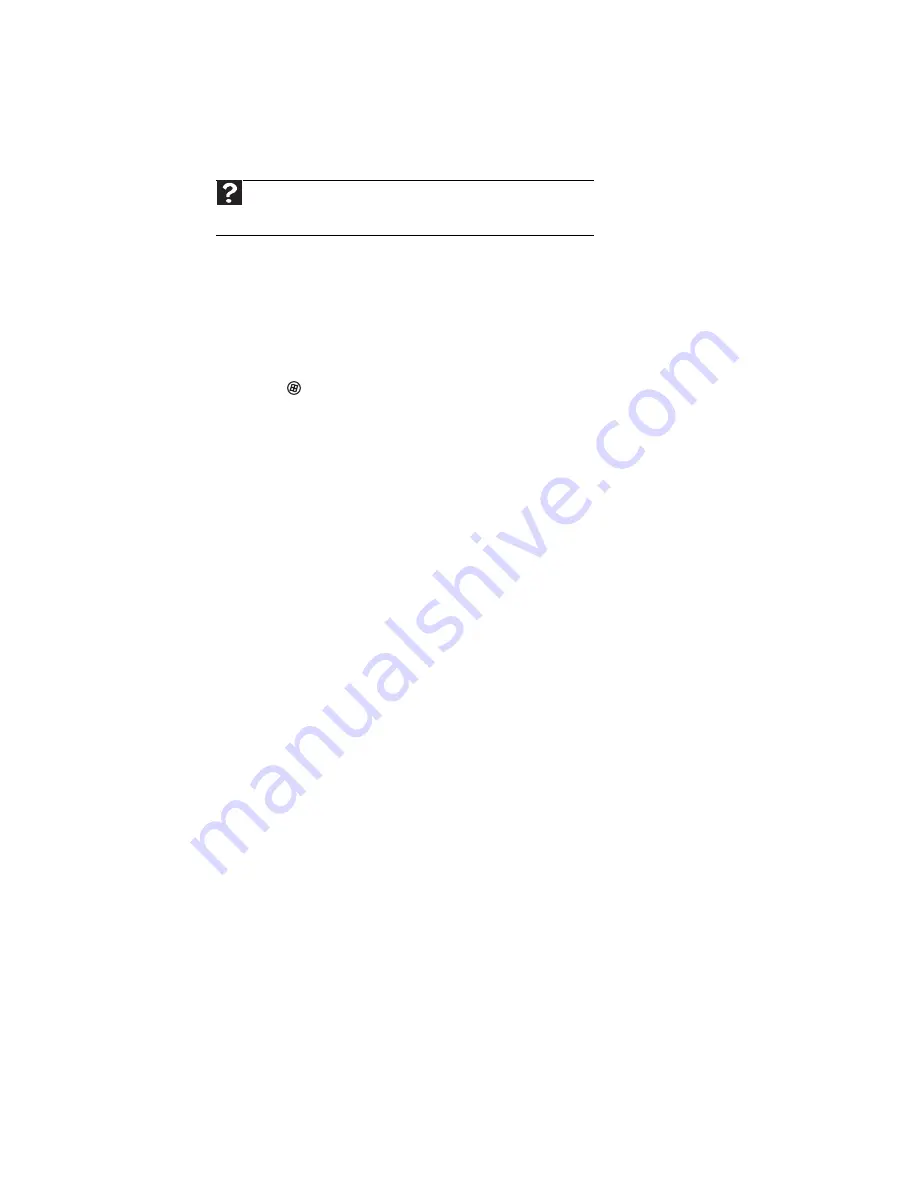
CHAPTER 9: Networking Your Computer
90
Wireless security
For information on wireless security, refer to the documentation that came with your access
point.
Testing your network
Now that your home network is set up, log onto one of your computers and access a favorite
Internet Web site.
If you are unable to connect to the Internet:
•
Click
(
Start
),
Control Panel
,
Network and Internet
, then the
Network and Sharing
Center
.
•
Choose
Diagnose and Repair
on the left of the window. Take any actions suggested.
•
If you are using a wired Ethernet network, check all physical cable connections
•
If you are using a wireless Ethernet network, make sure that your access point is plugged
in and compare the status lights on the front of the access point with the patterns described
in the access point documentation
•
Compare the status lights on the front of the router or access point with the patterns
described in the router or access point literature
•
Temporarily turn off any firewall software on your desktop computer
•
Turn off all of the devices, then power them back on
•
Refer to your router’s or access point’s troubleshooting information
•
Contact your Internet service provider
Adding a printer to your network
Instead of plugging a printer into your computer, you can add a printer to your network. To
add a printer to the network, do one of the following:
•
Connect your printer to your networked computer, then share the printer. For information
about sharing printers, see
“Sharing drives and printers” on page 91
.
•
Connect your printer to your router or access point if the router or access point includes
a USB or parallel port. For more information, see the instructions that came with your router
or access point.
•
Use a printer that has built-in networking.
•
Use a print server.
Help
For more information about wireless network security methods, click
Start
, then click
Help and Support
. Type the keyword
wireless network
security methods
in the
Search Help
box, then press E
NTER
.
Содержание 6-Bay mBTX PRO
Страница 1: ... 6 Bay mBTX Pro USERGUIDE ...
Страница 2: ......
Страница 28: ...CHAPTER 2 Setting Up and Getting Started 20 ...
Страница 60: ...CHAPTER 6 Using Your Hardware 52 ...
Страница 102: ...CHAPTER 9 Networking Your Computer 94 ...
Страница 103: ...CHAPTER10 95 Protecting your computer Hardware security Data security Security updates ...
Страница 126: ...CHAPTER 11 Maintaining Your Computer 118 ...
Страница 150: ...CHAPTER 13 Adding and Replacing Components 142 ...
Страница 151: ...CHAPTER13 143 Troubleshooting Safety guidelines First steps Troubleshooting Telephone support ...
Страница 180: ...Contents 172 ...
Страница 181: ......
Страница 182: ...MAN 6BAY MBTX PRO USR GDE V R0 12 06 ...






























