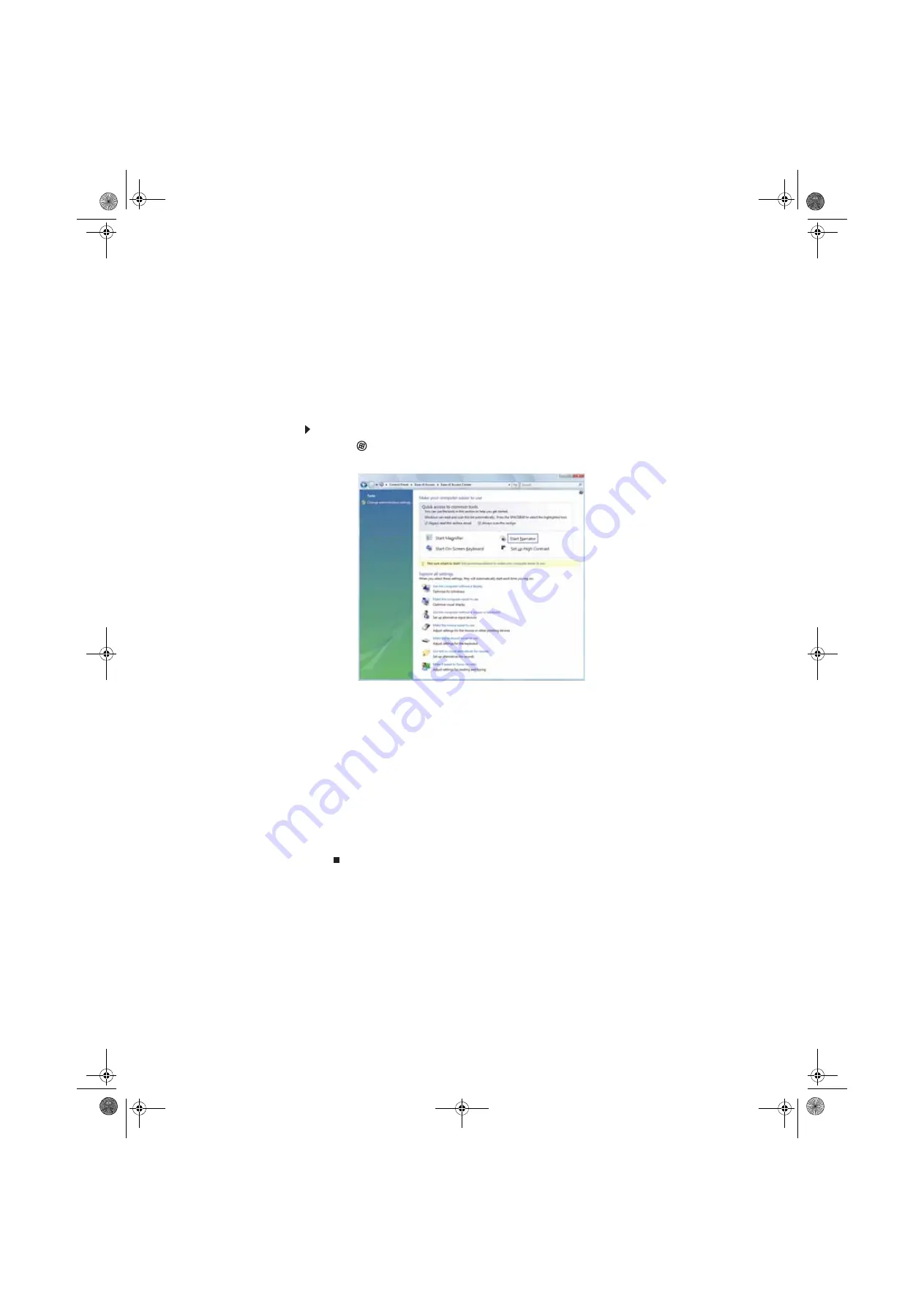
www.gateway.com
79
Changing accessibility settings
Your computer can be a powerful tool, but it may be less useful to you if items on the screen
are difficult to see, or if the mouse is difficult to control. Windows has several tools that help
you use it more easily.
Using the Ease of Access Center
Use the Ease of Access Center to change several system display settings.
To use the Ease of Access Center:
1
Click
(
Start
),
Control Panel
,
Ease of Access
, then click
Ease of Access Center
. The
Ease of Access Center
opens.
2
In the
Quick access to common tools
section, click one of the following options to make
some of the most common accessibility changes to Windows:
•
Start Magnifier
provides a close-up view of the area near your mouse pointer.
•
Start On-Screen Keyboard
displays a keyboard on the screen. You can press keys
on the on-screen keyboard by clicking them with your mouse.
•
Start Narrator
reads on-screen text and describes graphics.
•
Set up High Contrast
changes the Windows color scheme to use high-contrast colors.
You can also use the Ease of Access Center to:
•
Use the computer without a display, mouse, or keyboard
•
Make the computer display easier to see
•
Make the mouse and keyboard easier to use
•
Use text or visual alternatives for sounds
8512158.book Page 79 Tuesday, February 6, 2007 4:22 PM
Содержание 5648 - GT - 5026E
Страница 1: ...GATEWAY COMPUTER USERGUIDE 8512158 book Page a Tuesday February 6 2007 4 22 PM...
Страница 2: ...8512158 book Page b Tuesday February 6 2007 4 22 PM...
Страница 6: ...Contents iv 8512158 book Page iv Tuesday February 6 2007 4 22 PM...
Страница 34: ...CHAPTER 3 Using the Internet and Faxing 28 8512158 book Page 28 Tuesday February 6 2007 4 22 PM...
Страница 62: ...CHAPTER 5 Networking Your Computer 56 8512158 book Page 56 Tuesday February 6 2007 4 22 PM...
Страница 95: ...8512158 book Page 89 Tuesday February 6 2007 4 22 PM...
Страница 96: ...MAN GW GENERIC DT USR GDE V R1 2 07 8512158 book Page 90 Tuesday February 6 2007 4 22 PM...












































