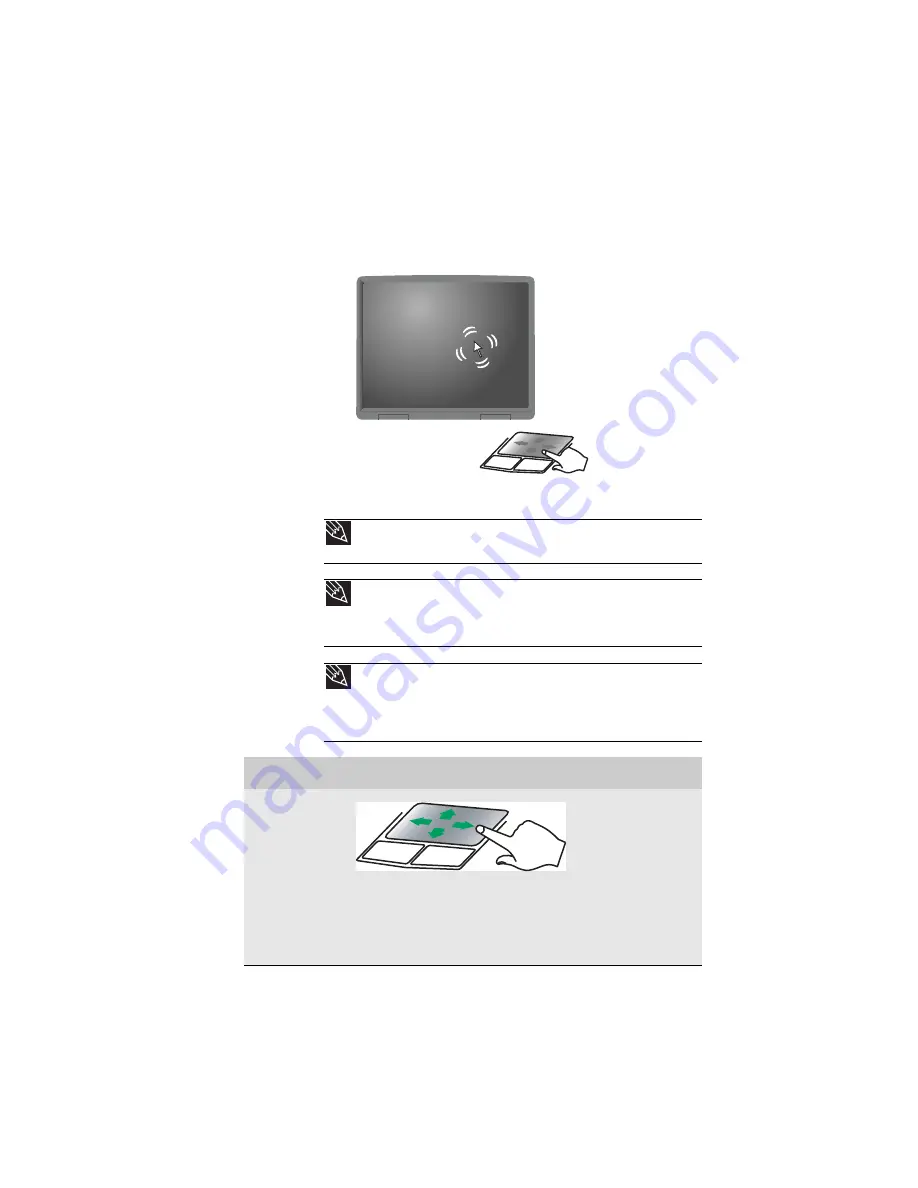
www.gateway.com
29
When you move your finger on the touchpad, the pointer
(arrow) on the screen moves in the same direction. You can use
the scroll zone to scroll through documents. Use of the scroll
zone may vary from program to program.
You can use the EZ-Pad left and right buttons below the
touchpad to select objects.
Tip
You can attach a mouse to the notebook using a USB port. You do not need
to shut down the notebook to connect a USB mouse.
Tip
For instructions on how to adjust the double-click speed, pointer speed,
right-hand or left-hand configuration, and other touchpad settings, see
“Changing the mouse, touchpad, or pointing device settings” in your online
User
Guide
.
Tip
You may have received your notebook with the EZ Pad touchpad set to
only accept clicking by using the touchpad buttons. You can change this feature
to allow tapping on the touchpad to simulate clicking the left button. For more
information, see “Changing the mouse, touchpad, or pointing device settings” in
your online
User Guide
.
To...
Do this...
Move the
pointer on the
screen.
Move your finger
around on the
touchpad. If you
run out of space
and need to move
the pointer
farther, lift your
finger, move it to
the middle of the
touchpad, then
continue moving
your finger.
Содержание 4535GZ
Страница 1: ...NOTEBOOK REFERENCEGUIDE...
Страница 2: ......
Страница 10: ...CHAPTER 1 About This Reference 4...
Страница 11: ...CHAPTER2 5 Checking Out Your Notebook Front Left Right Back Bottom Keyboard area LCD panel...
Страница 46: ...CHAPTER 3 Setting Up and Getting Started 40...
Страница 64: ...CHAPTER 4 Using Drives and Accessories 58...
Страница 98: ...CHAPTER 7 Maintaining Your Notebook 92...
Страница 109: ...CHAPTER9 103 Troubleshooting Safety guidelines First steps Troubleshooting Telephone support...
Страница 136: ...CHAPTER 9 Troubleshooting 130...
Страница 157: ......
Страница 158: ...MAN OASIS REF GDE V R2 7 07...
















































