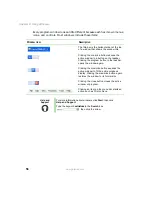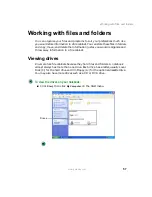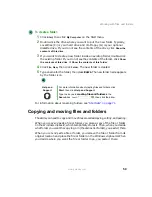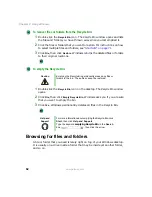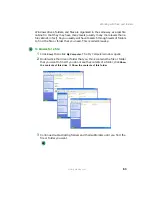Содержание 450ROG
Страница 1: ...User Guide Gateway 450ROG RGH Notebook...
Страница 2: ......
Страница 10: ...viii...
Страница 60: ...50 Chapter 3 Getting Help www gateway com...
Страница 82: ...72 Chapter 4 Using Windows www gateway com...
Страница 92: ...82 Chapter 5 Using the Internet www gateway com...
Страница 104: ...94 Chapter 6 Sending and Receiving Faxes www gateway com...
Страница 145: ...135 Creating CDs and DVDs using Nero Express www gateway com The screen you use to add files opens...
Страница 184: ...174 Chapter 9 Traveling with Your Gateway 450 www gateway com...
Страница 214: ...204 Chapter 12 Moving From Your Old Computer www gateway com...
Страница 232: ...222 Chapter 13 Maintaining Your Gateway 450 www gateway com...
Страница 290: ...280 Chapter 17 Troubleshooting www gateway com...
Страница 304: ...294 Appendix A Safety Regulatory and Legal Information www gateway com...
Страница 321: ......
Страница 322: ...NSK DWL 450 ROG USR GDE R2 2 04...