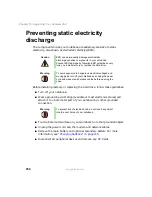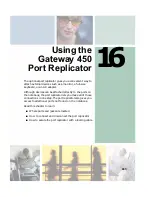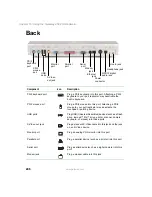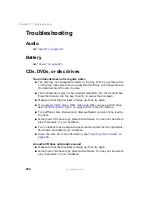242
Chapter 15: Upgrading Your Gateway 450
www.gateway.com
12
Insert the new drive into the bracket so the screw holes line up and the
plastic strip on the top of the bracket is positioned as shown.
13
Replace the two screws that secure the bracket to the drive.
14
Slide the new hard drive kit into your notebook.
15
Replace the screw that secures the hard drive kit to your notebook.
16
Insert the batteries and turn your notebook over.
17
Reconnect the optional port replicator.
18
Connect the power adapter and modem and network cables, then turn on
your notebook.
19
See
“Reinstalling Windows” on page 229
for instructions on installing
Windows, your drivers, and your applications.
Plastic strip
Содержание 450ROG
Страница 1: ...User Guide Gateway 450ROG RGH Notebook...
Страница 2: ......
Страница 10: ...viii...
Страница 60: ...50 Chapter 3 Getting Help www gateway com...
Страница 82: ...72 Chapter 4 Using Windows www gateway com...
Страница 92: ...82 Chapter 5 Using the Internet www gateway com...
Страница 104: ...94 Chapter 6 Sending and Receiving Faxes www gateway com...
Страница 145: ...135 Creating CDs and DVDs using Nero Express www gateway com The screen you use to add files opens...
Страница 184: ...174 Chapter 9 Traveling with Your Gateway 450 www gateway com...
Страница 214: ...204 Chapter 12 Moving From Your Old Computer www gateway com...
Страница 232: ...222 Chapter 13 Maintaining Your Gateway 450 www gateway com...
Страница 290: ...280 Chapter 17 Troubleshooting www gateway com...
Страница 304: ...294 Appendix A Safety Regulatory and Legal Information www gateway com...
Страница 321: ......
Страница 322: ...NSK DWL 450 ROG USR GDE R2 2 04...