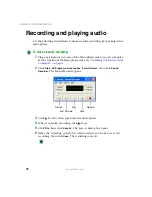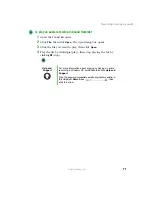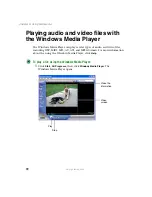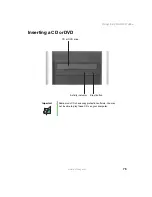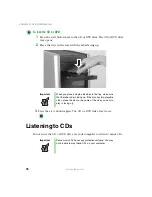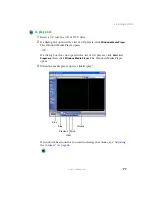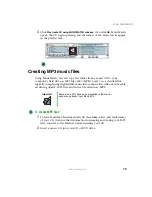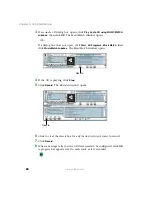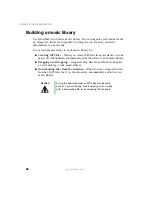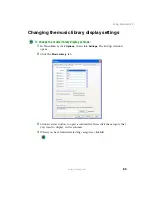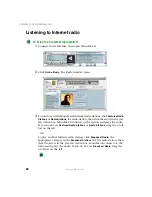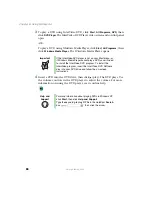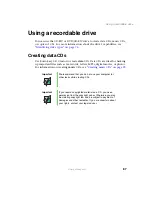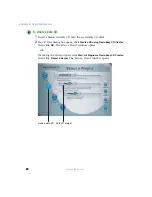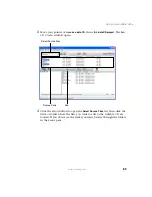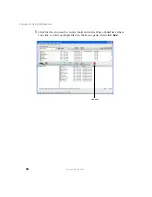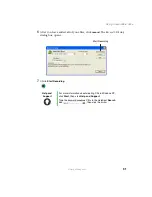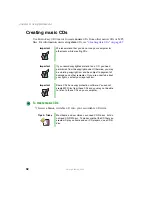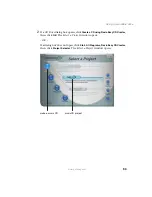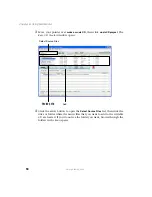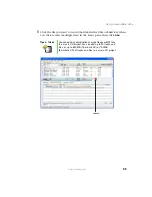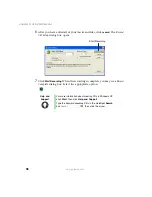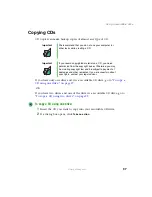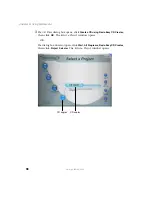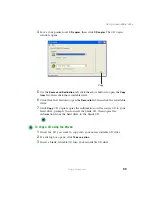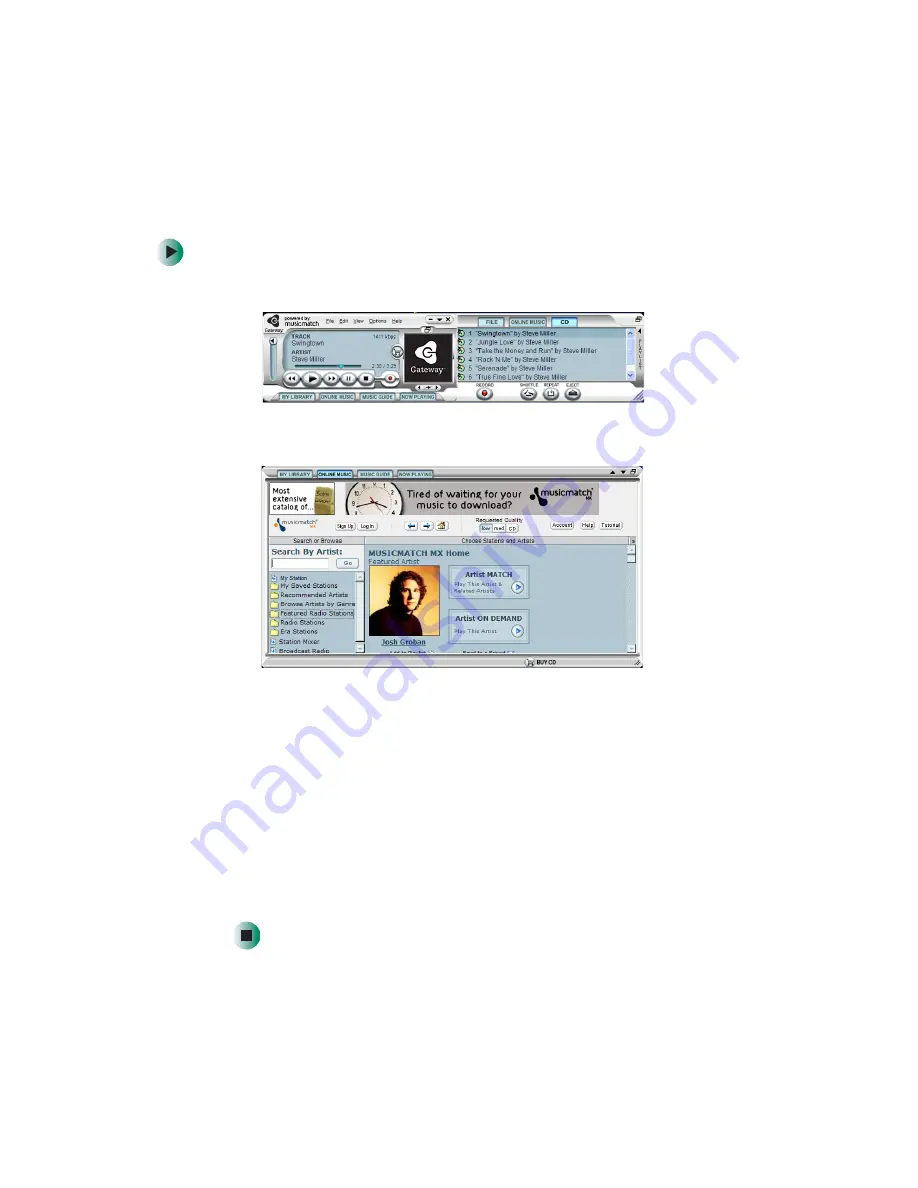
84
Chapter 6: Using Multimedia
www.gateway.com
Listening to Internet radio
To listen to an Internet radio station:
1
Connect to the Internet, then open MusicMatch.
2
Click
Online Music
. The
Radio
window opens.
3
To select one of the MusicMatch Internet radio stations, click
Featured Radio
Stations
or
Radio Stations
, the radio station, then click the arrow in the
play
this station
box. MusicMatch connects to the station and plays the audio.
If you do not see
Featured Radio Stations
or
Radio Stations
, drag the scroll
bar on the left.
- OR -
To play another Internet radio station, click
Broadcast Radio
, the
appropriate category in the
Broadcast Stations
list, the radio station, then
click the arrow in the
play this station
box. MusicMatch connects to the
station and plays the audio. If you do not see
Broadcast Radio
, drag the
scroll bar on the left.
Содержание 310 AAFES
Страница 1: ...Your Gateway Computer Customizing Troubleshooting user sguide...
Страница 2: ......
Страница 8: ...vi...
Страница 20: ...12 Chapter 1 Checking Out Your Gateway Computer www gateway com...
Страница 32: ...24 Chapter 2 Getting Started www gateway com...
Страница 64: ...56 Chapter 4 Windows Basics www gateway com...
Страница 74: ...66 Chapter 5 Using the Internet www gateway com...
Страница 110: ...102 Chapter 6 Using Multimedia www gateway com...
Страница 130: ...122 Chapter 7 Customizing Your Computer www gateway com...
Страница 171: ...163 Opening the case www gateway com 4 Remove the two thumbscrews from the side panel cover...
Страница 220: ...212 Chapter 12 Troubleshooting www gateway com...
Страница 230: ...222 Appendix A www gateway com...
Страница 242: ...234...
Страница 243: ......
Страница 244: ...NSK DWL DT310 USR GDE R1 07 03...