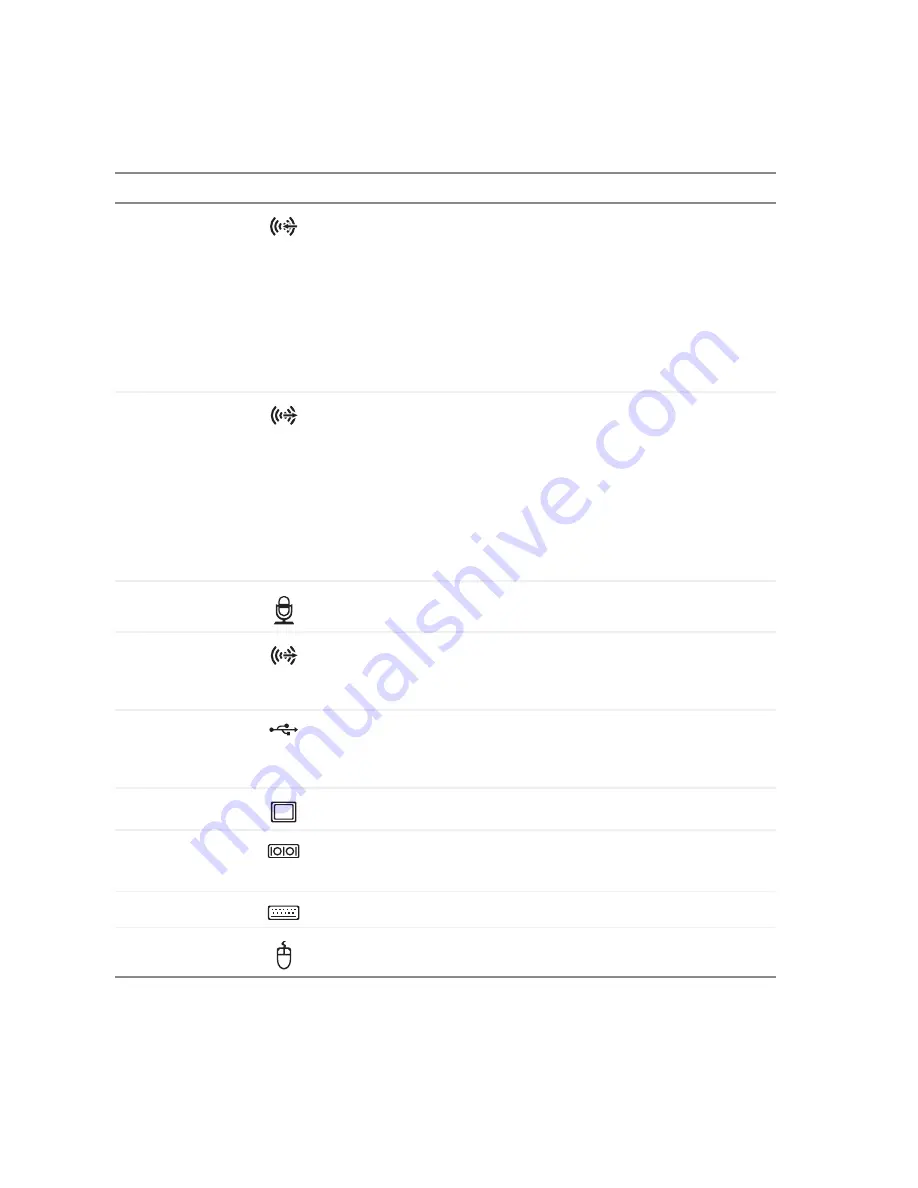
14
www.gateway.com
Chapter 2: Checking Out Your Gateway Computer
Audio input (Line
in) jack (blue plug)
-OR-
Side speaker jack
If the back of your computer has five audio jacks, this jack is user
configurable for one of the following:
■
Stereo in: plug an external audio input source (such as a stereo) into
this jack so you can record sound on your computer (Default).
■
Stereo out: plug your side left and right speakers into this jack.
For information on configuring this jack, see
If the back of your computer has three audio jacks, this jack is the audio
input (line in) jack. Plug an external audio input source (such as a stereo)
into this jack so you can record sound on your computer.
Headphone/analog
speakers jack
(green plug)
-OR-
Front speakers jack
If the back of your computer has five audio jacks, this jack is user
configurable for one of the following:
■
Headphone: plug headphones or amplified speakers into this jack
(Default).
■
Stereo out: plug your front left and right speakers into this jack.
For information on configuring this jack, see
If the back of your computer has three audio jacks, this jack is the
headphone/analog speaker (line out) jack. Plug powered speakers, an
external amplifier, or headphones into this jack.
Microphone jack
(pink plug)
Plug a microphone into this jack.
Center/subwoofer
jack
(orange plug)
(optional)
Plug your center speaker and subwoofer into this optional jack.
For information on configuring this jack, see
USB ports
Plug USB (Universal Serial Bus) devices (such as a USB Iomega™ Zip™
drive, printer, scanner, camera, keyboard, or mouse) into these ports. For
more information, see
“Installing a printer, scanner, or other peripheral
.
Monitor port
Plug a monitor into this port.
Serial port
Plug a serial device (such as a digital camera) into this port. For more
information, see
“Installing a printer, scanner, or other peripheral device”
PS/2 keyboard port
Plug a Personal System/2
®
(PS/2) keyboard into this port.
PS/2 mouse port
Plug a PS/2 mouse into this port.
Component
Icon
Description
Содержание 300X
Страница 1: ......
Страница 2: ......
Страница 6: ...iv www gateway com ...
Страница 24: ...18 www gateway com Chapter 2 Checking Out Your Gateway Computer ...
Страница 46: ...40 www gateway com Chapter 4 Using Drives and Ports ...
Страница 100: ...94 www gateway com Chapter 7 Networking Your Computer ...
Страница 101: ...Appendix A 95 Safety Regulatory and Legal Information Safety information Regulatory statements Notices ...
Страница 116: ...110 www gateway com naming 85 working safely 20 Z Zip drive 17 port 11 14 ...
Страница 117: ......
Страница 118: ......
















































