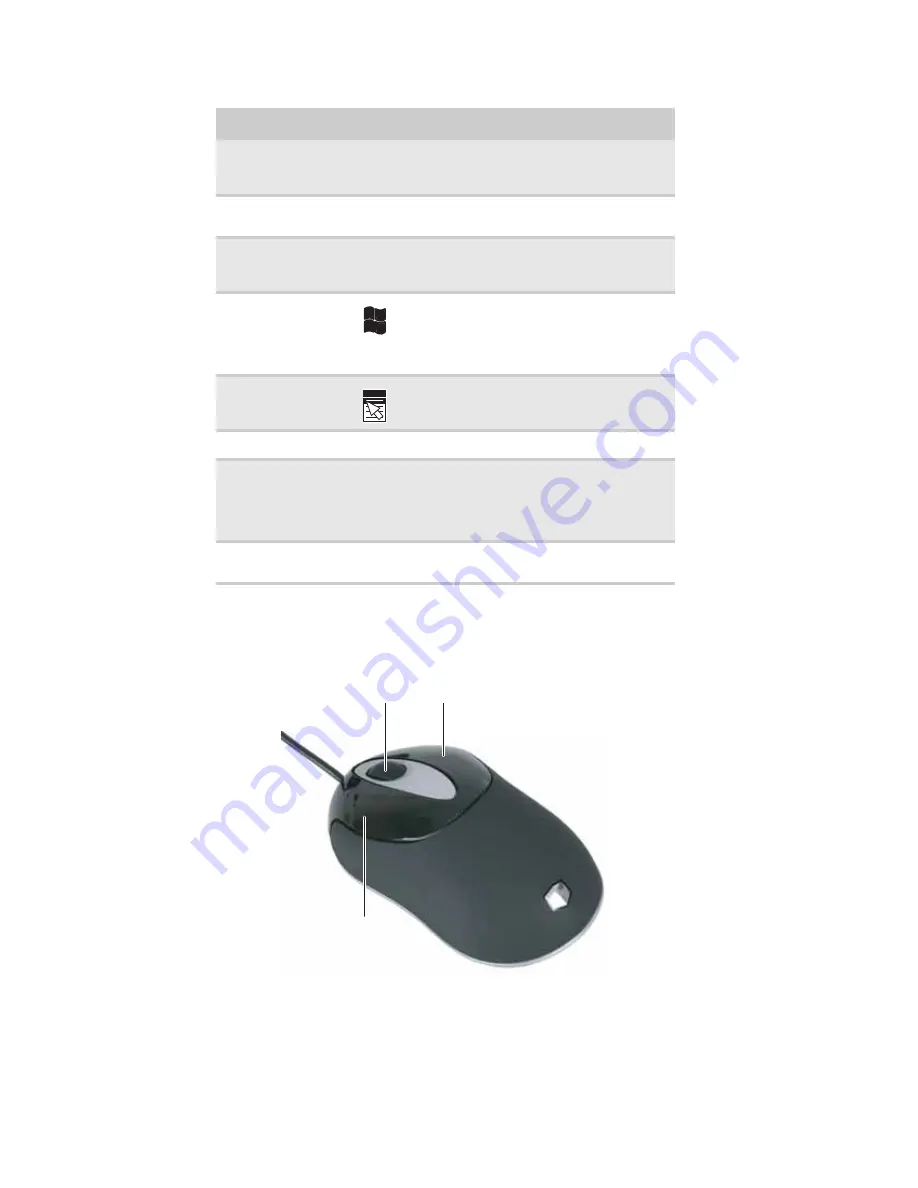
CHAPTER 2: Setting Up and Getting Started
16
Using the mouse
The
mouse
is a device that controls the pointer movement on the computer display. This
illustration shows the standard mouse.
Application buttons
Press these buttons to launch your Internet
home page, search for files, or launch the
calculator program.
Audio playback
buttons
Press these buttons to play your audio files
and to adjust the volume.
Indicators
Show if your
N
UM
L
OCK
,
C
APS
L
OCK
, or
S
CROLL
L
OCK
keys are activated. Press the
corresponding key to activate the function.
Windows keys
Press one of these keys to open the Windows
Start
menu. These keys can also be used in
combination with other keys to open utilities
like
F
(Search utility),
R
(Run utility), and
E
(Explorer utility).
Application key
Press this key to access shortcut menus and
help assistants in Windows.
Editing buttons
Press these buttons to copy, cut, and paste.
Navigation keys
Press these keys to move the cursor to the
beginning of a line, to the end of a line, up the
page, down the page, to the beginning of a
document, or to the end of a document. Press
the arrow keys to move the cursor.
Numeric keypad
Press these keys to type numbers when the
numeric keypad (
N
UM
L
OCK
) is turned on.
Feature
Icon
Description
Scroll wheel
Left button
Right button
Содержание 3-Bay mBTX Pro
Страница 1: ...3 Bay mBTX Pro USERGUIDE...
Страница 2: ......
Страница 28: ...CHAPTER 2 Setting Up and Getting Started 20...
Страница 102: ...CHAPTER 9 Networking Your Computer 96...
Страница 103: ...CHAPTER10 97 Protecting your computer Hardware security Data security Security updates...
Страница 126: ...CHAPTER 11 Maintaining Your Computer 120...
Страница 151: ...CHAPTER13 145 Troubleshooting Safety guidelines First steps Troubleshooting Telephone support...
Страница 168: ...CHAPTER 13 Troubleshooting 162...
Страница 182: ...Contents 176...
Страница 183: ......
Страница 184: ...MAN 3BAY MBTX PRO USR GDE V R0 12 06...
















































