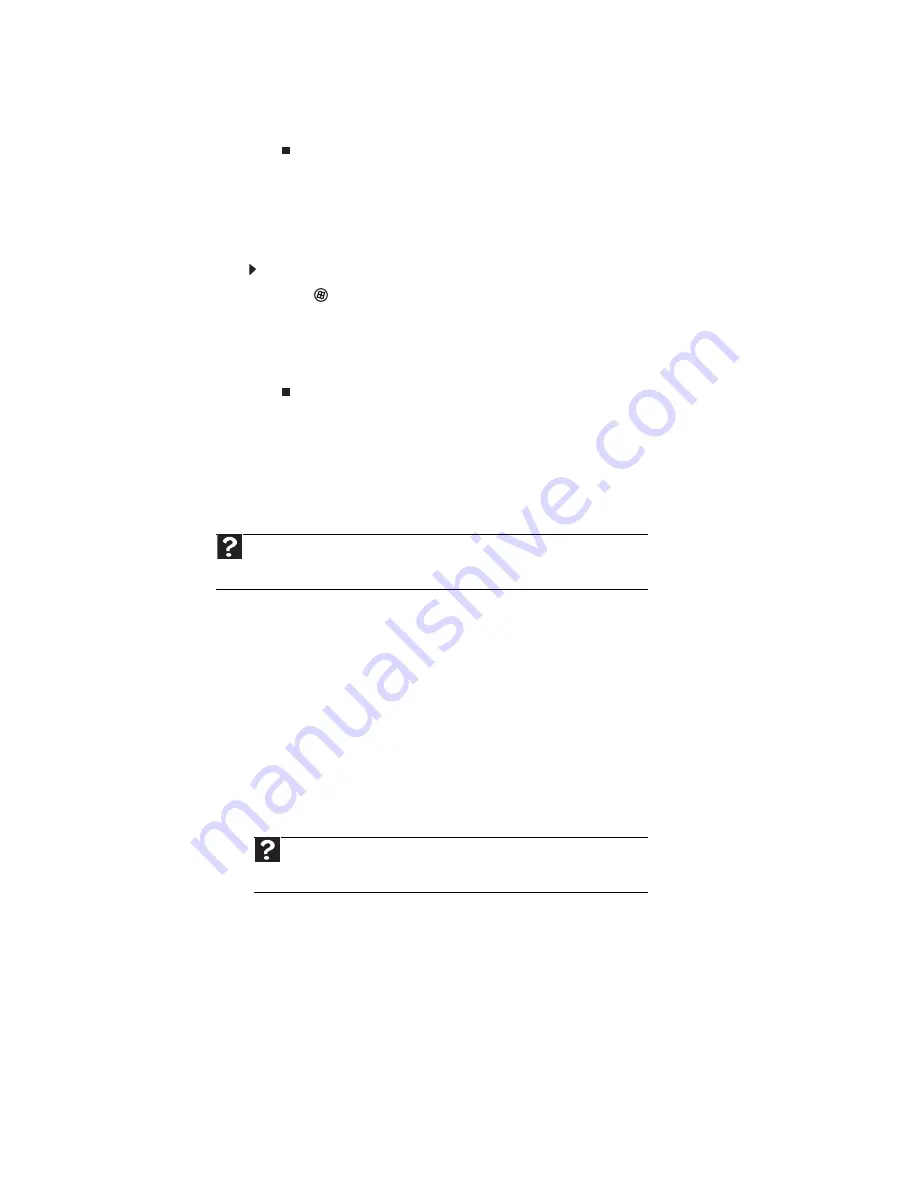
CHAPTER 13: Troubleshooting
158
3
Right-click the printer you want to be the default printer, then click
Set as Default
Printer
.
•
Reinstall the printer driver. See the guide that came with your printer for instructions on
installing the printer driver.
You see a “Printer queue is full” error message
•
Make sure that the printer is not set to work offline.
To make sure that the printer is not set to work offline:
1
Click
(
Start
), then click
Control Panel
. The
Control Panel
window opens.
2
Click
Hardware and Sound
, then click the
Printers
category. The
Printers
window
opens.
3
Right-click the printer you want to use. If the menu shows a check mark next to
Use
Printer Offline
, click
Use Printer Offline
to clear the check mark.
•
Wait until files have been printed before sending additional files to the printer.
•
If you print large files or many files at one time, you may want to add additional memory
to the printer. See the printer documentation for instructions for adding additional memory.
You see a “Printer is out of paper” error message
After adding paper, make sure that the printer is online. Most printers have an online/offline
button that you need to press after adding paper.
Sound
You are not getting sound from the speakers
•
Make sure that the speakers are turned on.
•
Make sure that the volume controls are turned up. For more information, see
.
•
Make sure that mute controls are turned off. For more information, see
•
If you are using external speakers, see the speaker setup poster to check your speaker
connections.
•
Make sure that the universal jacks are configured correctly. For more information, see
“Configuring the audio jacks” on page 47
.
Help
For more information about printer troubleshooting, click
Start
, then click
Help and
Support
. Type the phrase
printer troubleshooter
in the
Search Help
box, then press
E
NTER
.
Help
For more information about sound troubleshooting, click
Start
, then click
Help and Support
. Type the phrase
sound troubleshooter
in the
Search Help
box, then press E
NTER
.
Содержание 3-Bay mBTX Pro
Страница 1: ...3 Bay mBTX Pro USERGUIDE...
Страница 2: ......
Страница 28: ...CHAPTER 2 Setting Up and Getting Started 20...
Страница 102: ...CHAPTER 9 Networking Your Computer 96...
Страница 103: ...CHAPTER10 97 Protecting your computer Hardware security Data security Security updates...
Страница 126: ...CHAPTER 11 Maintaining Your Computer 120...
Страница 151: ...CHAPTER13 145 Troubleshooting Safety guidelines First steps Troubleshooting Telephone support...
Страница 168: ...CHAPTER 13 Troubleshooting 162...
Страница 182: ...Contents 176...
Страница 183: ......
Страница 184: ...MAN 3BAY MBTX PRO USR GDE V R0 12 06...
















































