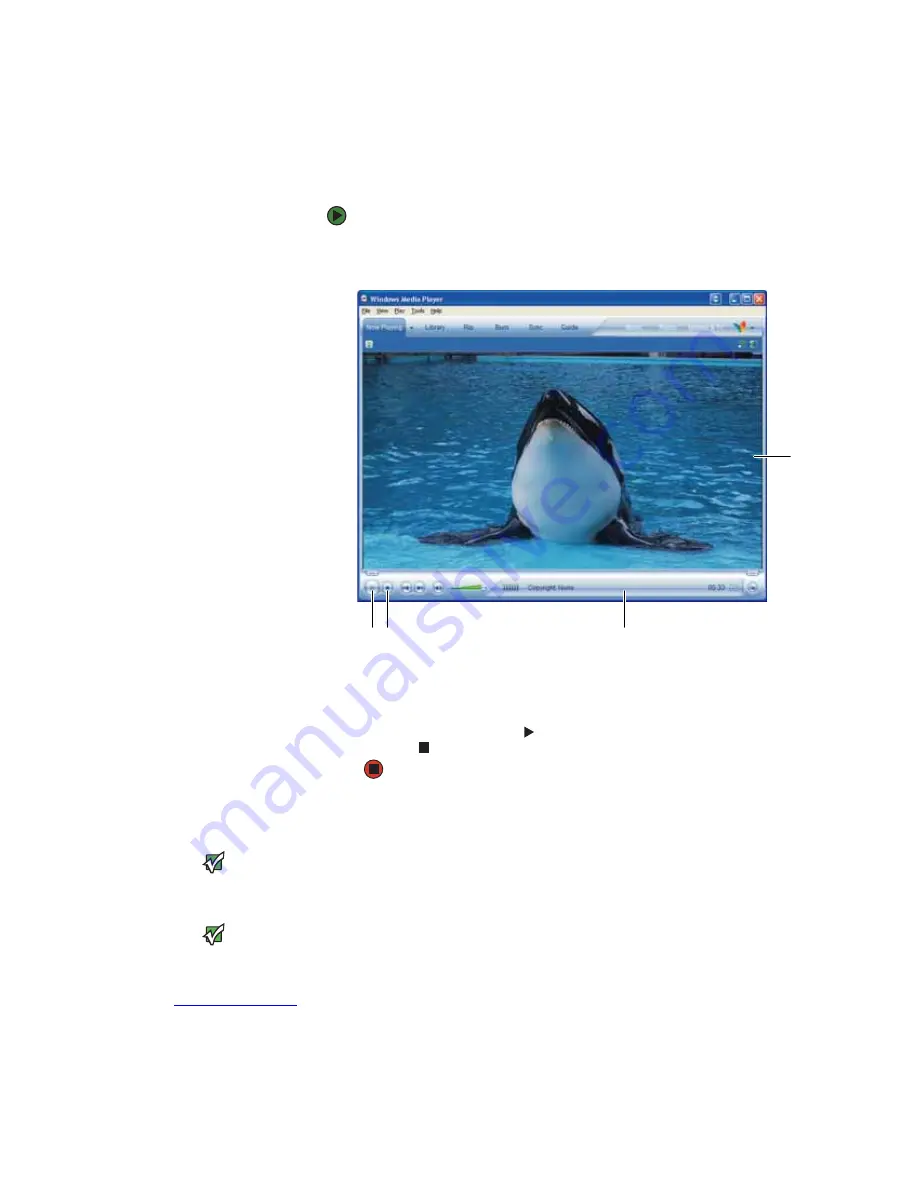
Playing music and movies
www.gateway.com
57
Playing audio and video files
Windows Media Player can play several types of audio and video files, including
WAV, MIDI, MP3, AU, AVI, and MPEG formats. For more information about using
Windows Media Player, click
Help
.
To play a file using Windows Media Player:
1
Click
Start
,
All Programs
, then click
Windows Media Player
.
Windows Media Player opens.
2
Click
File
, then click
Open
. The
Open
dialog box opens.
3
Click the file you want to play, then click
Open
.
4
Play the file by clicking
(play), then stop playing the file by
clicking
(stop).
Playing CDs or DVDs
Important
Some music CDs have copy protection
software. You may not be able to play
these CDs on your notebook.
Important
To watch a DVD you must have a DVD
drive in your notebook. If you do not have
a DVD drive and would like to add an
external drive, visit the Accessory Store at
You can play CDs using Windows Media Player, and you can play DVDs using
Windows Media Player and CyberLink PowerDVD.
A standard Compact Disc (
CD
) holds an entire album of digital songs, and can
be played on a CD player or your notebook’s CD drive.
A Digital Versatile Disc (DVD) is similar to a standard CD but has greater data
capacity. Because of this increased capacity, full-length movies or several
albums of music can fit on a single disc. DVDs can be played on a DVD player
or a DVD drive-equipped notebook.
Video file information
Video
screen
Stop
Play
Содержание 200E
Страница 1: ...USERGUIDE...
Страница 2: ......
Страница 7: ...CHAPTER 1 1 GettingHelp Gateway Web site Help and Support BigFix Online help...
Страница 32: ...CHAPTER 2 Using Windows XP www gateway com 26...
Страница 49: ...CHAPTER 5 43 Protectingyournotebook Hardware security Data security Security updates Traveling securely...
Страница 84: ...CHAPTER 6 Using Multimedia www gateway com 78...
Страница 126: ...CHAPTER 10 Maintaining Your Notebook www gateway com 120...
Страница 131: ......
Страница 132: ...MAN GW GENERIC PTB USR GDE R2 11 06...
















































