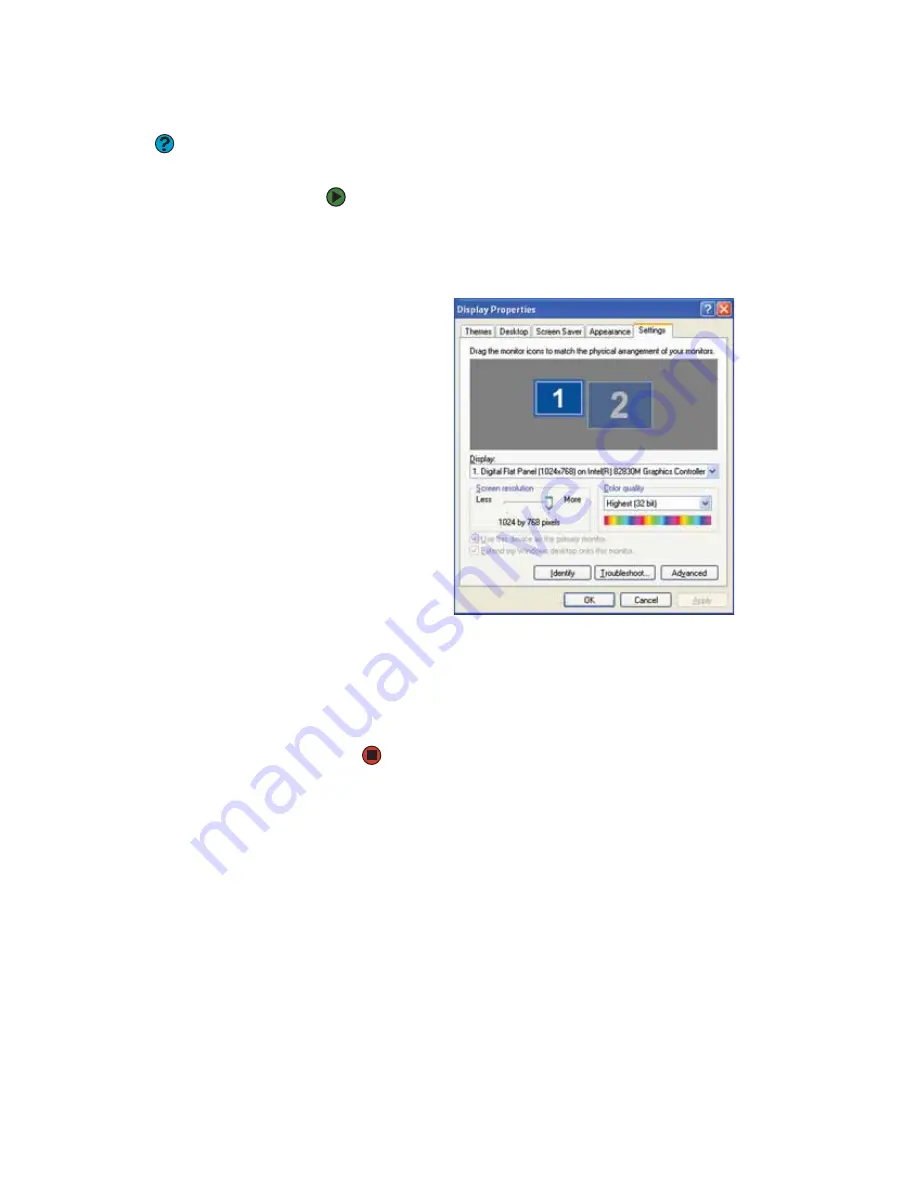
Adjusting the screen and desktop settings
www.gateway.com
103
Using an extended desktop
Help and Support
For more information about using an
extended desktop, click
Start
, then click
Help and Support
. Type the keyword
multiple monitors
in the
Search
box,
then click the arrow.
You can use an external monitor to make your desktop larger to accommodate
additional windows.
To turn on extended desktop:
1
Right-click any empty space on the desktop, then click
Properties
. The
Display Properties
dialog box opens.
2
Click the
Settings
tab.
3
Click the second monitor icon (labeled
2
), then click
Extend my Windows
desktop onto this monitor
.
4
Click
Apply
.
5
You can open windows in your desktop and drag them over to the second
monitor.
Содержание 200E
Страница 1: ...USERGUIDE...
Страница 2: ......
Страница 7: ...CHAPTER 1 1 GettingHelp Gateway Web site Help and Support BigFix Online help...
Страница 32: ...CHAPTER 2 Using Windows XP www gateway com 26...
Страница 49: ...CHAPTER 5 43 Protectingyournotebook Hardware security Data security Security updates Traveling securely...
Страница 84: ...CHAPTER 6 Using Multimedia www gateway com 78...
Страница 126: ...CHAPTER 10 Maintaining Your Notebook www gateway com 120...
Страница 131: ......
Страница 132: ...MAN GW GENERIC PTB USR GDE R2 11 06...






























