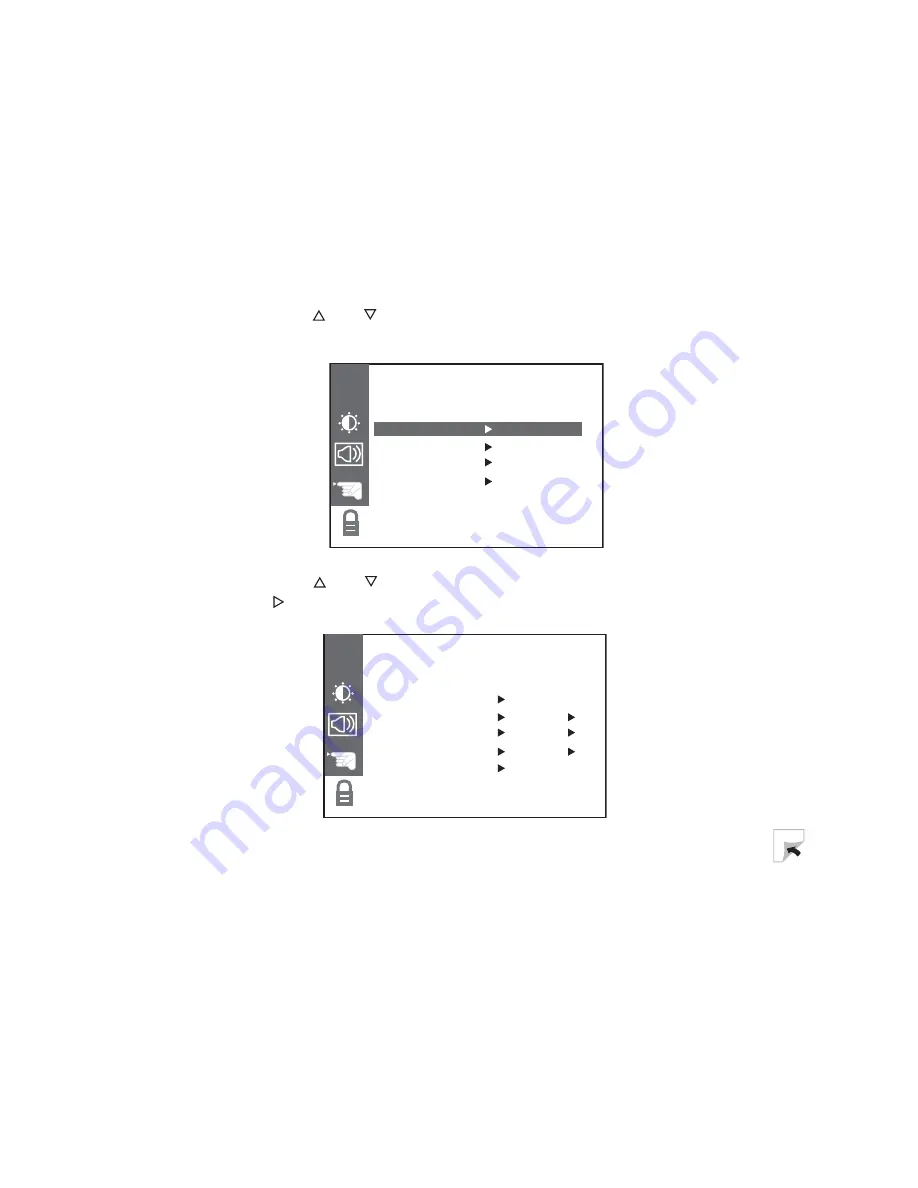
33
Using the OSD
www.gateway.com
Setting a password
You control access to the parental controls with a password. The default
password is
0000
. You can change the password to any four-digit number.
1
Press the
MENU
button on remote control to open the OSD.
2
Press the
and
buttons to select the
OPTIONS
menu, then press
OK
to
open the menu.
3
Press the
and
buttons to select the
PARENTAL
sub-menu, then press
the
button to open the sub-menu.
OPTIONS
OPTIONS
CH
CAPTION/TEXT CC
1
CAPTIONS
EZ
MUTE
KEY LOCK
OFF
PARENTAL
PARENTAL BLOCK
PARENTAL BLOCK
CH
MPAA UNBLOCKED
AGE BLOCK
TO SET:
CONTENT BLOCK
TO SET:
SET CODE
TO SET:
LOCK ON/OFF
OFF
Содержание 13
Страница 1: ...Setting up Troubleshooting ...
Страница 2: ......
Страница 4: ...ii ...
Страница 10: ...6 Chapter 1 Introducing Your Gateway LCD TV www gateway com Power cord TV antenna cable User guide ...
Страница 39: ...4 35 Maintenance and Troubleshooting Read this chapter to learn how to maintain and troubleshoot your LCD TV ...
Страница 48: ...44 Safety Regulatory and Legal Information www gateway com ...
Страница 51: ......
Страница 52: ...MAN MON LG 13 LCD TV GDE R0 9 03 ...






























