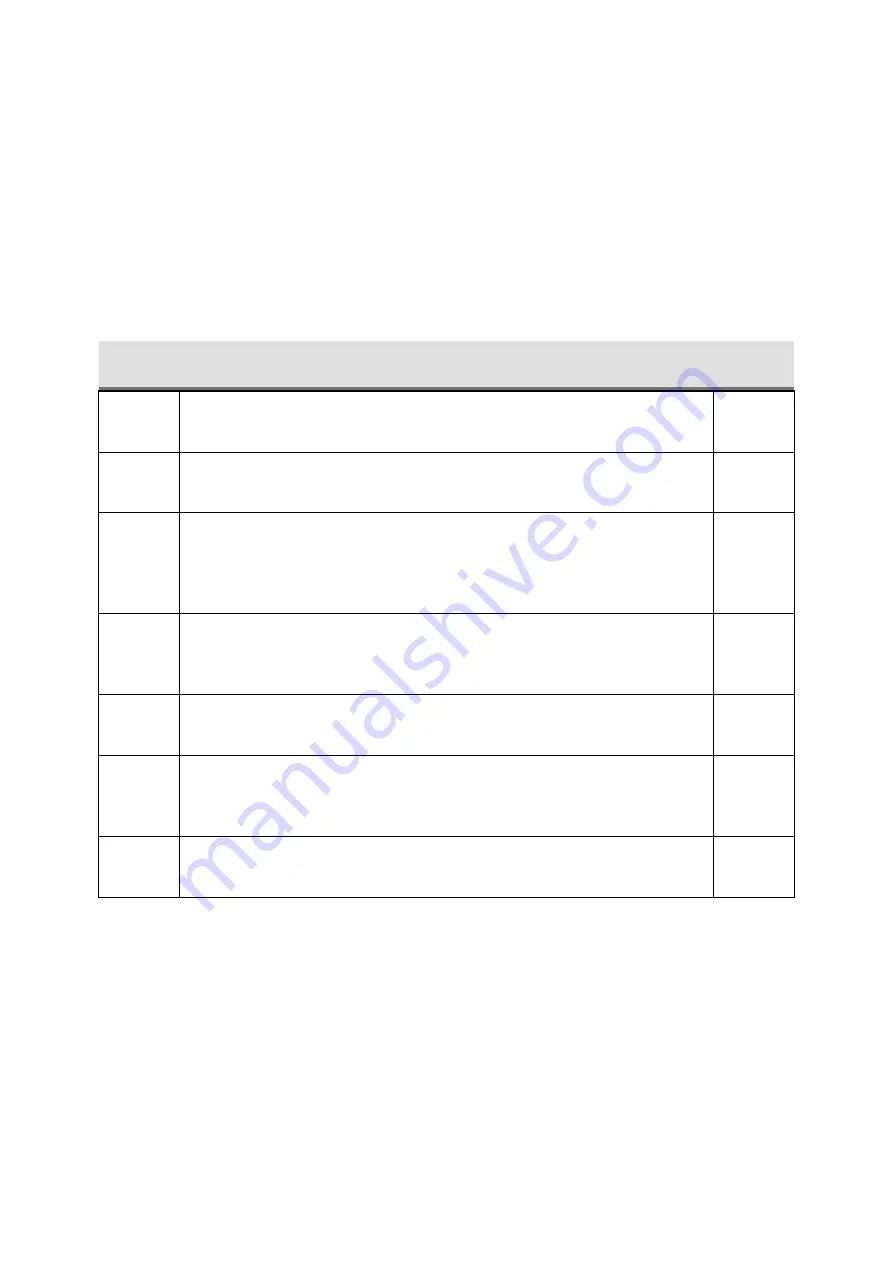
Y35 HD v3
User Manual & Install Guide
144 of 156
8
Maintenance and Troubleshooting
Maintenance
Whilst the Y35 HD v3 is a dependable and robust piece of equipment, it is still a complex electronic
device and as such, will require maintenance occasionally. To ensure optimal performance, Gatekeeper
Systems strongly recommends that a proper Preventive Maintenance Schedule be set up and adhered
to.
Besides that, it is recommended that the following seven basic maintenance steps be performed at least
twice a year:
No.
Maintenance Item
Check
(
✓
)
1
Check that there are no loose mounting screws and that the Y35 HD v3 is still
securely mounted.
2
Wipe down the Y35 HD v3 and cameras using a clean microfiber cloth.
3
Check cables on the back of the Y35 HD v3 to ensure they have not vibrated
loose. Make sure that the cables do not show signs of wear, cracks, etc. If so,
contact your Gatekeeper Systems sales representative to arrange for
replacements.
4
Pull out the Hard Drive and check to ensure that the Y35 HD v3 has been
recording video. It is critical that the Y35 HD v3 is powered down prior to the
removal of the Hard Drive.
5
Check that the cameras are still positioned properly by playing back the
recorded video.
6
Check the system clock to ensure the proper date and time is shown. Be sure
to check that daylight savings time is set properly and the system time is not
out by an hour.
7
Verify that the settings for the Y35 HD v3 and the cameras are still set properly.



























