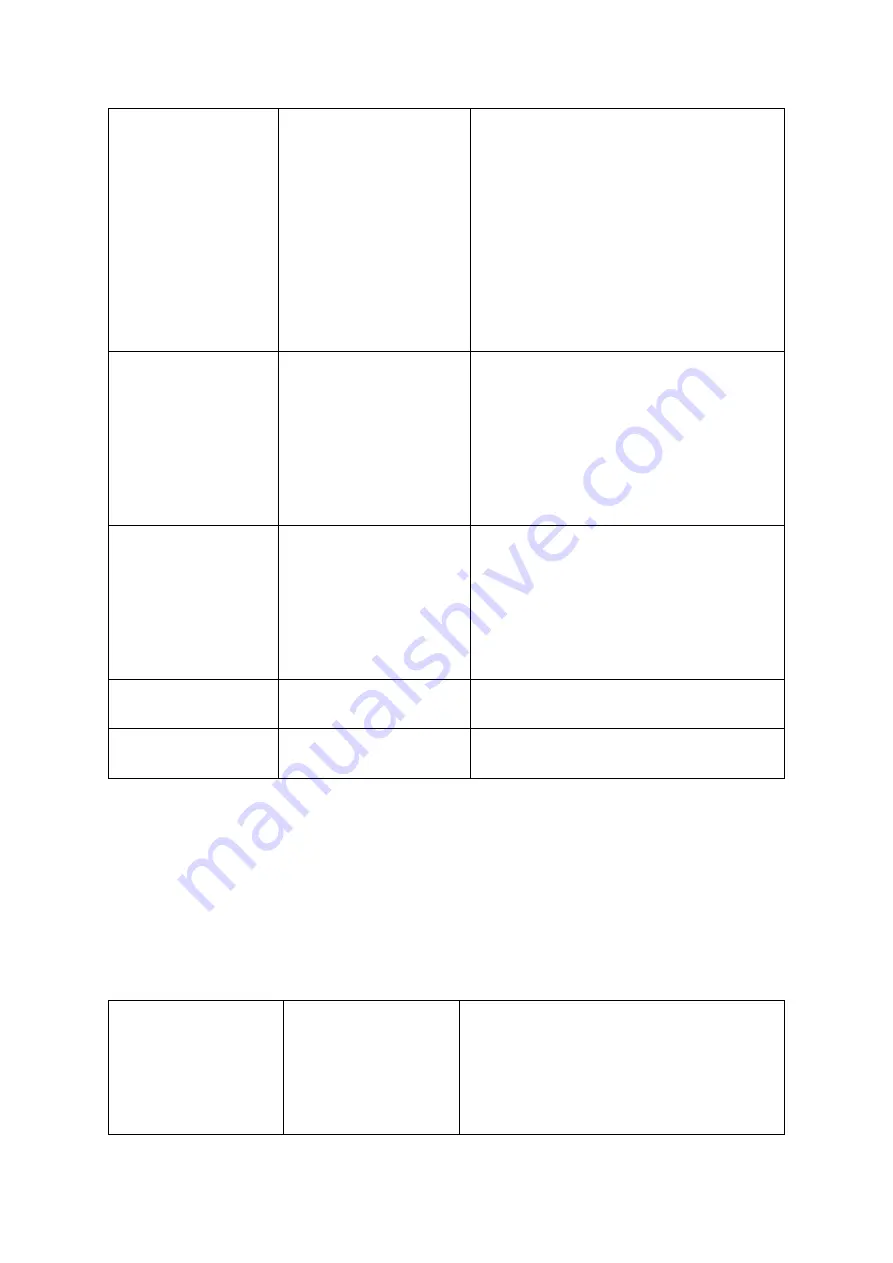
Y35 HD v3
User Manual & Install Guide
135 of 156
Upgrade
Device Upgrade
Click the
(Upgrade)
button to retrieve the
device update from a file and apply it to the
system. You will need a compatible update
file saved on an external storage device (most
commonly a USB flash drive attached to the
device USB port).
Please Note:
The upgrade file needs to be
located in a folder on the USB drive. The
folder needs to be renamed ‘upgrade’.
IPC Upgrade
Click the
(Upgrade)
button to retrieve the IPC
update from a file, and select the target IPC
camera in order to apply the update to it. You
will need a compatible update file saved on
an external storage device (most commonly a
USB flash drive attached to the device USB
port).
GPS Upgrade
Click the
(Upgrade)
button to retrieve the
GPS update from a file and apply it to the
system. You will need a compatible update
file saved on an external storage device (most
commonly a USB flash drive attached to the
device USB port).
RWatch
Click the
(Upgrade)
button to directly
upgrade the RWatch
Acousto Upgrade
Click the
(Upgrade)
button to directly
upgrade Blind Spot Detection.
6.6.4
Storage
Navigate to:
Main Menu
→
Setup
→
Maintenance
→
Storage
This subsection enables you to view and format the storage devices attached to the Y35 HD v3.
Storage
Storage Type
This shows the various storage devices which
are attached to the Y35 HD v3. Available
storage devices shown may include any
combination of Hard Drives and/or USB flash
drives.






























