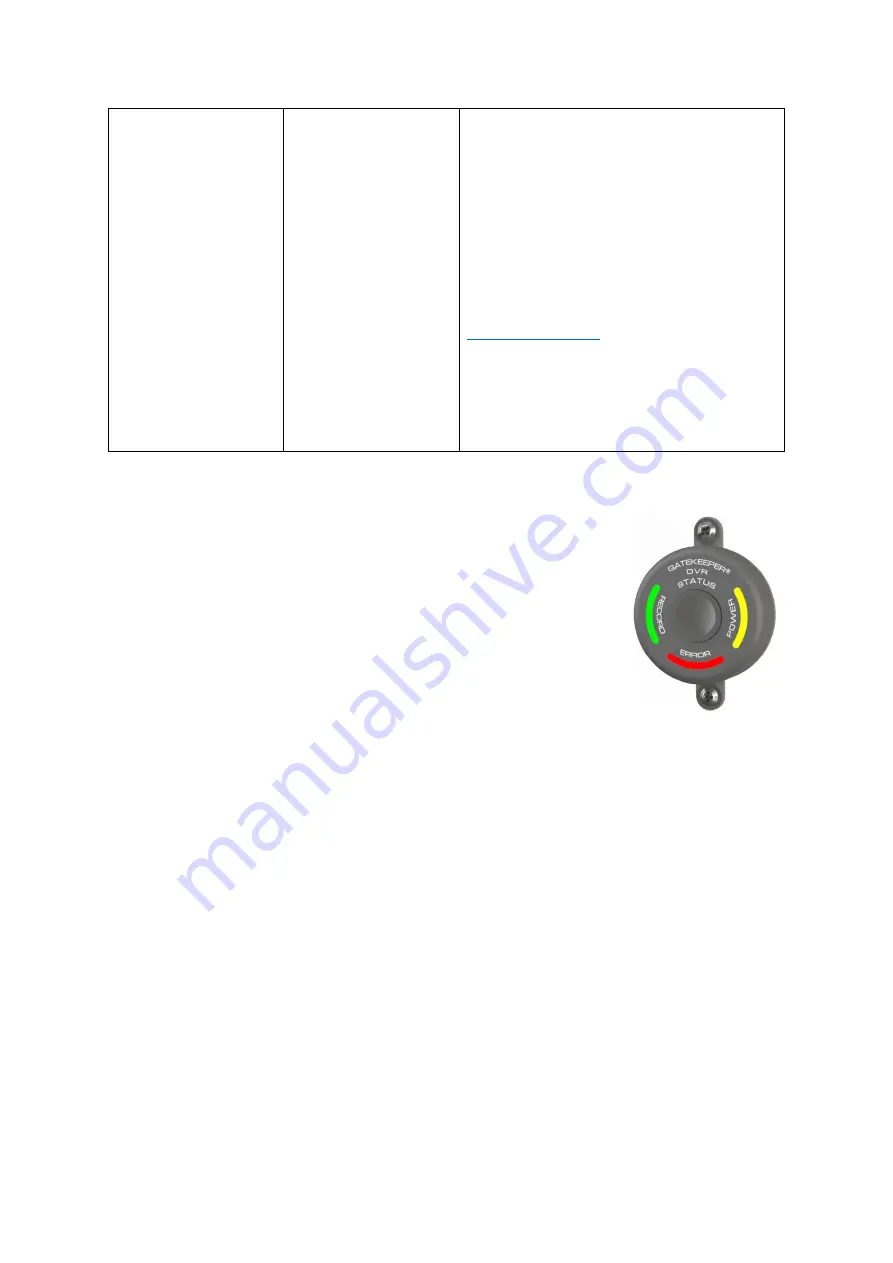
Y35 HD v3
User Manual & Install Guide
116 of 156
6.5.7
Driver Alert Button: Setup
A Driver Alert Panel is available as an optional accessory for the Y35 HD v3.
The Driver Alert Panel must be installed using the provide Tek screws. The
Driver Alert allows for the driver of the vehicle to press the button and mark
the recorded video with an Alert. This makes searching for Alerts far faster
and easier as G4 Viewer Plus can be set to display Alarms/Alerts.
The Driver Alert Panel requires setting up in the configuration of the
Y35 HD v3. Navigate to Setup
→
Alarm
→
Driver Alrt. Check the Enable box.
Alarm Type should be set to Alarm.
Trigger relates to the amount of time, in seconds, of pre-recording will be included from when the
Driver Alert button was pressed. Linkage is currently unsupported by Gatekeeper Systems.
If the Driver Alert button has
been pressed during the vehicle’s route this alert will be easy to find
using Gatekeeper Systems G4 Viewer Plus when playing back the video on a PC.
Serial Port Settings.
232-1
Tri Color DA
57600
6.5.8
Video
Navigate to:
Main Menu
→
Setup
→
Alarm
→
Video
This subsection enables you to set up the trigger for alarm events based on video loss, and also to
define the actions that will be taken when the alarm occurs.
If you have less cameras than available grid
segments, then those segments associated
with an actual camera will be displayed as a
black box.
▪
Alarm Image Upload
–
checkbox
–
if
selected, when the alarm occurs, the
device will take snap shots using the
selected cameras.
DEFAULT SETTINGS:
Please choose the camera channels to display
and record in the event of this alarm being
triggered. These settings would need to be
determined by the customer/client to match
their specific business requirements






























