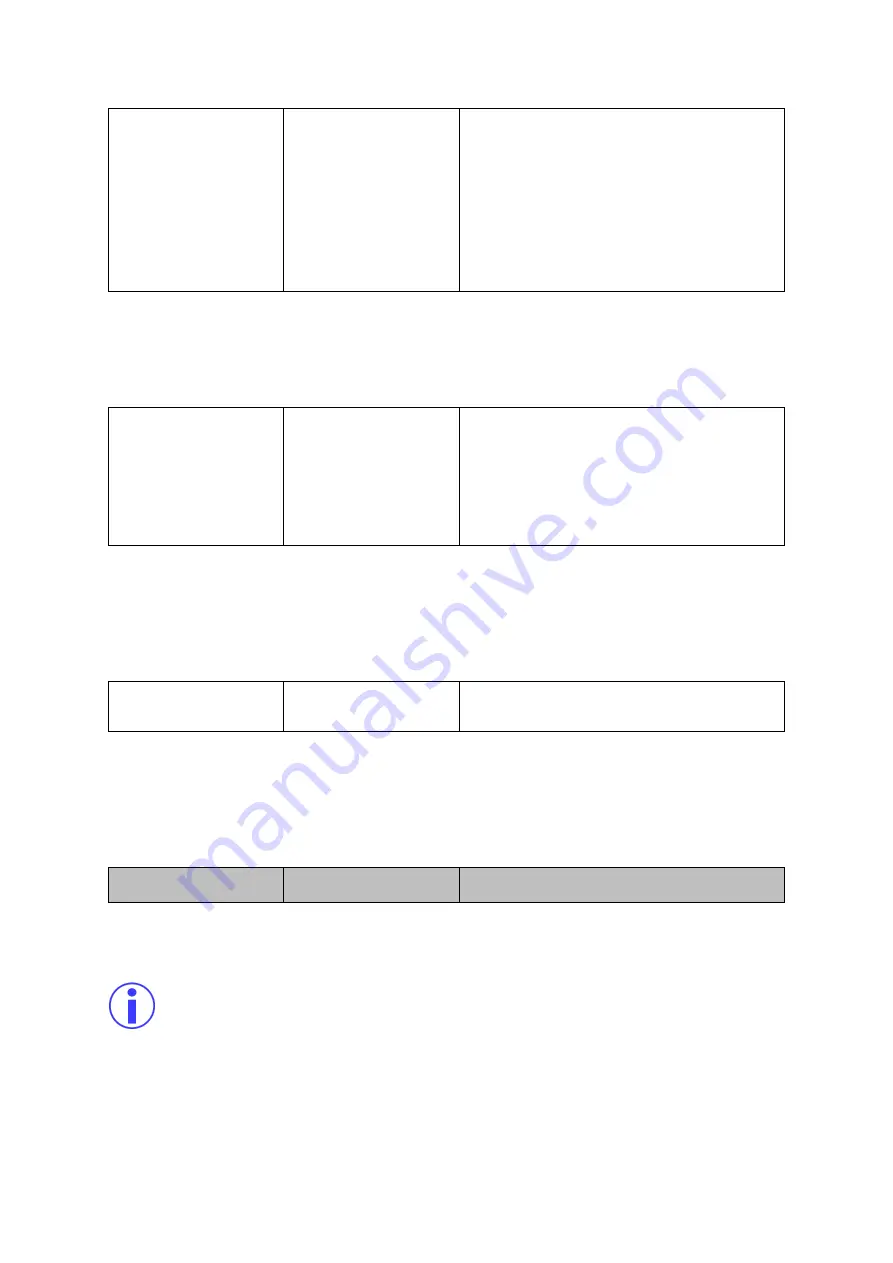
SV12
User Manual & Install Guide
16 of 26
then turns left, the back camera will be
displayed on the screen.
Default Setting:
▪
Reverse
Note
–
E.g. other than none, the system will
give preference to the selected sensor
regardless of which one active first.
3.3.2.2
Clock
On the video processor,
Navigate To
–
Setting
→
Clock
Clock
Calendar
Use the arrow keys to select the date and time
and use numeric keys to change.
Click on the gear icon to save the setting.
Note
–
Since the Sv12 unit will be tagged with
DVR, gatekeeper recommend to use DVR’s time
and date.
3.3.2.3
Storage
On the video processor,
Navigate To
–
Setting
→
Storage
Storage
Storage
Note
–
Sv12 will be using DVR’s storage to
store the videos.
3.3.2.4
DVR
On the video processor,
Navigate To
–
Setting
→
DVR
DVR
Not supported by gatekeeper.
For these settings, a USB drive is required to retrieve the setup files. Plug in the USB stick to the video
processor.
We recommend performing this step indoors with controlled lighting. Make sure you have an
equal amount of light on all sides of the vehicle.
On the video processor,
Navigate To
-
Setting
→
AVM

























