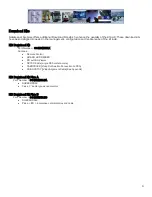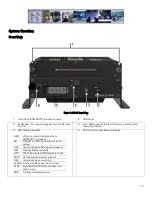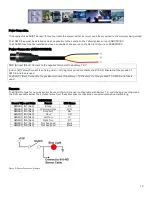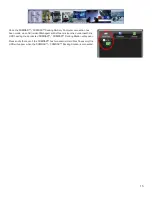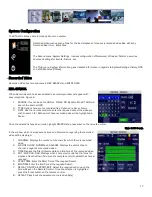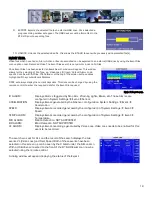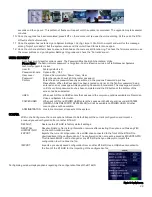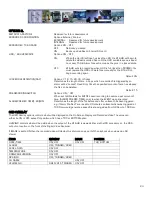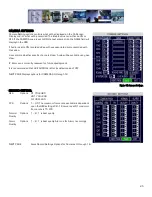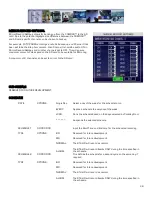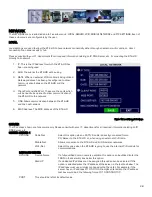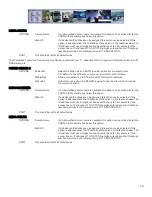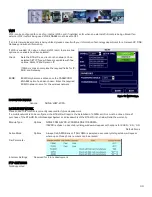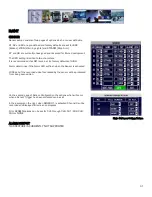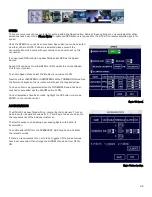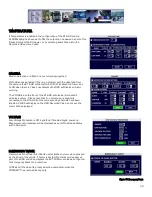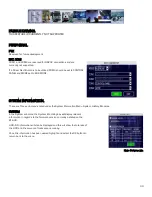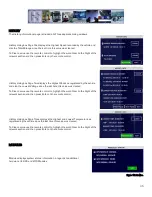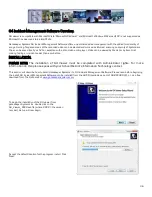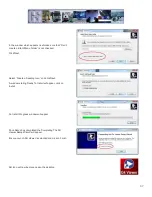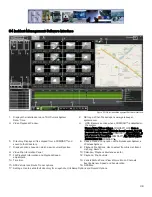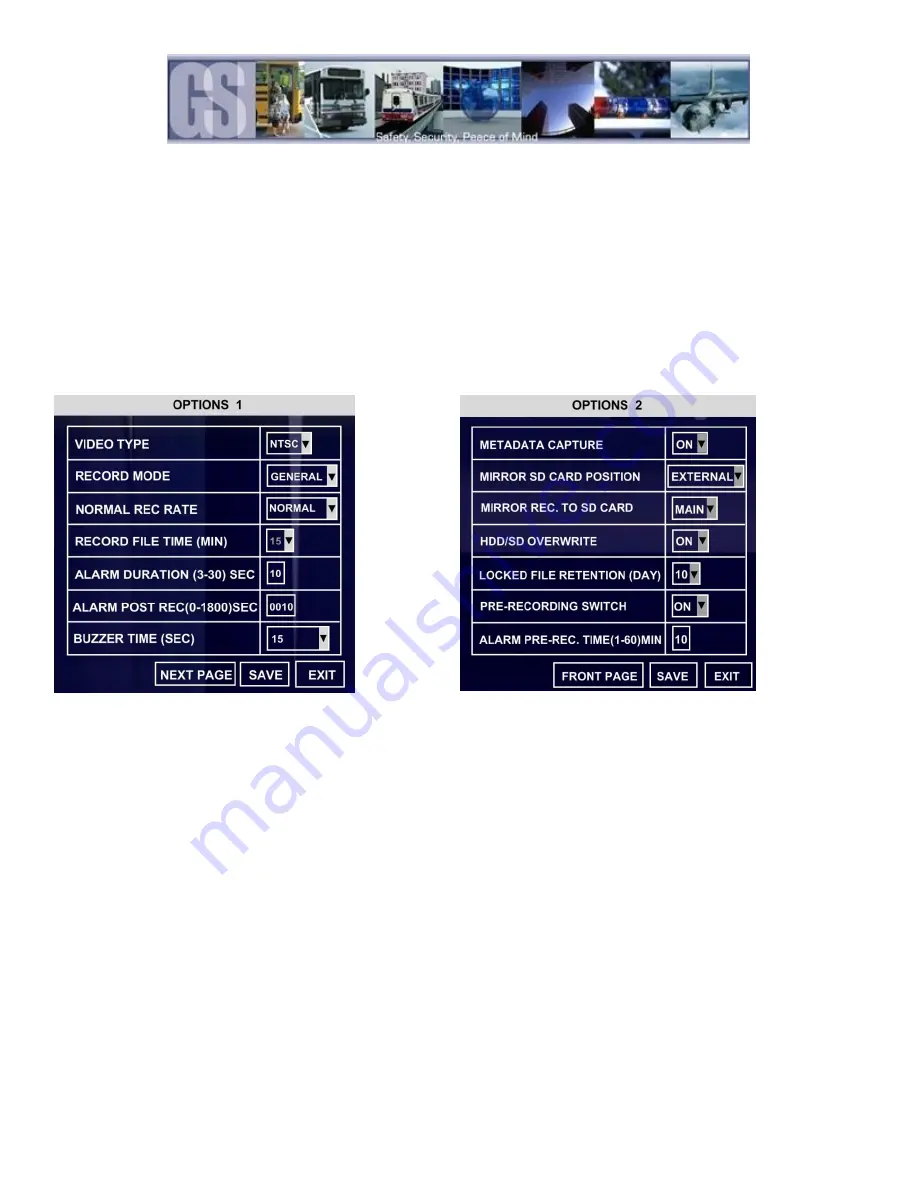
23
SYSTEM LOG
Within System Log there are two options; Export System Log and Delete System Log.
Export System Log:
Exports the System log to an external USB drive connected to the front of
the 816-HD.
Delete System Log:
Deletes the System Log. If selected a confirmation window will appear.
GEO FENCING
Reserved for Future development.
RECORD
.
There are Two pages of options within the Record Options menu.
Figure 10: Record Settings.
OPTIONS 1.
Video Type
Options: NTSC or PAL
Default: NTSC
Record Mode
Options: General; Timer or Event.
General:
The 816-HD will begin recording upon power up.
Timer:
The 816-HD will begin recording at the time specified in the Timer Record menu based
on the schedule
Event:
When an Event has been triggered the 816-HD will record. To set an Event to record
go to System Settings
Event to set triggers.
Default: General
Normal Rec Rate
Options: Normal or I Frame.
Normal
The 816-HD will begin to record according to the configuration of the settings in the
Record Setting menu.
I Frame
The 816-HD will begin recording at 1 frame per second to conserve disk space,
however, if an event is triggered the 816-HD will record at the frame rate specified
within the Record Setting menu.
Default: Normal
RECORD FILE TIME (MIN)
Sets the length in minutes of the recorded video file. This cannot currently be changed from the
default of 15 minutes.
ALARM DURATION
Determines the duration for which an Alarm will record.
ALARM POST REC
Determines the duration for how long an Alarm will record for after it has been activated.
BUZZER TIME(SEC)
Can be set to 15, 30, 45, 60 or Always.