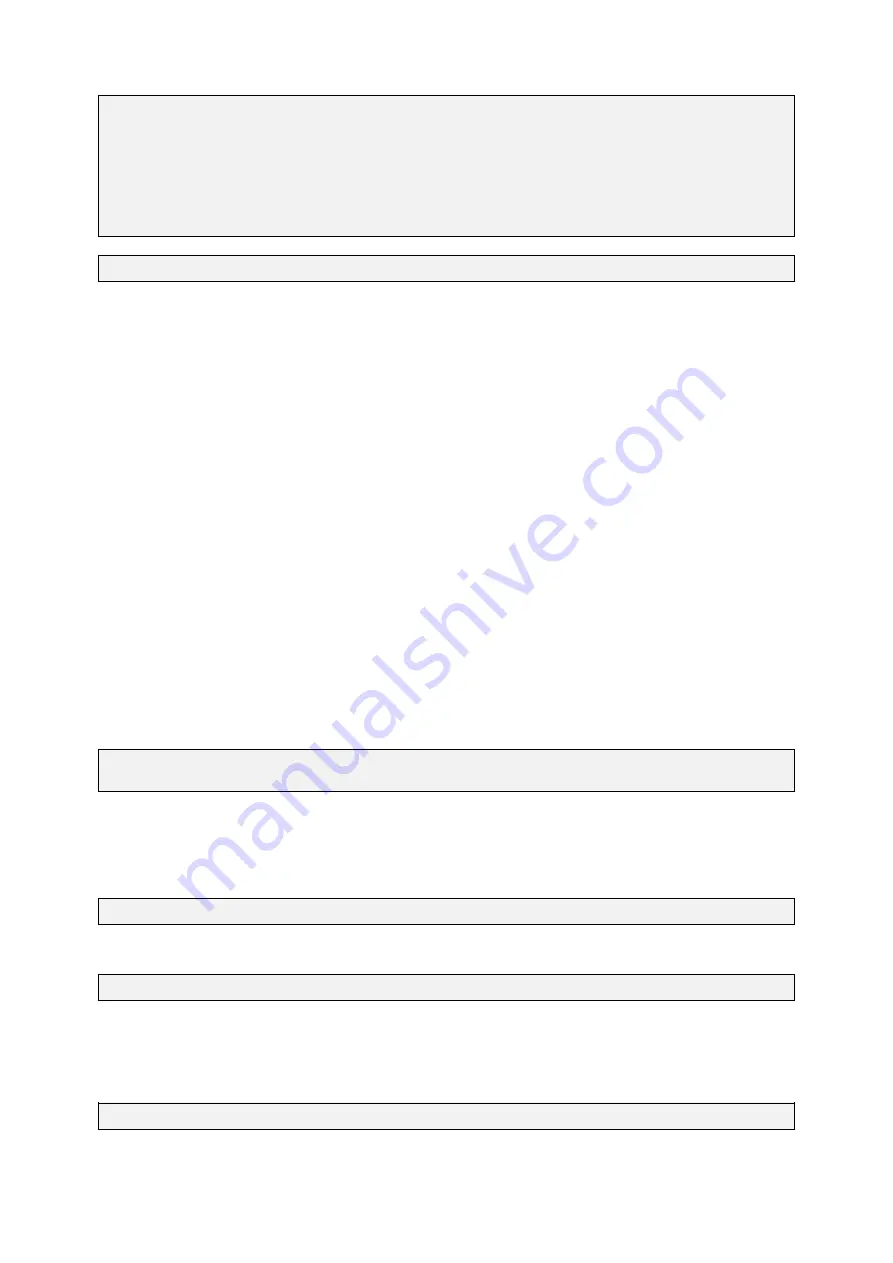
GUF-Yocto-jethro-9.0-r7707-0
i.MX6
User Manual
load -b 0x13000000 -p config config.xml
load -b 0x13080000 -o logo.png
devtree -b
0x05:0x61:0x13040000 imx6-santoka-dl.dtb
devtree -b
0x05:0x63:0x13040000 imx6-santoka-q.dtb
devtree -b
0x07:0x61:0x13040000 imx6-santaro-dl.dtb
devtree -b
0x07:0x63:0x13040000 imx6-santaro-q.dtb
load linuximage
exec "console=ttymxc0,115200 root=/dev/mmcblk0p3 xmlram=0x13000000
logo=0x13080000
"
root@santaro:~# umount /mnt
4.2.6 Web Browser
We provide the qtwebengine-browser in the default image. It is intended to be used for HTML-based applications
starting automatically during system boot, which won’t display the regular browser GUI, i.e. URL-bar, navigation
buttons, etc.
The tool is based on the qtwebengine which uses the same backend as chromium.
Features
The provided browser is a reduced single-page or ’kiosk’ mode browser. All pages are opened in
fullscreen mode and there are no UI elements available, neither navigation bar, context menu or status bar.
Links that are supposed to open tabs, like ’<a target="_blank" href="http://yoururlhere.html">Link</a>’, either in
foreground or background, are creating a new fullscreen view, hiding the root page. Not that this should not be
used too extensive, due to the additional demand on system memory. Closing these views is due to the web
page’s implemenation, as well as implementing forward- and backward functionality if needed.
Downloads and pdf views are currently not supported.
There is an onscreen keyboard available, that comes up when a text input is selected.
Automatic start on system boot
The prebuilt Yocto OS images provided by Garz & Fricke usually starts
a small Qt-based demo application automatically after system boot. To enable autostart of the qtwebengine-
browser instead, execute the following commands on the console of the device.
$ update-rc.d -f qt-guf-demo remove
$ update-rc.d -f qtwebengine-browser defaults 95 5
Configuration
The qtwebenging-browser loads the Garz & Fricke webpage by default. This is intended for first
demonstration purposes only, of course, and may be changed to a different URL of your choice with the following
command:
$ echo "startpage: <Your URL>" > /etc/qtwebengine-browser.conf; sync
This configuration file can also be used to configure the options used during autostart, for example:
$ echo "parameters: --nokeyboard" >> /etc/qtwebengine-browser.conf; sync
Of course the file can also be edited directly with the onboard editors like nano or vim.
Command-Line Options:
To see all commandline options, execute:
qtwebengine-browser --help
–nokeyboard
Disable the virtual onscreen keyboard.
29
















































