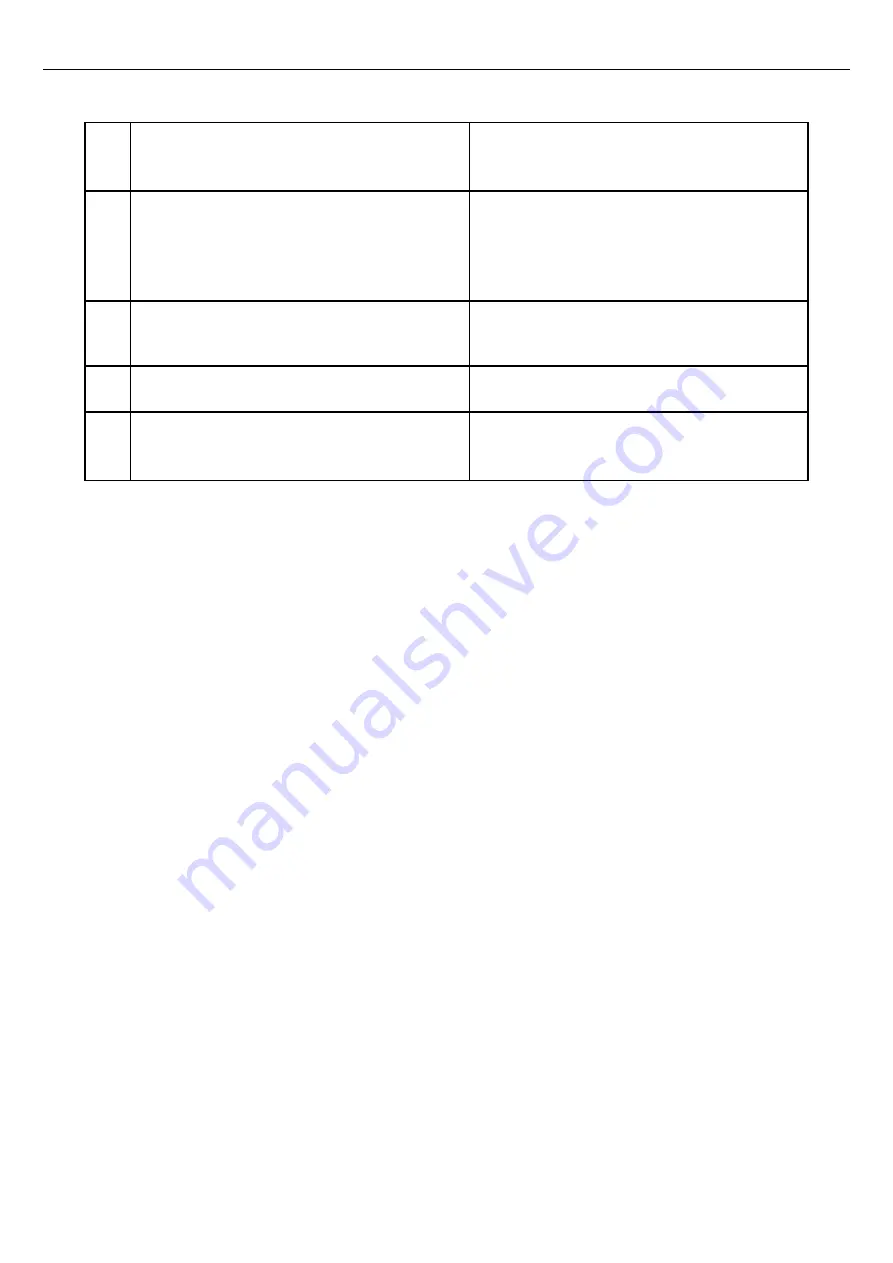
I
Red solid light.
The charging station is deactivated by GARO
Connect app or the external enable signal.
J
Red slow blinking light, 0.5 Hz.
Error in the charging station or the EV. Disconnect the
EV and retry. If the breaker has tripped, a manual
reset is required. It can also participate in a Wi-Fi
Mesh network.
K
Red fast blinking light for 3 seconds, 10 Hz.
The charging station cannot find authorization for the
EV driver.
L
Red and blue slow blinking light, 1 Hz.
Software update in progress.
M
No light.
The charging station has no power or the intensity of
the indication light is reduced.
5.2
TO SCHEDULE CHARGING
1. Open the GARO application on a mobile device.
2. Navigate to
Charge and use.
3. In the view
My chargers click the charging station to
set a schedule for.
4. Click
Schedule Charging in the view that opens.
5. Follow the instructions in the app to set the time for
charging.
5.3
TO MONITOR THE CHARGING PROCESS
1. Open the GARO Connect app on a mobile device.
2. Navigate to
Charge and use .
3. In this view it is possible to navigate to each
charging station that is in use by an EV Driver
account/identity up to the same access level. The
charging process can be started, stopped and
charging scheduled, see the status of the charging
station and the charging capacity.
5.4
TO STOP THE CHARGING OF THE
ELECTRICAL VEHICLE
1. Do one of the procedures that follow to stop the
charging.
a. Follow the instructions for the electrical vehicle,
i.e. the EV will initiate a charging stop.
b. Use a RFID that is connected to same EV D
driver that started the charging. Only the EV
driver that started the charging can stop it.
c. Use the GARO Connect app and log in as the
EV driver that started the charging.
2. Disconnect the Type 2 connector from the electrical
vehicle.
CAUTION
The Type 2 connector is locked during charging in the
charging station and the electrical vehicle inlet. Do not
force the Type 2 connector or charging cable as this can
cause damage to the product or the electrical vehicle.
3. If there is a Type 2 outlet in the charging station,
disconnect the Type 2 connector from the Type 2
outlet in the charging station.
4. If there is a fixed cable on the charging station, put
the Type 2 connector in the dedicated parking
position on the charging station.
77
Содержание ENTITY PRO
Страница 1: ...GAROEntityProinstallationand operation GARO Entity Pro installation and operation...
Страница 4: ......
Страница 8: ......
Страница 10: ......
Страница 74: ......
Страница 84: ......
Страница 90: ......
Страница 91: ...EC DECLARATION OF CONFORMITY 91 EC Declaration of conformity...





























