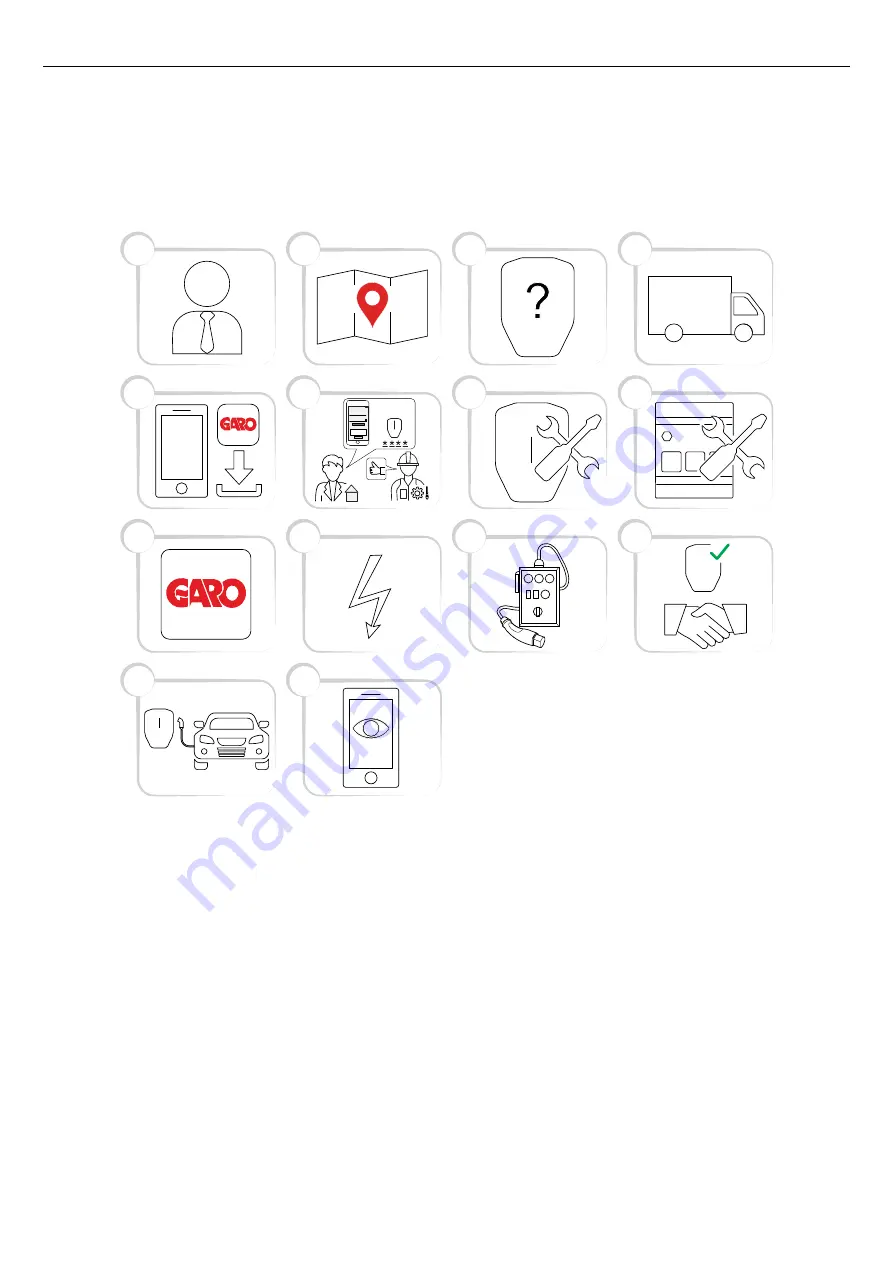
4.14.2
GARO CONNECT APP PROCESS OVERVIEW
The GARO Connect app is based on a standard/
startup process for both the owner of the charging
station, and the installer of the charging station. The
illustration shows the process from both perspectives.
1. Owner (or installer): Consult a GARO
representative for correct choice of product variant.
2. Owner: Prepare the installation and choose
location.
3. Owner (or installer): Choose product(s) and
accessories.
4. Owner (or installer): Receive delivery of product(s)
and accessories.
5. Owner and installer: Download the GARO Connect
app.
6. Owner (or installer on behalf of the owner): Prepare
the installation and invite the installer.
7. Installer: Install the charging stations(s) (CS(s)).
8. Installer: Install the load interface(s) (LI).
9. Installer: Follow the installation guide in the
administrative tool - the GARO Connect app.
10. Installer: Apply power/voltage to the charging
station.
11. Installer: Perform a test of the installation.
12. Installer and owner: Declare installation as
complete in the GARO Connect app. Do the
handover to the owner.
13. Owner and/or EV driver: Charge an EV.
13
10
9
11
6
5
7
2
1
3
12
8
4
14
Installation
code
Generate new code
10:06
Invite installer
Generate new code
Update message
X0N0DWV0N11D
Version: 1.3
57
Содержание ENTITY PRO
Страница 1: ...1 3 GAROEntityProinstallationand operation GARO Entity Pro installation and operation Version 1 3...
Страница 4: ......
Страница 8: ......
Страница 10: ......
Страница 18: ......
Страница 32: ...a TN system b TN C PE L2 PE L1 L2 L3 N PE L1 L2 L3 N PE L1 L2 L3 N PE L1 L2 L3 N 32 Version 1 3 Installation...
Страница 48: ...100A LI 1 LI 2 48 Version 1 3 Installation...
Страница 100: ......
Страница 101: ...EU DECLARATION OF CONFORMITY Version 1 3 101 EU Declaration of conformity...
Страница 102: ...102 Version 1 3 EU Declaration of conformity...
















































