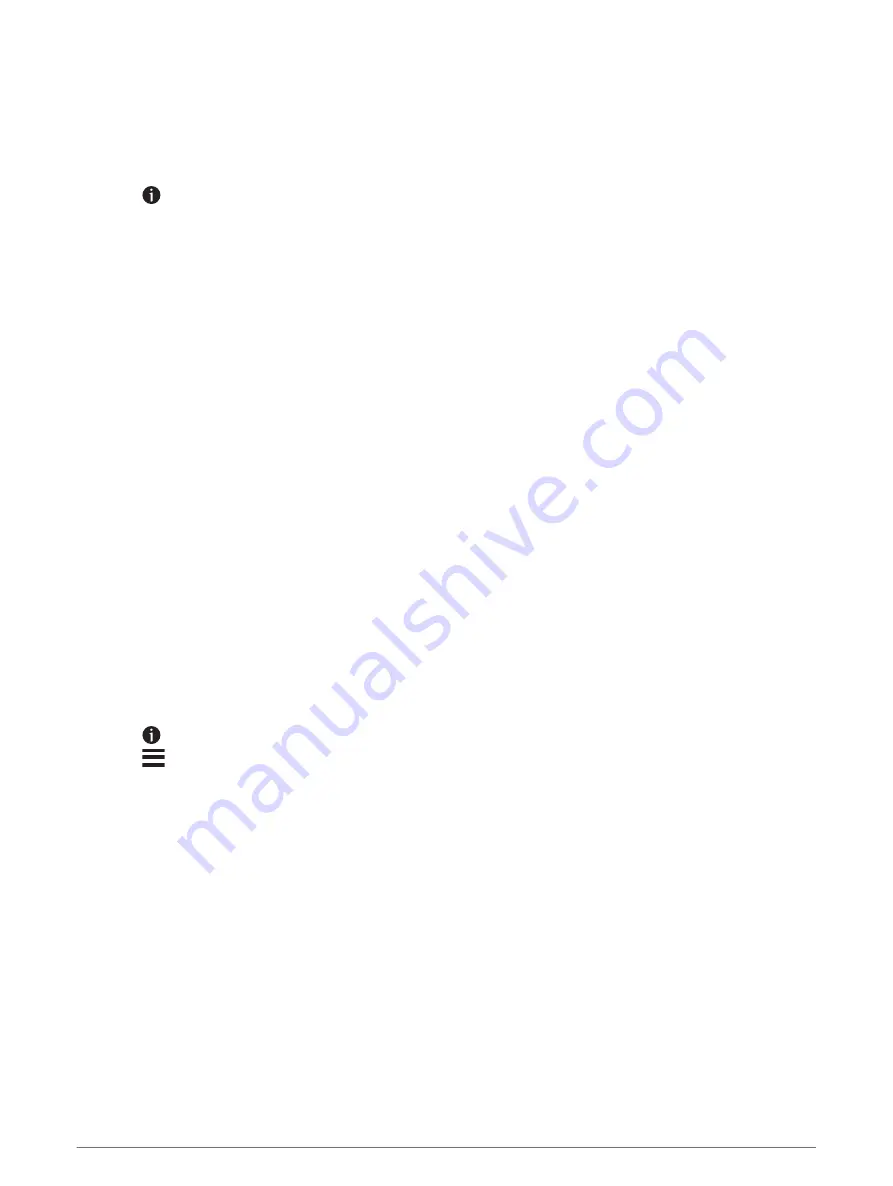
Saving Locations
Saving a location
1 Search for a location (
Finding a location by category, page 21
).
2 From the search results, select a location.
3 Select > Save.
4 Enter a name and select Done.
Saving a Location by Using the Map
You can save a location by selecting a location from the map.
1 Select View Map.
2 Drag and zoom the map to display the area to search.
3 Select a point, such as a street, junction or address location.
4 Select Save.
5 Select one or more options:
• To change the name of a location, select Name, and enter a name.
• To change the location marker, select Map Symbol.
• To assign a collection category, select Collections.
6 Select Done.
Saving your current location
1 From the map, select the vehicle icon.
2 Select Save.
3 Enter a name and select Done.
4 Select OK.
Editing a favourite location
1 Select Where To? > Favourites.
2 If necessary, select a category.
3 Select a location.
4 Select .
5 Select
> Edit.
6 Select an option:
• Select Name.
• Select Phone Number.
• Select Categories to assign categories to the saved location.
• Select Change Map Symbol to change the symbol used to mark the saved location on a map.
7 Edit the information.
8 Select Done.
28
Finding and saving locations
Содержание Zumo XT
Страница 1: ...ZŪMO XT Owner smanual ...
Страница 71: ......
Страница 72: ...support garmin com GUID E024D22C EA17 40B3 A63F E9535D86014B v6 April 2021 ...






























