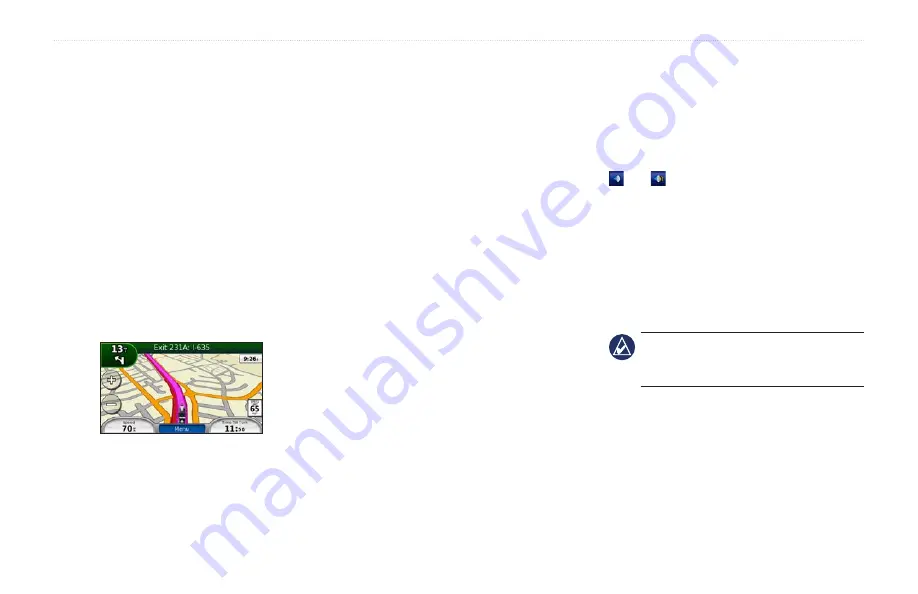
zūmo 600 Series Owner’s Manual
11
Getting Started
Following Your
Route
Your route is marked with a magenta line.
As you travel, your zūmo guides you to your
destination with voice prompts, arrows on
the map, and directions at the top of the map.
The upper-left corner indicates the distance
to your next maneuver and the lane you
should be in for the maneuver.
If you deviate from the original route, your
zūmo recalculates the route and provides
new directions.
A speed limit icon could appear as you travel
on major roadways.
Adding a Via Point
You can add a stop (via point) to your route.
The zūmo gives you directions to the stop
and then to your final destination.
1. With a route active, touch
Menu
>
Where
To?
.
2.
Search for the extra stop.
3. Touch
Go!
.
4. Touch
Add As a Via Point
to add this
stop before your destination.
If you want to add more than one stop to the
route, edit the current route. See
.
Taking a
Detour
If a road on your route is closed, you can
take a detour.
1. With a route active, touch
Menu
.
2. Touch
Detour
.
The zūmo attempts to get you back on your
original route as quickly as possible. If the
route you are currently taking is the only
reasonable option, the zūmo might not
calculate a detour.
Stopping the Route
1. With a route active, touch
Menu
.
2. Touch
Stop
.
Adjusting the Volume
From the Menu page, touch
Volume
. Touch
and to adjust the master volume.
Touch
Mute
to mute all audio.
To adjust the volume levels for the voice
prompts, the media player, and the phone,
touch
Mixer
. Adjust the levels as needed.
Touch
restore
to return the volume settings
to the original levels.
noTe:
Press and release the power
button to quickly access the volume and
brightness settings.
Содержание Zumo 660
Страница 1: ...z mo 600 series owner s manual for use with the z mo 660...
Страница 6: ......
Страница 51: ......




























