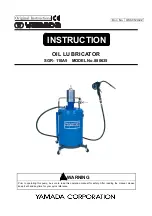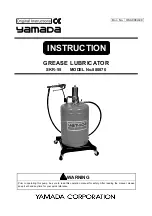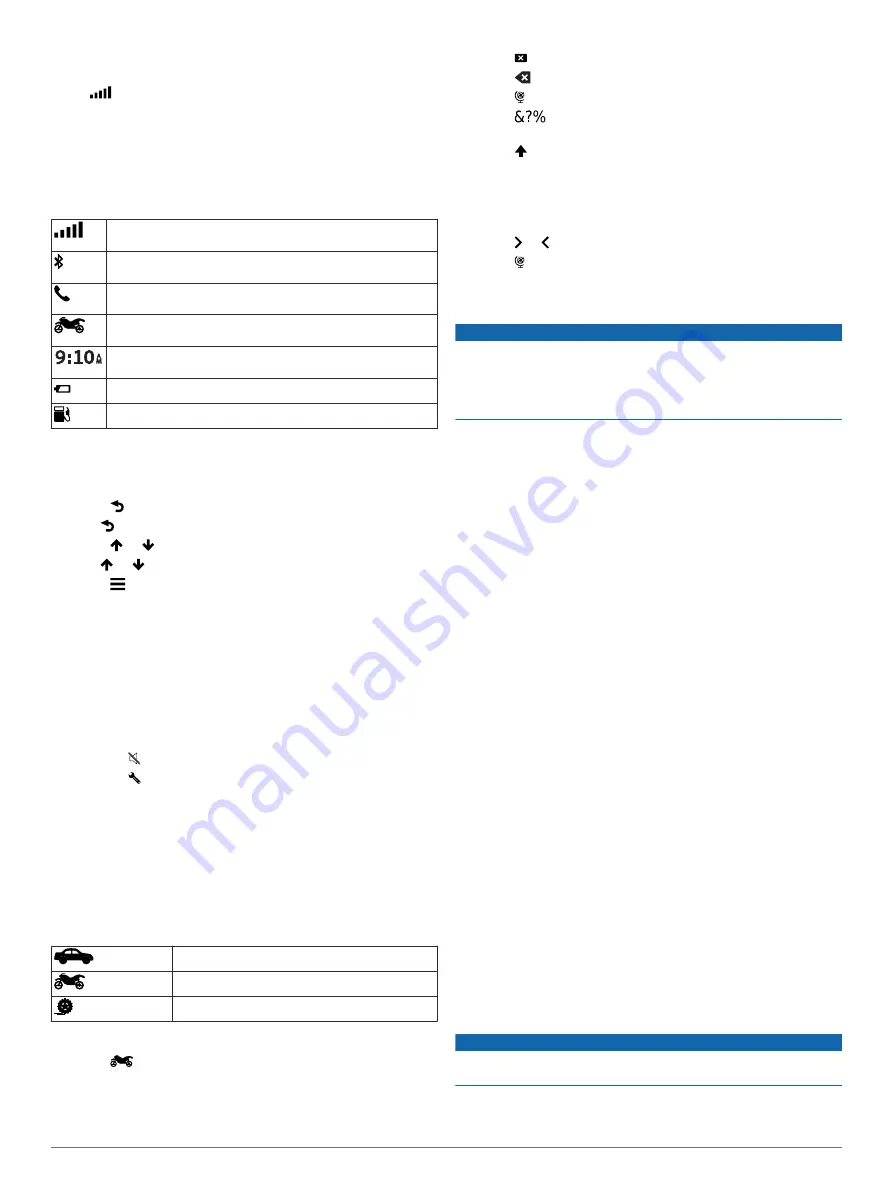
3
If necessary, go outdoors to an open area, away from tall
buildings and trees.
When
turns green, the device has acquired satellite signals
and is ready for navigation.
Status Bar Icons
The status bar is located at the top of the main menu. The status
bar icons display information about features on the device. You
can select some icons to change settings or view additional
information.
GPS signal status. Hold to view GPS accuracy and acquired
satellite information (
).
Bluetooth technology status. Select to view the Bluetooth
settings (
).
Connected to hands-free calling. Select to place a phone call
(
).
Active vehicle profile. Select to view the vehicle profile
settings.
Current time. Select to set the time (
).
Battery charge level.
Fuel status. Select to view fuel tracking information.
Using the On-Screen Buttons
On-screen buttons allow you to navigate the pages, menus, and
menu options on your device.
• Select to return to the previous menu screen.
• Hold to quickly return to the main menu.
• Select or to scroll through lists or menus.
• Hold or to scroll faster.
• Select to see a context-based menu of options for the
current screen.
Adjusting the Volume
Before you can adjust the volume, you must connect your
device to a powered mount or a headset using Bluetooth
wireless technology.
1
Select
Volume
.
2
Select an option:
• Use the slider bar to adjust the volume.
• Select to mute the device.
• Select for additional options.
Adjusting the Screen Brightness
1
Select
Settings
>
Display
>
Brightness
.
2
Use the slider bar to adjust the brightness.
Transportation Modes
Routing and navigation are calculated differently based on your
transportation mode. The current transportation mode is
indicated by an icon in the status bar.
Automobile mode
Motorcycle mode
Off-road mode
Choosing a Transportation Mode
Select
.
Using the On-Screen Keyboard
See "Language and Keyboard Settings" to change the keyboard
Language and Keyboard Settings
).
• Select to delete a search entry.
• Select
to delete a character.
• Select to change the keyboard language mode.
• Select
to enter special characters, such as punctuation
marks.
• Select to change character capitalization.
Using the Large Button Keyboard
You can enable additional keyboard languages or layouts in the
language and keyboard settings (
).
• Select or to view more characters.
• Select to switch to other keyboard languages and layouts.
Rider Awareness Features and Alerts
NOTICE
The rider alerts and speed limit features are for information only
and do not replace your responsibility to abide by all posted
speed limit signs and to use safe driving judgment at all times.
Garmin is not responsible for any traffic fines or citations you
receive for failing to follow all applicable traffic laws and signs.
Your device provides features that can help encourage safer
riding and increase efficiency, even when you are riding in a
familiar area. The device plays an audible tone or message and
displays information for each alert. You can enable or disable
the audible tone or message for each type of alert. Not all alerts
are available in all areas.
School zone or nearby school
: The device plays a tone and
displays the distance to and speed limit (if available) for an
upcoming school or school zone.
Speed limit reduction
: The device plays a tone and displays
the upcoming reduced speed limit so you can be prepared to
reduce your speed.
Speed limit exceeded
: The device plays a tone and displays a
red border on the speed limit icon when you exceed the
posted speed limit for the current road.
Railroad crossing
: The device plays a tone and displays the
distance to an upcoming railroad crossing.
Animal crossing
: The device plays a tone and displays the
distance to an upcoming animal crossing area.
Curve
: The device plays a tone and displays the distance to a
curve in the road.
Slower traffic
: The device plays a tone and displays the
distance to slower traffic when you approach slower traffic at
a higher speed. Your device must be receiving traffic
information to use this feature.
Fatigue warning
: The device plays a tone and suggests
upcoming rest stops after you have been driving for more
than two hours without stopping.
Enabling or Disabling Rider Alerts
You can turn off individual audible rider alerts. Visual alerts
appears even when the audible alert is disabled.
1
Select
Settings
>
Map & Vehicle
>
Audible Rider Alerts
.
2
Select or clear the check box next to each alert.
Red Light and Speed Cameras
NOTICE
Garmin is not responsible for the accuracy of or the
consequences of using a red light or speed camera database.
NOTE:
This feature is not available for all regions or product
models.
4
Rider Awareness Features and Alerts