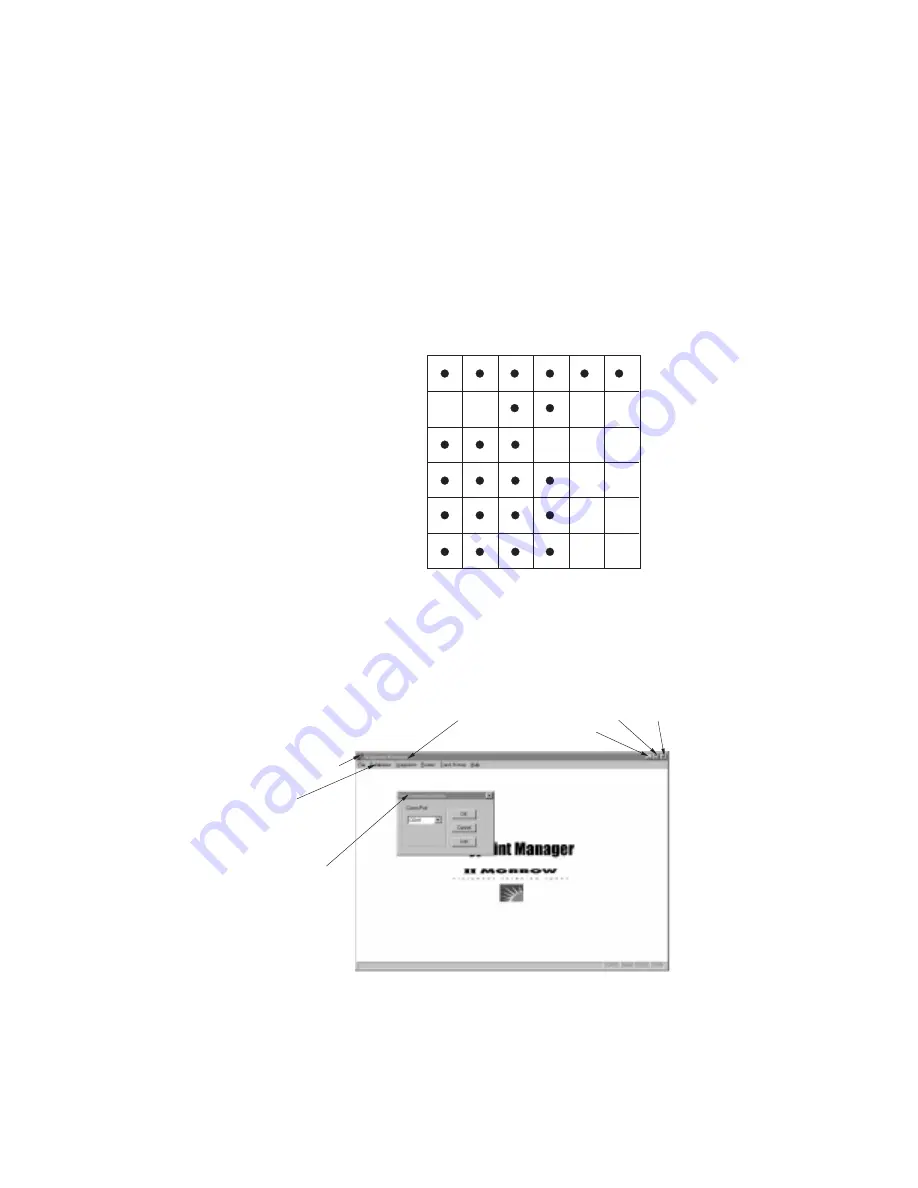
Waypoint
Manager
Features
The Waypoint Manager features cover the Apollo products
as shown in the following table. A given Apollo product
may not take advantage of all features available with
Waypoint Manager.
Application
Window
The Waypoint Manager application window is shown below.
6
Getting Started
360
GPS
360
Map
Precedus
920
SL50
SL60
Aviation Database
Multiple Database Capable
Applications
Waypoints
Routes
Track History
*
*
Only one database may be loaded at a time.
Only one database may be present unless
4M memory is available, with one exception.
The 2M version can hold the international
aviation and world boundaries database.
Waypoint Manager Compatibility
**
**
Program Title Bar
Menu Bar
Window Title Bar
Control-Menu
Maximize
Minimize
Close
Содержание Waypoint Manager
Страница 1: ......
Страница 47: ...Notes 42 Apollo GPS Product Information ...












































