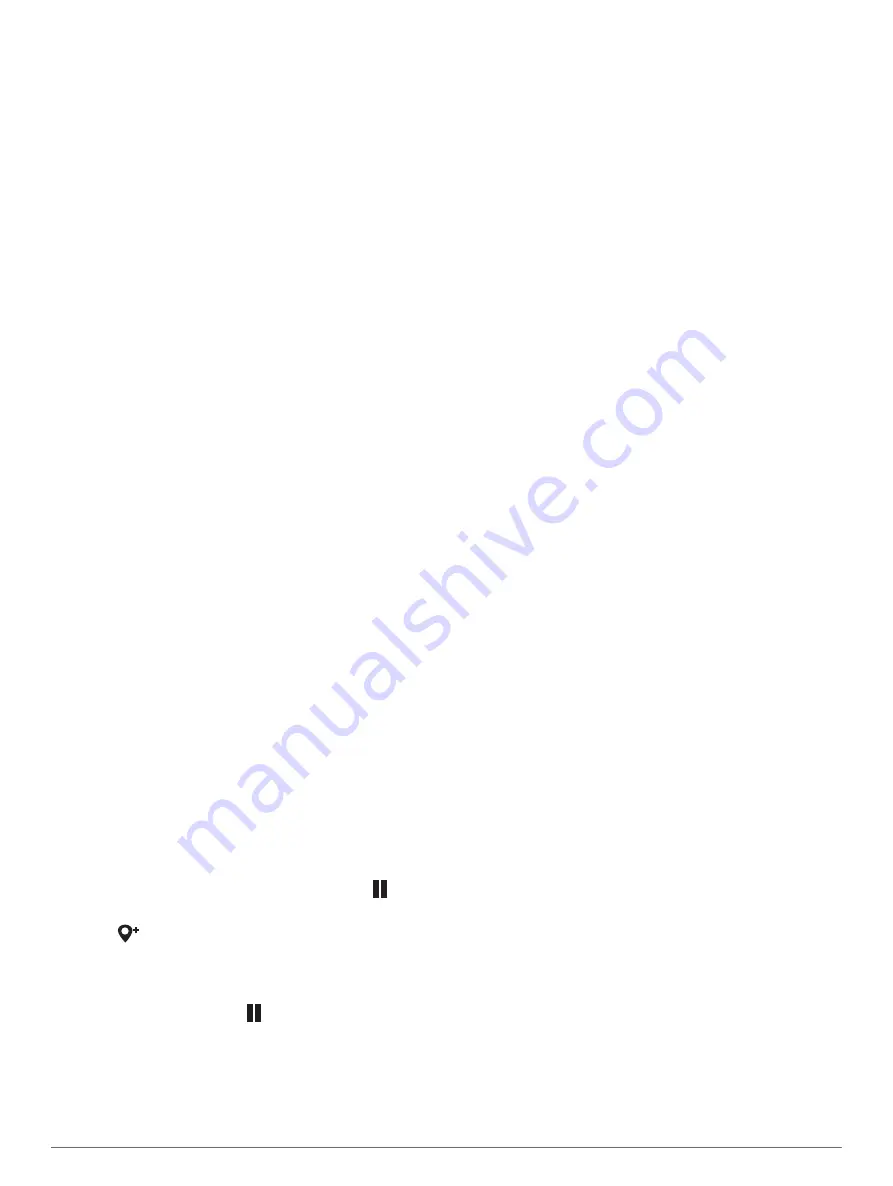
NOTE:
Not all chartplotters and sonar modules support
this feature.
1
Complete an action:
• From a sonar view, select
Menu
>
Sonar Setup
>
Installation
>
Transducers
.
• Select
Settings
>
My Vessel
>
Transducers
.
2
Select an option:
• To enable the chartplotter to detect the transducer
automatically, select the transducer to change, and
select
Auto Detect
.
• To select the transducer manually, select the
transducer to change, select the transducer model
from the list, and select
Change Model
.
NOTE:
If you select the transducer manually,
disconnect that transducer, and then connect a
different transducer, you should reset this option to
Auto Detect
.
Selecting a Sonar Source
This feature may not be available with all models.
When you are using more than one sonar data source for
a particular sonar view, you can select the source to use
for that sonar view. For example, if you have two sources
for Garmin ClearVü, you can select the source to use
from the Garmin ClearVü sonar view.
1
Open the sonar view for which you will change the
source.
2
Select
Menu
>
Sonar Setup
>
Source
.
3
Select the source for this sonar view.
Renaming a Sonar Source
You can rename a sonar source to easily identify that
source. For example, you use "Bow" as the name of the
transducer on the bow of your boat.
To rename a source, you must be in the applicable sonar
view for the source. For example, to rename the Garmin
ClearVü sonar source, you must open the Garmin
ClearVü sonar view.
1
From the sonar view, select
Menu
>
Sonar Setup
>
Source
>
Rename Sources
.
2
Enter the name.
Creating a Waypoint on the Sonar Screen
1
From a sonar view, drag the screen or select .
2
Select a location.
3
Select
.
4
If necessary, edit the waypoint information.
Pausing the Sonar Display
From a sonar view, select .
Viewing Sonar History
You can scroll the sonar display to view historical sonar
data.
NOTE:
Not all transducers save historical sonar data.
1
From a sonar view, drag the screen to the right.
2
Select
Back
to exit history.
Sonar Sharing
You can view the sonar data from all compatible sources
on the Garmin Marine Network. You can view sonar data
from a compatible external sonar module, such as a
GCV
™
sonar module. In addition, you can view the sonar
data from other chartplotters that have a built-in sonar
module.
Each chartplotter on the network can display sonar data
from every compatible sonar module and transducer on
the network, no matter where the chartplotters and
transducers are mounted on your boat. For example, from
one Glass Cockpit device mounted at the back of the
boat, you can view the sonar data from another Glass
Cockpit device and Garmin ClearVü transducer mounted
at the front of your boat.
When sharing sonar data, the values of some sonar
settings, such as Range and Gain, are synchronized
across the devices on the network. The values of other
sonar settings, such as the Appearance settings, are not
synchronized and should be configured on each individual
device. In addition, the scroll rates of the various
traditional and Garmin ClearVü sonar views are
synchronized to make the split views more cohesive.
NOTE:
Using multiple transducers simultaneously can
create cross talk, which can be removed by adjusting the
Interference sonar setting.
Adjusting the Level of Detail
You can control the level of detail and noise shown on the
sonar screen either by adjusting the gain for traditional
transducers or by adjusting the brightness for Garmin
ClearVü transducers.
If you want to see the highest intensity signal returns on
the screen, you can lower the gain or brightness to
remove lower intensity returns and noise. If you want to
see all return information, you can increase the gain or
brightness to see more information on the screen. This
also increases noise, and can make it more difficult to
recognize actual returns.
1
From a sonar view, select
Menu
.
2
Select
Gain
or
Brightness
.
3
Select an option:
• To increase or decrease the gain or brightness
manually, select
Up
or
Down
.
• To allow the chartplotter to adjust the gain or
brightness automatically, select an automatic
option.
Adjusting the Color Intensity
You can adjust the intensity of colors and highlight areas
of interest on the sonar screen by adjusting the color gain
for traditional transducers or the contrast for Garmin
ClearVü and SideVü/ClearVü transducers. This setting
Sonar Fishfinder
37
Содержание Volvo Penta Glass Cockpit B12
Страница 1: ...Owners manual VOLVO PENTA Glass Cockpit ...
Страница 12: ......
Страница 106: ...AB Volvo Penta SE 405 08 Göteborg Sweden September 2021 Printed in Taiwan 190 02784 00_0C ...






























