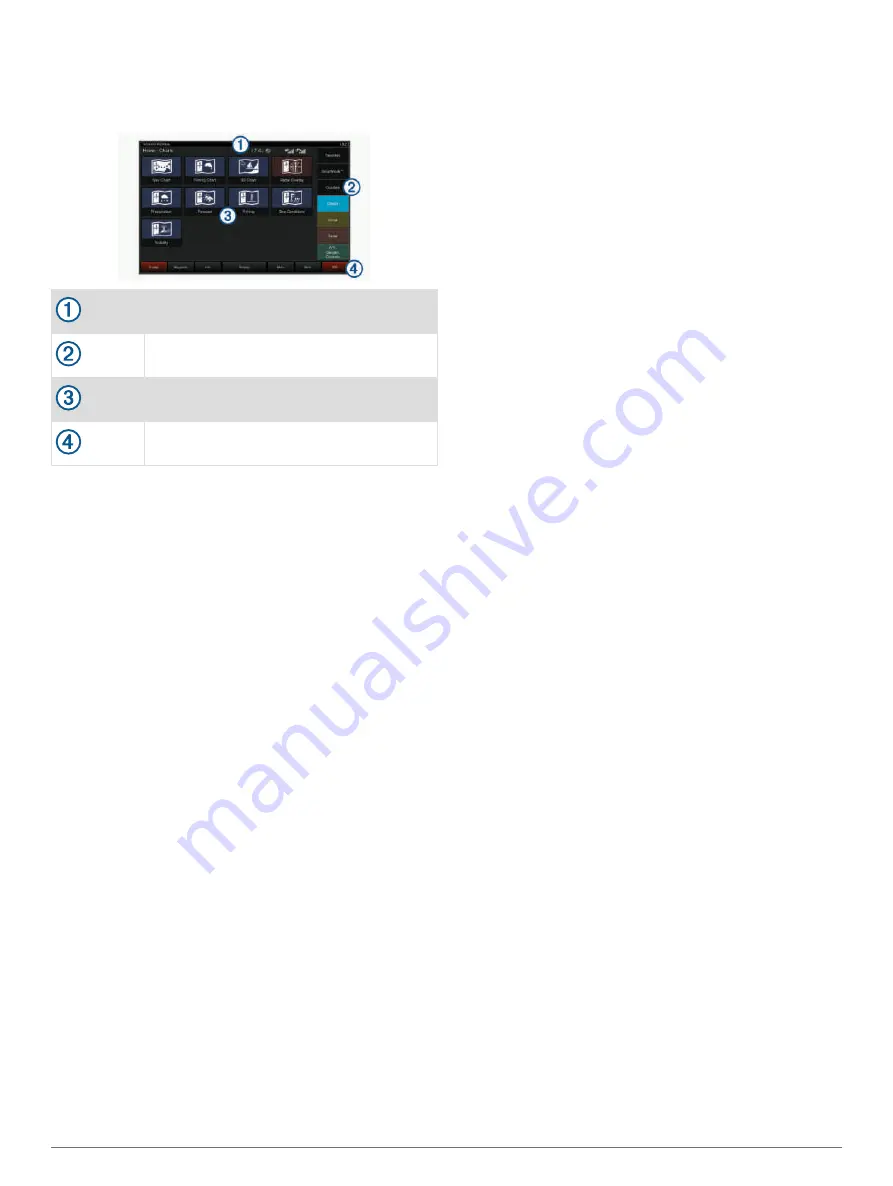
chartplotter. You may not have all of the options and
features discussed in this manual.
When viewing another screen, you can return to the home
screen by selecting Home.
Status bar
Categories bar
Screen buttons
Menu bar
The categories along the right of the screen provide quick
access to the main features of your chartplotter. For
example, the Sonar category displays the views and
screens related to the sonar feature. You can save items
you commonly access to the Favorites category.
All of the options in the menu bar along the bottom of the
home screen are visible on all other screens, except for
the Settings button. The Settings button is accessible only
from the home screen.
TIP:
If your home screen has been customized by the
boat manufacturer, you can open the original home
screen category tabs by dragging the bar on the right side
of the screen to the left.
The SmartMode items are geared toward an activity, such
as cruising or docking. When a SmartMode button is
selected from the home screen, each display in the
station can show unique information. For example, when
Cruising is selected from the home screen, one display
can show the navigation chart and another display can
show the radar screen.
An indicator appears on the Info button when an alarm is
activated (
).
When multiple displays are installed on the Garmin
Marine Network, you can group them together into a
station. A station enables the displays to work together,
instead of as several separate displays. You can
customize the layout of the screens on each display,
making each screen different on each display. When you
change the layout of a screen in one display, the changes
appear on only that display. When you change the name
and symbol of the layout, those changes appear on all
displays in the station, to maintain a consistent
appearance.
Adding an Item to Favorites
You can add items such as a chart, combo screen, or
gauge to the Favorites category.
NOTE:
If your home screen has been customized by the
boat manufacturer, you cannot add an item to the
Favorites category.
1
From the home screen, select a category from the
right.
2
Hold a button on the left.
The item is added to the Favorites home screen
category.
To remove an item you have added to the Favorites
category, open the Favorites category, select
Menu
>
Remove Favorite
, and select the item to remove.
Customizing the Home Screen
1
Open the home screen category to customize.
2
Select
Menu
.
3
Select an option:
• To rearrange an item, select
Rearrange
, and select
the new location.
• To add an item to the
Favorites
category, select
Add to Favorites
, and select the item.
Customizing Pages
Customizing the Layout of a SmartMode or
Combination Page
You can customize the layout and data shown in the
combination pages and SmartMode layouts. When you
change the layout of a page in a display you are
interacting with, the change appears only on that display,
except for the SmartMode name and symbol. When you
change the SmartMode name or symbol for the layout,
the new name or symbol appears on all displays in the
station.
1
Open a page to customize.
2
Select
Menu
.
4
Customizing the Chartplotter
Содержание Volvo Penta Glass Cockpit B12
Страница 1: ...Owners manual VOLVO PENTA Glass Cockpit ...
Страница 12: ......
Страница 106: ...AB Volvo Penta SE 405 08 Göteborg Sweden September 2021 Printed in Taiwan 190 02784 00_0C ...
















































