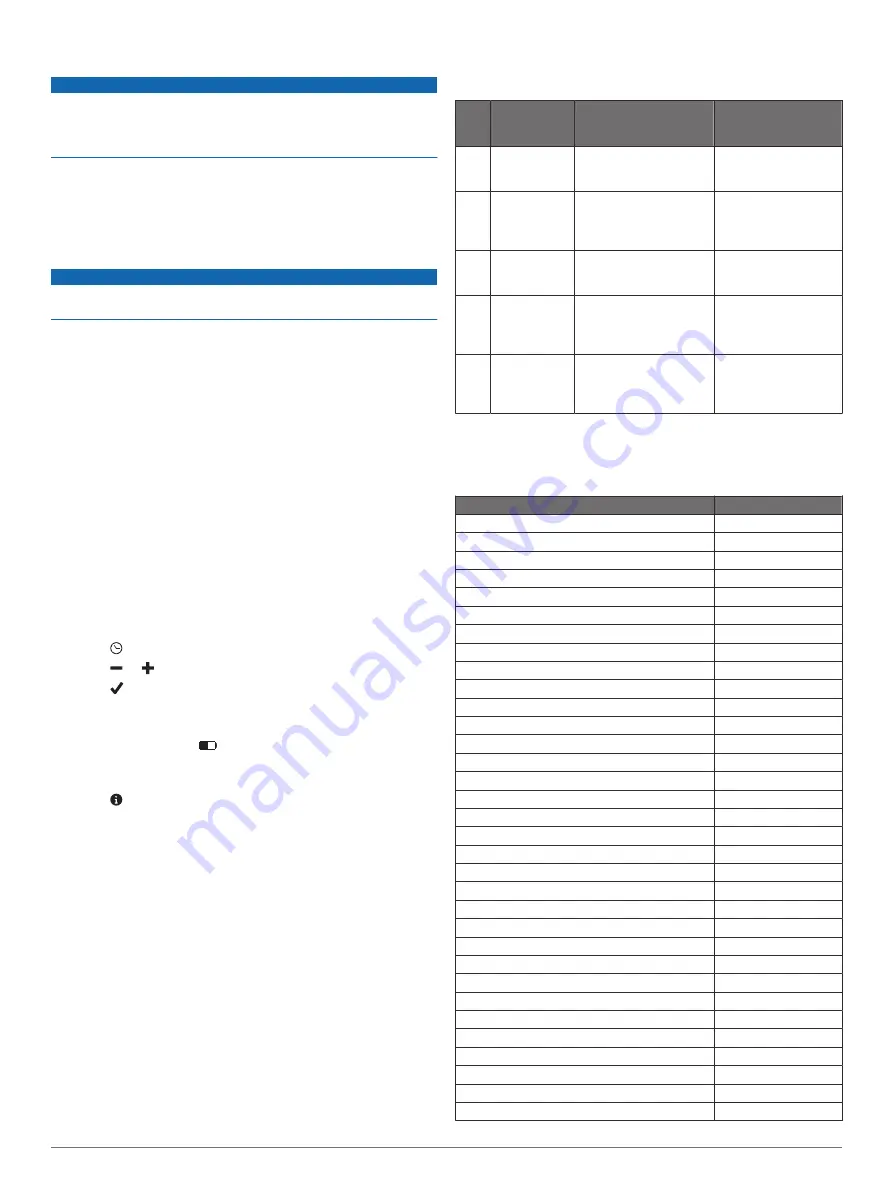
Avoiding Device Damage from Harsh Chemicals
NOTICE
Do not spray the device with harsh chemicals including but not
limited to insect repellent containing DEET. Even small amounts
of harsh chemicals can damage the plastic components and
compromise the screen readability.
Cleaning the Device
1
Wipe the device using a cloth dampened with a mild
detergent solution.
2
Wipe it dry.
Caring for the Heart Rate Monitor
NOTICE
A build up of sweat and salt on the strap can decrease the ability
of the heart rate monitor to report accurate data.
• Rinse the strap after every use.
• Hand wash the strap occasionally, using a tiny amount of
mild detergent, such as dishwashing liquid.
NOTE:
Using too much detergent may damage the strap.
• Do not put the strap in a dryer.
• When drying the strap, hang it up or lay it flat.
Troubleshooting
My device does not display the correct time
The device updates the time and date when you synchronize
your device to a mobile device. When you change time zones,
you should synchronize your device to receive the correct time.
Synchronize your device to a mobile device (
The time and date are updated automatically.
Setting the Time Manually
1
Hold the touchscreen to view the menu.
2
Select >
Manual
.
3
Select or to adjust the time of day and date.
4
Select to confirm each setting.
Viewing Device Information
You can view the software version and remaining battery power.
When the battery is low,
appears on the time and date
screen on your device.
1
Hold the touchscreen to view the menu.
2
Select .
Maximizing the Battery Life
You can do several things to extend the life of the battery.
• Reduce the screen brightness (
• Turn off Bluetooth wireless technology when you are not
Turning Off Bluetooth Wireless
• Disable vibration alerts (
Software Update
Your device automatically downloads available software updates
as part of normal use. When you synchronize your device with
Garmin Express, the update is applied immediately (
device with the Garmin Connect Mobile app, the update is
applied the next time you charge your device (
Appendix
Heart Rate Zone Calculations
Zone % of
Maximum
Heart Rate
Perceived Exertion
Benefits
1
50–60%
Relaxed, easy pace,
rhythmic breathing
Beginning-level
aerobic training,
reduces stress
2
60–70%
Comfortable pace,
slightly deeper
breathing, conversation
possible
Basic cardiovascular
training, good
recovery pace
3
70–80%
Moderate pace, more
difficult to hold
conversation
Improved aerobic
capacity, optimal
cardiovascular training
4
80–90%
Fast pace and a bit
uncomfortable, breathing
forceful
Improved anaerobic
capacity and
threshold, improved
speed
5
90–100%
Sprinting pace,
unsustainable for long
period of time, labored
breathing
Anaerobic and
muscular endurance,
increased power
Wheel Size and Circumference
The wheel size is marked on both sides of the tire. This is not a
comprehensive list. You can also use one of the calculators
available on the Internet.
Wheel Size
L (mm)
12 × 1.75
935
14 × 1.5
1020
14 × 1.75
1055
16 × 1.5
1185
16 × 1.75
1195
18 × 1.5
1340
18 × 1.75
1350
20 × 1.75
1515
20 × 1-3/8
1615
22 × 1-3/8
1770
22 × 1-1/2
1785
24 × 1
1753
24 × 3/4 Tubular
1785
24 × 1-1/8
1795
24 × 1-1/4
1905
24 × 1.75
1890
24 × 2.00
1925
24 × 2.125
1965
26 × 7/8
1920
26 × 1(59)
1913
26 × 1(65)
1952
26 × 1.25
1953
26 × 1-1/8
1970
26 × 1-3/8
2068
26 × 1-1/2
2100
26 × 1.40
2005
26 × 1.50
2010
26 × 1.75
2023
26 × 1.95
2050
26 × 2.00
2055
26 × 2.10
2068
26 × 2.125
2070
26 × 2.35
2083
6
vívosmart Owner's Manual
















