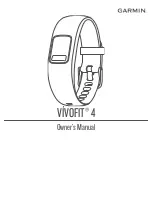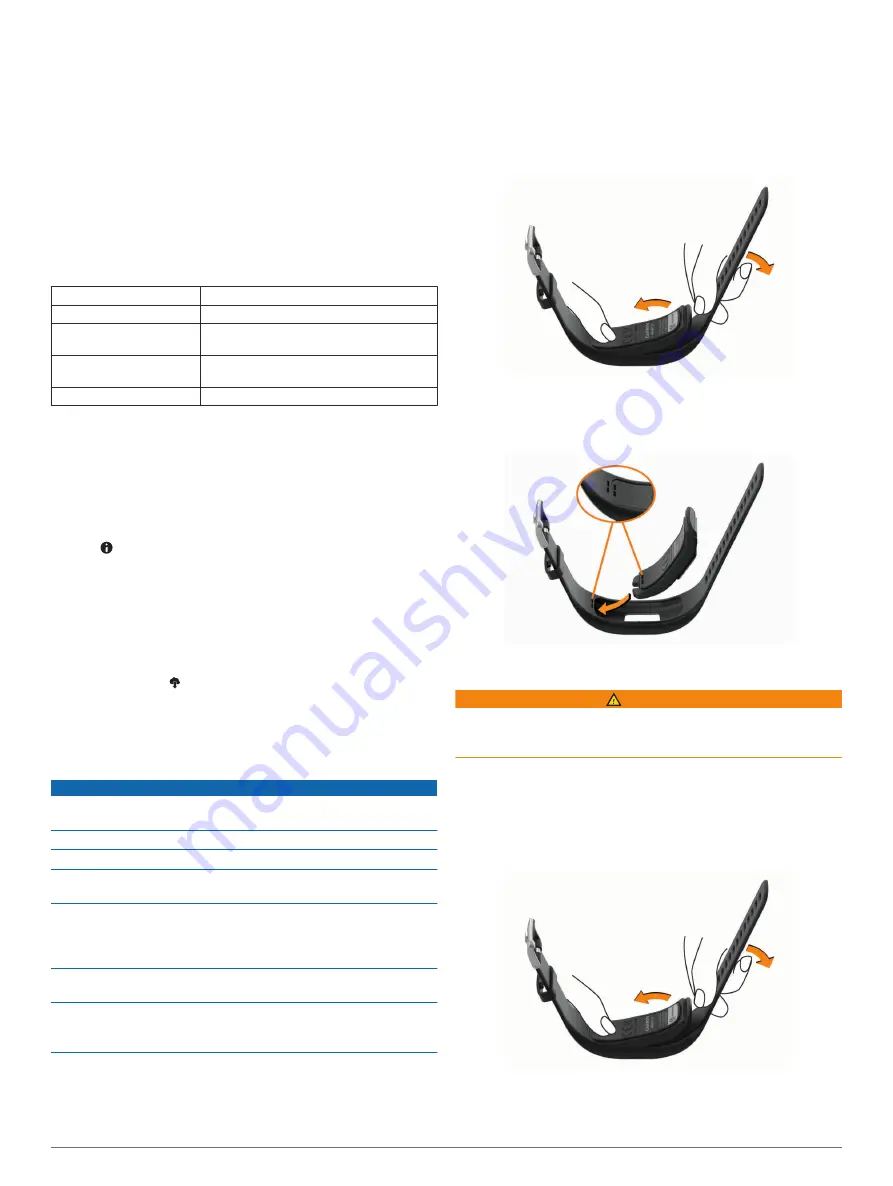
Heart Rate Zones
: Allows you to estimate your maximum heart
rate and determine custom heart rate zones.
Personal Information
: Allows you to enter your personal
details, such as birth date, gender, height, and weight. The
device uses this information to improve activity tracking
accuracy.
Sleep
: Allows you to enter your normal sleep hours.
Weekly Intensity Minutes
: Allows you to enter your weekly
intensity minutes goal.
Device Information
Specifications
Battery type
Two user-replaceable SR43 batteries
Battery life
1 yr.
Operating temperature
range
From -10º to 60ºC (from 14º to 140ºF)
Wireless frequency/
protocol
Bluetooth Smart wireless technology, 2.4
GHz @ -3 dBm nominal
Water rating
Swim, 5 ATM*
*The device withstands pressure equivalent to a depth of 50 m.
For more information, go to
Viewing Device Information
You can view the unit ID, software version, and regulatory
information.
1
Hold the device key to view the menu.
2
Hold .
3
Press the device key to scroll through the information
screens.
Software Update
When a software update is available, your device automatically
downloads the update when you sync your device with your
Garmin Connect account.
A progress bar and appear during the update process. The
update can take several minutes. You should keep the device
near your smartphone during the update. When the update is
complete, your device restarts.
Device Care
NOTICE
Avoid extreme shock and harsh treatment, because it can
degrade the life of the product.
Avoid pressing the keys under water.
Do not use a sharp object to clean the device.
Avoid chemical cleaners, solvents, and insect repellents that can
damage plastic components and finishes.
Thoroughly rinse the device with fresh water after exposure to
chlorine, salt water, sunscreen, cosmetics, alcohol, or other
harsh chemicals. Prolonged exposure to these substances can
damage the case.
Do not place in high temperature environments, such as a
clothes dryer.
Do not store the device where prolonged exposure to extreme
temperatures can occur, because it can cause permanent
damage.
Cleaning the Device
1
Wipe the device using a cloth dampened with a mild
detergent solution.
2
Wipe it dry.
After cleaning, allow the device to dry completely.
TIP:
Replacing the Band
, or contact your Garmin
®
dealer for
information about optional accessories.
1
Remove the device from the band.
2
Insert the device into the band, and stretch the band material
around the device.
The mark on the device must align with the mark inside the
band.
User Replaceable Batteries
WARNING
See the
Important Safety and Product Information
guide in the
product box for product warnings and other important
information.
Replacing the Batteries
The device uses two SR43 batteries. When the battery power is
low, a low battery alert appears on your Garmin Connect
account after you sync. Replacing the batteries does not erase
your data or settings.
1
Remove the device from the band.
2
Use a small Phillips screwdriver to remove the four screws on
the front of the device.
3
Remove the front cover and batteries.
4
Device Information
Содержание VIVOFIT 4
Страница 1: ...V VOFIT 4 Owner sManual...
Страница 4: ......
Страница 12: ...support garmin com December 2017 190 02240 00_0A...