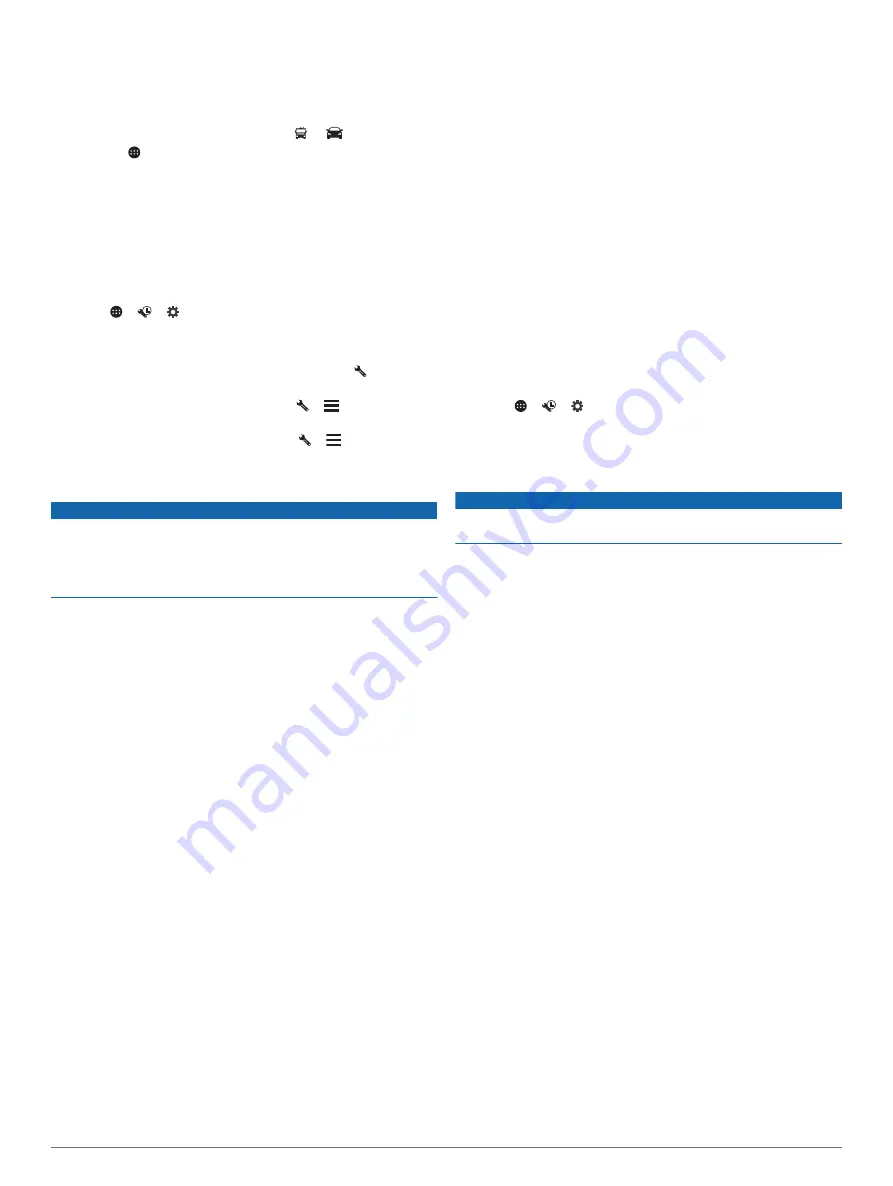
Switching the Vehicle Profile
You can manually switch to another vehicle profile at any time.
1
Select an option:
• Swipe down from the top of the screen, and select the
active vehicle profile icon, such as or
.
• Select >
Navigation
>
Vehicle Profile
.
2
Select a vehicle profile.
The vehicle profile information appears, including
measurements and weight.
3
Select
Select
.
Editing a Vehicle Profile
You can change basic vehicle profile information or add detailed
information to a vehicle profile, such as maximum speed.
1
Select
> >
>
Navigation
>
Vehicle Profile
.
2
Select the vehicle profile to edit.
3
Select an option:
• To edit the vehicle profile information, select , and select
a field to edit.
• To rename a vehicle profile, select > >
Rename
Profile
.
• To delete the vehicle profile, select > >
Delete
.
Driver Awareness Features and Alerts
NOTICE
The driver alerts and speed limit features are for information
only and do not replace your responsibility to abide by all posted
speed limit signs and to use safe driving judgment at all times.
Garmin is not responsible for any traffic fines or citations you
receive for failing to follow all applicable traffic laws and signs.
Your device provides features that can help encourage safer
driving and increase efficiency, even when you are driving in a
familiar area. The device plays an audible tone or message and
displays information for each alert. You can enable or disable
the audible tone for some types of driver alerts. Not all alerts are
available in all areas.
Schools
: The device plays a tone and displays the distance to
and speed limit (if available) for an upcoming school or
school zone.
Speed limit reduction
: The device plays a tone and displays
the upcoming reduced speed limit so you can be prepared to
reduce your speed.
Speed limit exceeded
: The device plays a tone and displays a
red border on the speed limit icon when you exceed the
posted speed limit for the current road.
Speed limit change
: The device plays a tone and displays the
upcoming speed limit so you can be prepared to adjust your
speed.
Railroad crossing
: The device plays a tone and displays the
distance to an upcoming railroad crossing.
Animal crossing
: The device plays a tone and displays the
distance to an upcoming animal crossing area.
Curves
: The device plays a tone and displays the distance to a
curve in the road.
Slower traffic
: The device plays a tone and displays the
distance to slower traffic when you approach slower traffic at
a higher speed. Your device must be receiving traffic
information to use this feature (
).
No trucks allowed
: The device plays a tone when you
approach a road where no trucks are allowed.
Risk of grounding
: The device plays a tone and displays a
message when you approach a road where your vehicle
could become grounded.
Lateral wind
: The device plays a tone and displays a message
when you approach a road where there is risk of lateral wind.
Narrow road
: The device plays a tone and displays a message
when you approach a road that may be too narrow for your
vehicle.
Steep hill
: The device plays a tone and displays a message
when you approach a steep hill.
State and country borders
: The device plays a tone and
displays a message when you approach the border of a state
or country.
Shut off propane
: The device plays a tone and displays a
message when you approach an area where propane should
be turned off.
Enabling or Disabling Audible Driver Alerts
You can enable or disable the audible tone for some types of
driver alerts. The visual alert appears even when the tone is
disabled.
1
Select
> >
>
Navigation
>
Driver Assistance
>
Audible Driver Alerts
.
2
Select or clear the check box next to each alert.
Red Light and Speed Cameras
NOTICE
Garmin is not responsible for the accuracy of or the
consequences of using a red light or speed camera database.
NOTE:
This feature is not available for all regions or product
models.
Information about red light and speed camera locations is
available in some areas for some product models. The device
alerts you when you approach a reported speed or red light
camera.
• In some areas, your device can receive live red light and
speed camera data while connected to a smartphone running
the Garmin Drive
™
app.
• You can use the Garmin Express
™
software (
) to update the camera database stored on your
device. You should update your device frequently to receive
the most up-to-date camera information.
Navigating to Your Destination
Routes
A route is a path from your current location to one or more
destinations.
• The device calculates a recommended route to your
destination based on the preferences you set, including the
route calculation mode (
Changing the Route Calculation
) and avoidances (
).
• The device can automatically avoid roads that are not
appropriate for the active vehicle profile.
• You can start navigating to your destination quickly using the
recommended route, or you can select an alternate route
(
).
• If there are specific roads you need to use or avoid, you can
customize the route.
• You can add multiple destinations to a route (
).
Driver Awareness Features and Alerts
3
Содержание VIEO RV 850 Series
Страница 1: ...VIEO RV850 RV1050SERIES Owner sManual ...
Страница 6: ......
Страница 38: ...support garmin com GUID F2A144DD 76F7 44EF AADF 270AAAC241A9 v1 May 2020 ...










































