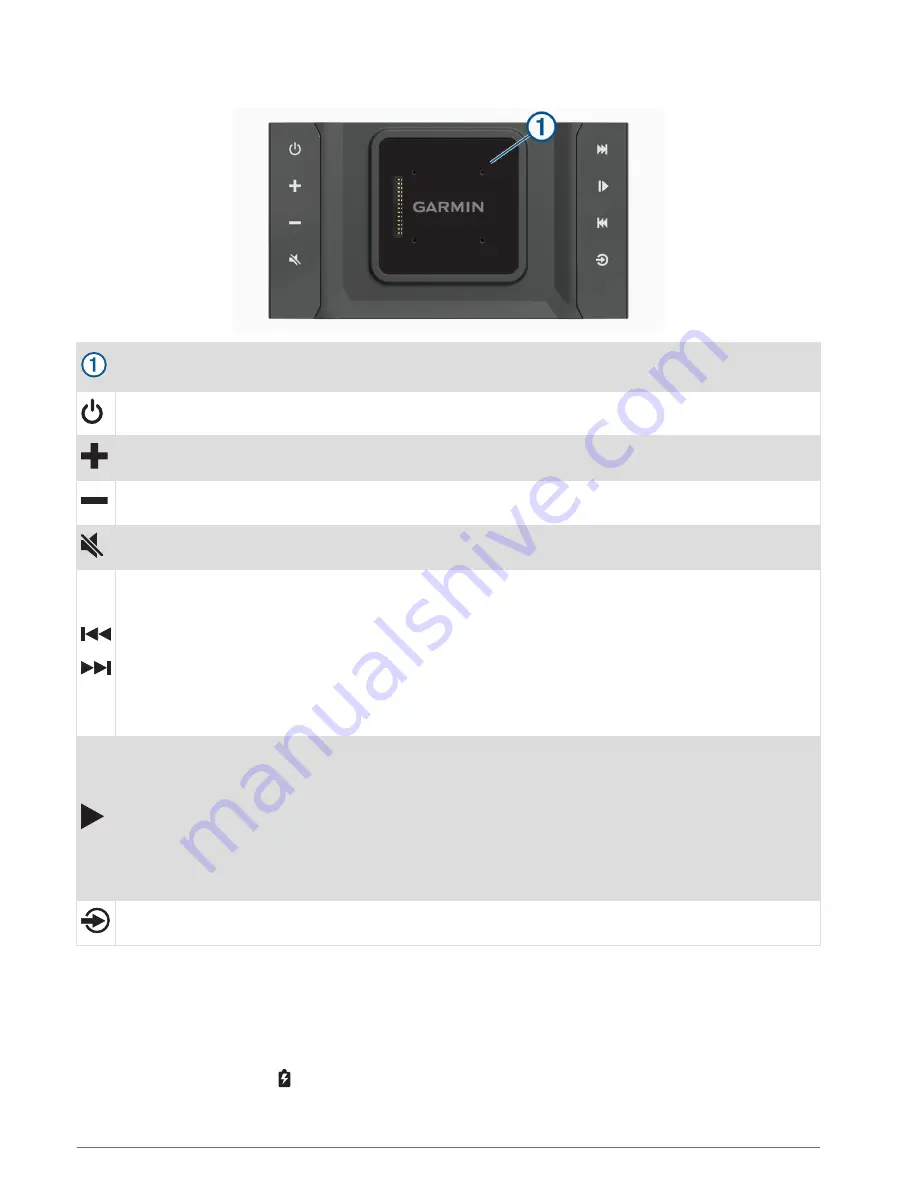
Dock Overview
Magnetic dock for the Vieo display. Charges the display and sets the display user interface to docked
mode.
Power. Hold to turn the system on or off.
Volume up
Volume down
Mute
• Select to skip to the previous or next track, when using an applicable source.
• Hold to rewind or fast-forward the current track, when using an applicable source.
• AM or FM source:
◦
Select to tune to the previous or next station.
◦
Hold for faster tuning (manual mode only).
• Aux1 or Aux2 source: Select to decrease or increase the gain for the connected source.
• SiriusXM source: Select to change to the previous or next channel.
• DAB source: Select to change to the previous or next DAB station in the ensemble.
• Select to pause or resume.
• AM or FM source:
◦
Select to move through the tuning modes: auto, manual and presets (when two or more presets are
saved).
◦
Hold to save this station as a preset.
• SiriusXM source: Select to move through the tuning modes (auto and presets), when you have at least
one preset channel.
• DAB source: Select to scan for DAB stations.
Select to change the audio source.
Docking the Display
The display provides a touchscreen interface for the infotainment system. It can control the system while
docked or undocked.
1 Place the bottom edge of the display into the dock.
2 Tilt the top of the display towards the dock until the magnets pull the remote into the correct position.
The dock charges the display. in the status bar indicates the battery charge level.
Getting started
3
Содержание VIEO RV 1050 Series
Страница 1: ...VIEO RV850 RV1050SERIES Owner smanual ...
Страница 8: ......
Страница 81: ......
Страница 82: ...support garmin com GUID F2A144DD 76F7 44EF AADF 270AAAC241A9 v3 December 2021 ...


























