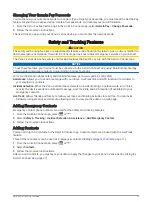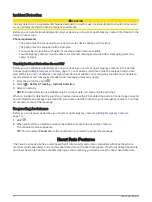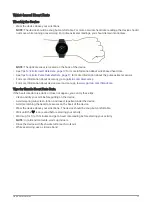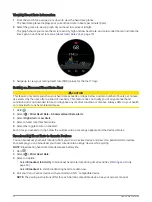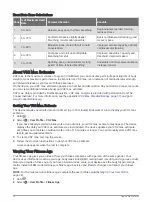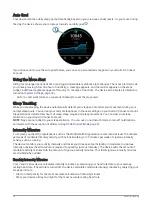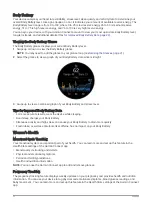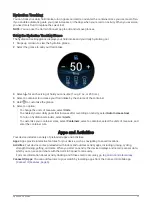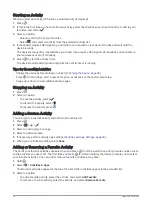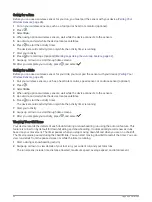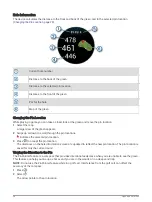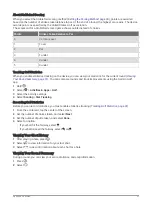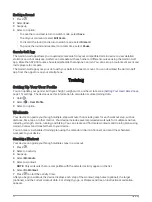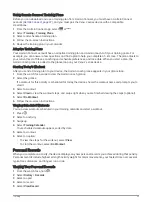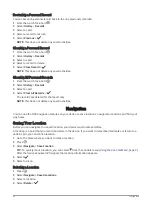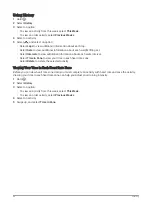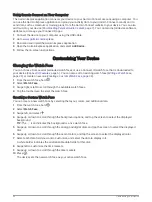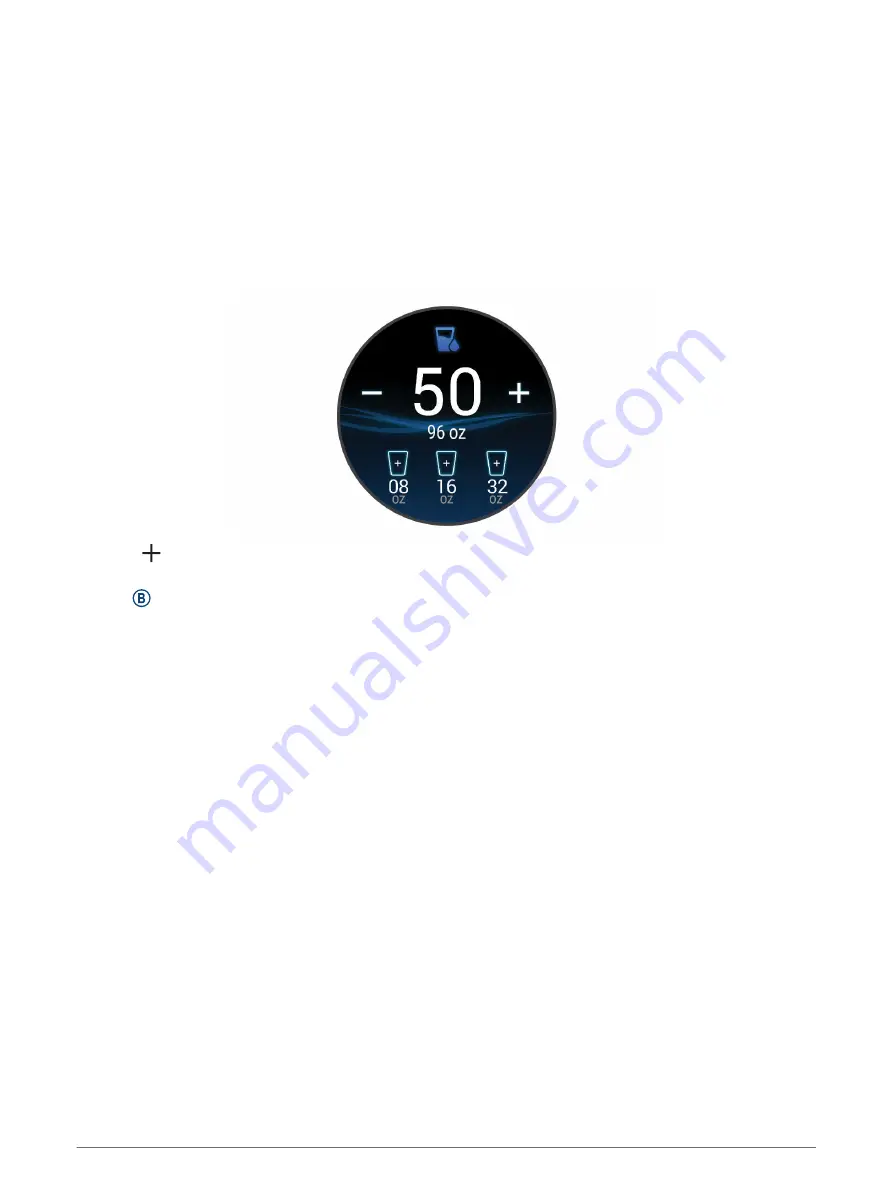
Hydration Tracking
You can track your daily fluid intake, turn on goals and alerts, and enter the container sizes you use most often.
If you enable automatic goals, your goal increases on the days when you record an activity. When you exercise,
you need more fluid to replace the sweat lost.
NOTE: You can use the Garmin Connect app to add and remove glances.
Using the Hydration Tracking Glance
The hydration tracking glance displays your fluid intake and your daily hydration goal.
1 Swipe up or down to view the hydration glance.
2 Select the glance to add your fluid intake.
3 Select for each serving of fluid you consume (1 cup, 8 oz., or 250 mL).
4 Select a container to increase your fluid intake by the volume of the container.
5 Hold to customize the glance.
6 Select an option:
• To change the units of measure, select Units.
• To enable dynamic daily goals that increase after recording an activity, select Auto Increase Goal.
• To turn on hydration reminders, select Alerts.
• To customize your container sizes, select Containers, select a container, select the units of measure, and
enter the container size.
Apps and Activities
Your device includes a variety of preloaded apps and activities.
Apps: Apps provide interactive features for your device, such as navigating to saved locations.
Activities: Your device comes preloaded with indoor and outdoor activity apps, including running, cycling,
strength training, golfing, and more. When you start an activity, the device displays and records sensor data,
which you can save and share with the Garmin Connect community.
For more information about activity tracking and fitness metric accuracy, go to
.
Connect IQ Apps: You can add features to your watch by installing apps from the Connect IQ mobile app
(
).
Apps and Activities
23
Содержание Venu 2S Series
Страница 6: ......
Страница 68: ...support garmin com GUID D93137A9 B374 4A24 8A4D A66C9AC91265 v1 April 2021...