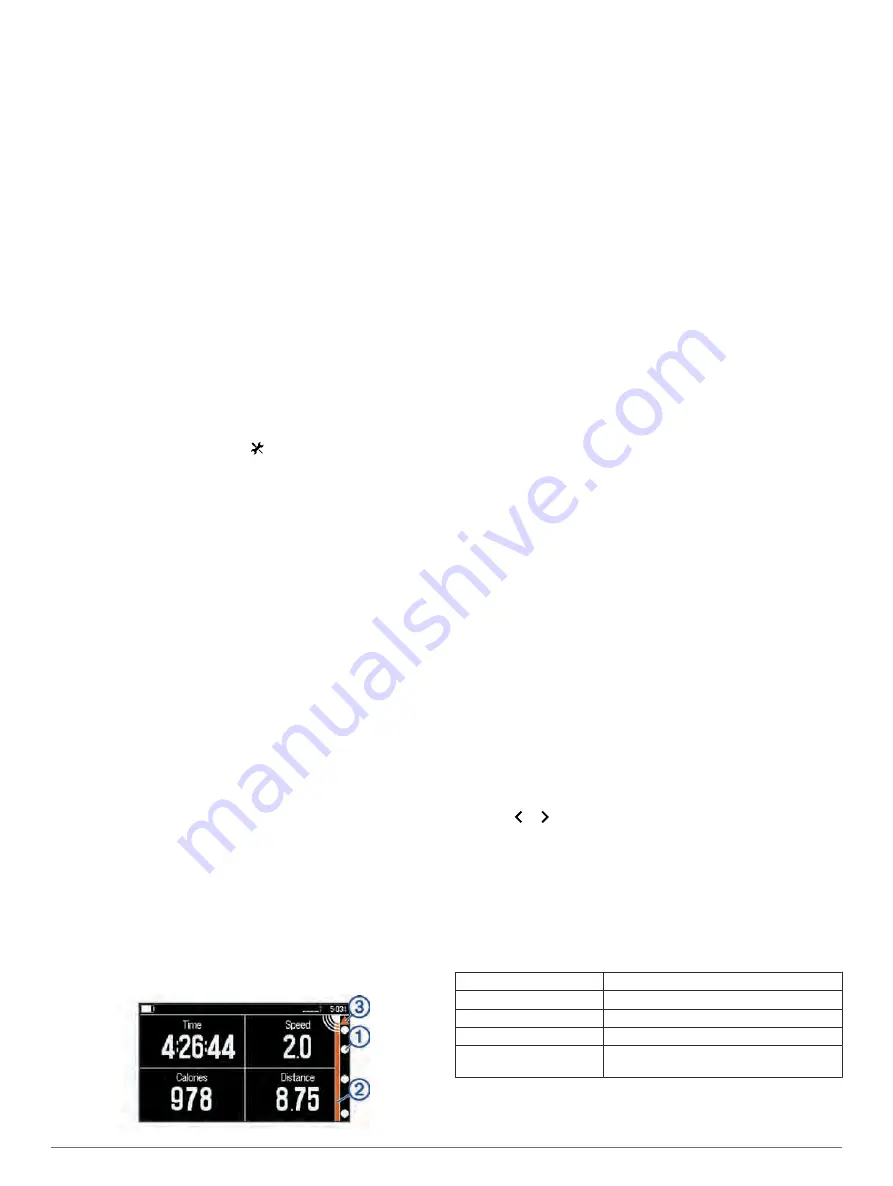
Pairing the Varia Vision Device with Your
Garmin
®
Device
Pairing is the process of connecting an ANT+
®
accessory, such
as the Varia Vision device, with a Garmin ANT+ compatible
device such as the Edge
®
1000.
• For optimal performance, you may need to update your Edge
software to the latest version available.
• Bring the Garmin compatible device within 3 m of the ANT+
accessory.
• Stay 10 m away from other ANT+ sensors while pairing.
After you pair the first time, your Garmin compatible device
automatically recognizes the ANT+ accessory each time it is
activated.
Pairing the Varia Vision Device with Your Edge 1000
Device
Before you can pair the devices, you must update the Edge
software. For optimal performance, you may need to update
your Edge software to the latest version available.
1
Bring the Edge device within range (3 m) of the accessory.
NOTE:
Stay 10 m away from other ANT+ sensors while
pairing.
2
Turn on the Edge device.
3
From the home screen, select >
Sensors
>
Add Sensor
.
4
Turn on the Varia Vision accessory.
5
Select your sensor, and select
Add
.
When the accessory is paired with your Edge device, the status
icon appears solid on the connections page.
Pairing with Your Edge 520 Device
Before you can pair the devices, you must update the Edge
software. For optimal performance, you may need to update
your Edge software to the latest version available.
1
Bring the Edge device within range (3 m) of the accessory.
NOTE:
Stay 10 m away from other ANT+ sensors while
pairing.
2
Turn on the Edge device.
3
From the home screen, select
Menu
>
Settings
>
Sensors
>
Add Sensor
.
4
Turn on the Varia Vision accessory.
5
Select your sensor, and select
Add
.
When the accessory is paired with your Edge device, the status
icon appears solid on the connections page.
Pairing Your Device with Varia
™
Radar Device
1
Bring the device within range (3 m) of the Varia radar device.
NOTE:
Stay 10 m away from other ANT+ sensors while
pairing.
2
Turn on the Varia Vision device.
When the device is paired with your radar, the device connected
page appears.
Viewing Varia Radar Data on Your Varia Vision Device
Go for a ride.
When paired with the Edge device and the Varia radar device
information appears on the active data screen.
The vehicle position LED
À
moves up the target status bar
LED
Á
as a vehicle gets closer to your bike. The threat level
LED
Â
and column
Á
change color based on the potential
level of threat. Green indicates no vehicle is detected.
Orange indicates a vehicle is approaching. Red indicates a
vehicle is advancing at a high rate of speed. The Varia Vision
device vibrates when the threat level changes.
Radar Detection
• The radar detects approaching vehicles up to 140 m away.
• The approaching vehicle speed must be from 10 to 160 km/h
(from 6 to 99 mph).
NOTE:
The radar does not detect vehicles traveling at the
same speed as your bike.
• The radar beam width is 40 degrees. It provides radar
coverage for typical bends in the road.
• The radar can detect up to eight approaching vehicles.
Device Settings
You can remotely control your Varia devices and customize
settings using your compatible Edge device. This section
contains instructions for the Edge 1000 device. Other
compatible Edge devices use similar settings.
Display Settings
From your Edge sensor screen, select your Varia Vision device,
and select Display Settings.
Auto Brightness
: Automatically adjusts the backlight brightness
based on the ambient light.
Display Mode
: Sets the display mode to Stays On for the
display to be continuously on, or On Demand/Alert Only to
save battery power. On Demand/Alert Only mode
automatically turns the display off when not in use.
Auto Scroll
: Sets the display speed of the scrolling data
screens while the timer is running.
Background Color
: Sets the device to display day or night
colors. The Auto option allows the device to automatically set
day or night colors based on the time of day.
Customizing the Data Screens
You can customize the data fields for each data screen.
1
From your Edge device, select your Varia Vision device.
2
Select
Data Screens
.
3
Select a training page.
4
If necessary, enable the data screen.
5
Select or to select a
Data Field Layout
.
6
Select a data field to change.
7
Select a category.
8
Select an option.
Device Information
Specifications
Battery type
Rechargeable, built-in lithium-ion battery
Battery life
Up to 8 hr.
Battery charge time
Approximately 1.5 hr.
Water rating
IEC 60529 IPX7*
Operating temperature
range
From -20º to 60ºC (from -4º to 140ºF)
2
Device Settings
Содержание Varia Vision
Страница 1: ...Varia Vision Owner s Manual February 2016 190 02013 00_0A...
Страница 4: ......
Страница 9: ......










