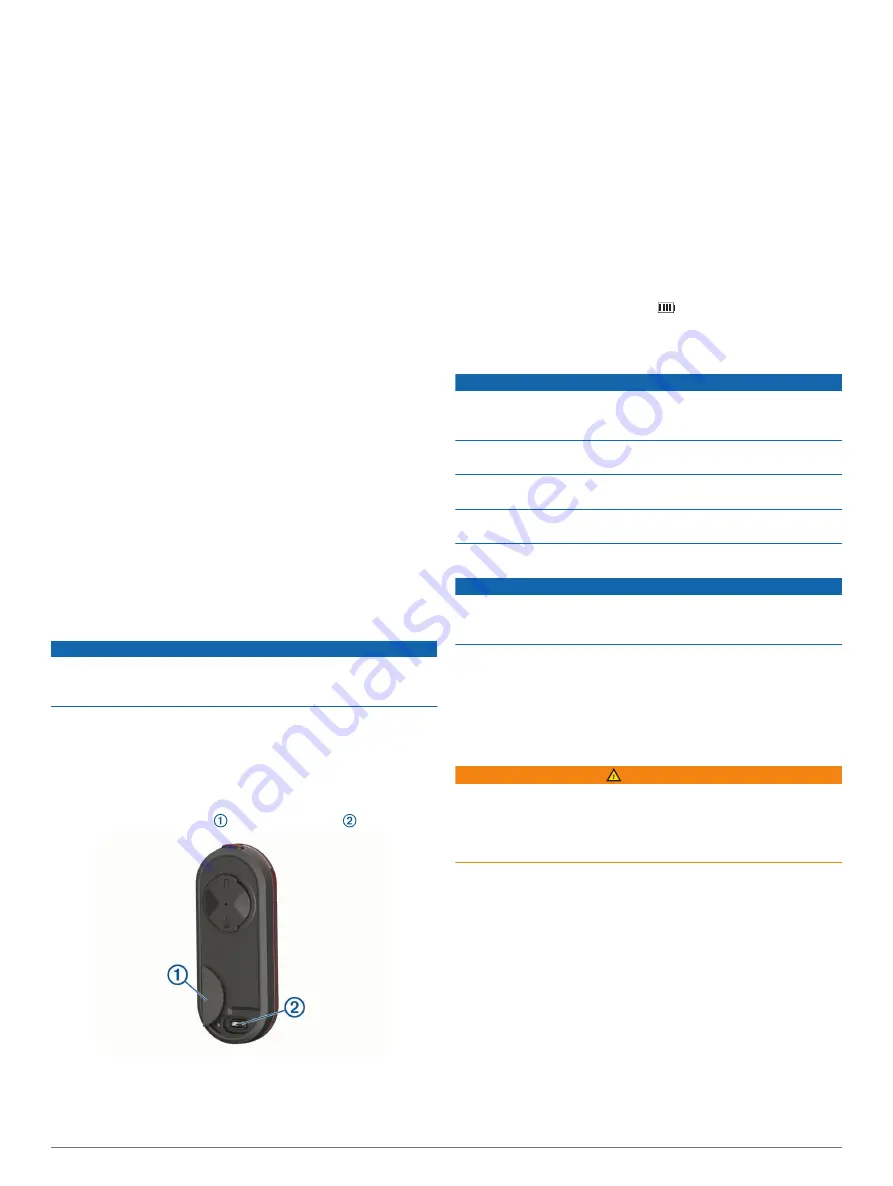
3
From the
Sensors
menu, select
Add Sensor
>
Search All
.
4
While the Varia RTL515/RTL516 device is turned off, hold the
device key for 2 seconds to enter pairing mode.
The status LED flashes purple, and the taillight turns on. The
device is in pairing mode for 5 minutes or until you press the
device key.
5
Select your sensor.
When the sensor is paired with your Edge device, the radar and
bike light status icons appear solid.
Pairing the Radar Device with a Compatible
Garmin Watch
This task is for the Forerunner
®
945, fēnix
®
6 series, and
vívoactive
®
4 series watches. If your device is not listed, go to
.
1
Bring the watch within range (3 m) of the sensor.
NOTE:
Stay 10 m away from other ANT+ sensors while
pairing.
2
Turn on the Garmin watch.
3
From the
Settings
menu, select
Sensors
>
Add New
>
Search All
.
4
While the Varia RTL515/RTL516 device is turned off, hold the
device key for 2 seconds to enter pairing mode.
The status LED flashes purple, and the taillight turns on. The
device is in pairing mode for 5 minutes or until you press the
device key.
5
Select your sensor.
When the sensor is paired with your Garmin watch, the radar
and bike light status icons appear solid.
Device Information
Charging the Device
NOTICE
To prevent corrosion, thoroughly dry the USB port, the weather
cap, and the surrounding area before charging or connecting to
a computer.
The device is powered by a built-in lithium-ion battery that you
can charge using a standard wall outlet or a USB port on your
computer.
NOTE:
The device does not charge when outside the approved
temperature range (
Varia RTL515/RTL516 Specifications
).
1
Pull up the weather cap from the USB port .
2
Plug the small end of the USB cable into the USB port on the
device.
3
Plug the large end of the USB cable into an AC adapter or a
computer USB port.
4
Plug the AC adapter into a standard wall outlet.
5
Charge the device completely.
The status LED flashes green while charging. The status
LED is solid green when charging is complete.
6
Remove the USB cable, and close the weather cap.
Tips for Charging the Device
• Connect the charger securely to the device.
You can charge the device by plugging the USB cable into a
Garmin approved AC adapter with a standard wall outlet or a
USB port on your computer. Charging a fully depleted battery
takes about 5 hours using a computer and 3 hours using an
AC power source.
• Remove the charger from the device when the status LED is
solid green.
• View the remaining battery life
on your Edge 1030
settings widget (
).
Device Care
NOTICE
Do not store the device where prolonged exposure to extreme
temperatures can occur, because it can cause permanent
damage.
Avoid chemical cleaners, solvents, and insect repellents that can
damage plastic components and finishes.
Secure the weather cap tightly to prevent damage to the USB
port.
Avoid extreme shock and harsh treatment, because it can
degrade the life of the product.
Cleaning the Device
NOTICE
Do not use a cloth or any material that can scratch the optical
lens on the front of the device. Scratching the optical lens may
cause poor radar performance.
• Clear mud and dirt from the weather cap area.
• While the weather cap is closed, hold the device under
running water.
After cleaning, allow the device to dry completely.
Radar Detection
WARNING
The device can improve situational awareness. It is not a
replacement for cyclist attentiveness and good judgement.
Always maintain awareness of your surroundings, and operate
the bicycle in a safe manner. Failure to do so could result in
serious injury or death.
• The radar detects approaching vehicles up to 140 m away.
• The radar detects approaching vehicle speed from 10 to
160 km/h (from 6 to 99 mph).
NOTE:
The radar does not detect vehicles traveling at the
same speed as your bike.
• The radar beam width is 40 degrees. It provides radar
coverage for typical bends in the road.
• The radar can detect up to eight approaching vehicles.
Device Information
5
Содержание Varia RTL515
Страница 1: ...VARIA REARVIEWRADARRTL515 RTL516 Owner sManual...
Страница 4: ......
Страница 13: ......
Страница 14: ...support garmin com GUID C41F445D 457F 447D 88C8 FE286BF157E9 v1 April 2020...
































