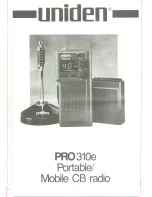Light Mode Settings
From the Sensors menu, select Lights > Network Options > Light Mode.
Auto: Automatically adjusts the light intensity and light mode based on the ambient light and time of day.
High Visibility: Sets the light intensity to flash mode or the brightest setting available.
Trail: Automatically adjusts the light intensity and light mode based on the ambient light and time of day. This
mode is recommended for mountain biking.
Individual: Allows you to customize the light intensity and pattern mode for each light in your network (
).
Customizing the Radar Alert Settings with Your Edge 1040
Before you can customize the radar alert settings with your Edge 1040, you must pair the devices.
You can customize how the radar alerts sound and display on your Edge 1040.
1 From your Edge 1040, select
> Sensors.
2 Select your Varia eRTL616.
3 Select Sensor Details > Alert Settings.
4 Select an option.
The Varia eRTL616 and the Varia App
The Varia app connects to your Varia eRTL616 using Bluetooth
®
technology. The app displays radar information
and settings.
• After pairing, the app displays a colored banner indicating the threat level posed by approaching vehicles.
• You can enable phone vibration alerts so you can monitor those alerts while your phone is in your pocket,
instead of mounted on the handlebar.
You can download the Varia app from the app store on your phone.
Pairing the Varia eRTL616 with Your Phone
The first time you connect the Varia eRTL616 to the Varia app on your phone, you must pair both devices. After
the initial pairing, the Varia app automatically connects to the Varia eRTL616 when you open the app and the
radar device is active and within range.
1 Bring your phone within range (0.5 m) of the Varia eRTL616.
NOTE: Stay 10 m away from other Bluetooth sensors while pairing.
2 On your compatible phone, enable Bluetooth technology.
3 From the app store on your phone, install and open the Varia app.
4 Select Pair Now.
5 While the Varia eRTL616 is turned off, hold the device button for 4 seconds to enter pairing mode.
The device status LED flashes purple, and the tail light turns on. The device is in pairing mode for 5 minutes
or until you hold the device button for 2 seconds to exit pairing mode.
6 Select That's Mine.
When the Varia eRTL616 is paired with your phone, the app displays the current radar status.
6
The Varia eRTL616 and the Varia App
Содержание VARIA ERTL616
Страница 1: ...VARIA ERTL616 Owner sManual...
Страница 4: ......
Страница 19: ......
Страница 20: ...support garmin com GUID 1F013ED0 E74B 4883 9CBB E41B6B7BB185 v1 April 2023...