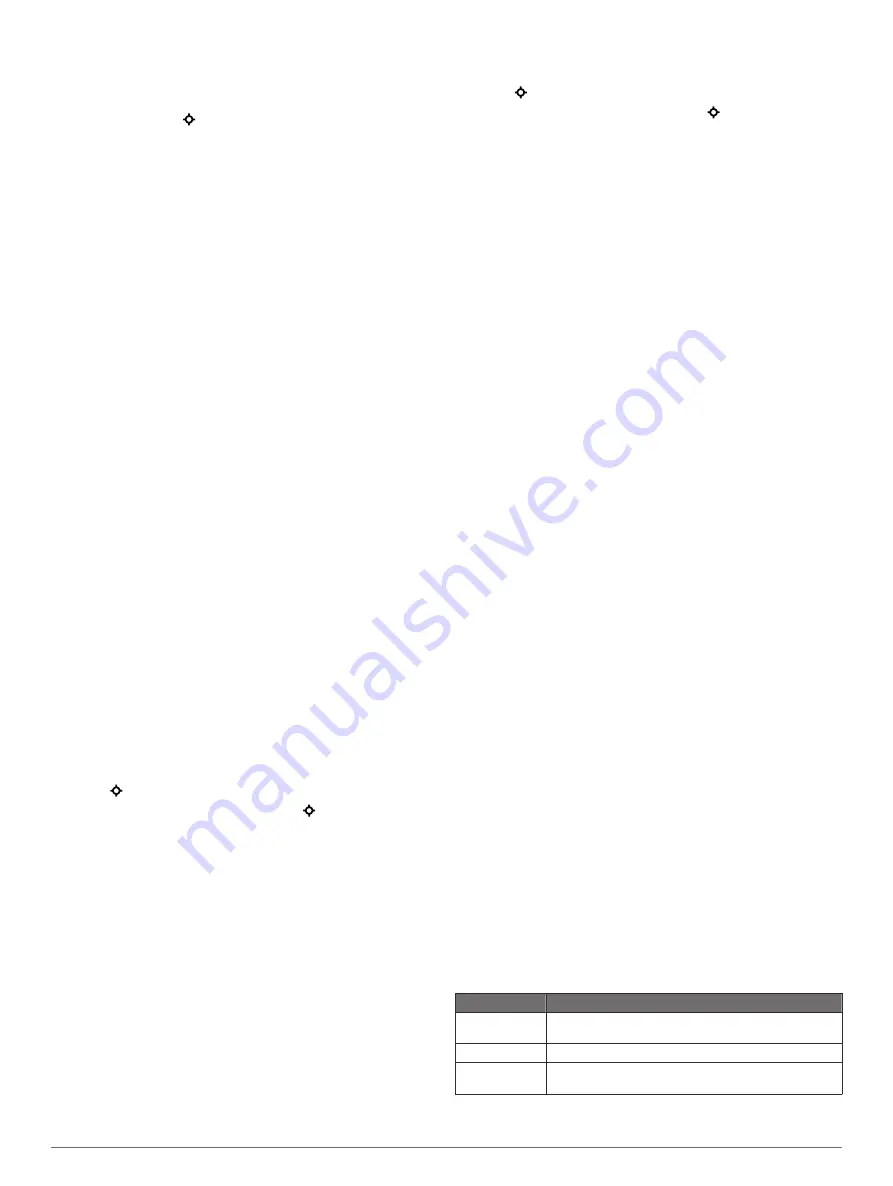
After you complete all of the intervals, a message appears.
Stopping an Interval Workout
• At any time, select
LAP
to end an interval.
• At any time, select to stop the timer.
• If you added a cool down to your interval workout, select
LAP
to end the interval workout.
Using Virtual Partner
®
Your Virtual Partner is a training tool designed to help you meet
your goals. You can set a pace for the Virtual Partner and race
against it.
NOTE:
This feature is not available for all activities.
1
Hold
UP
.
2
Select
Settings
>
Apps
.
3
Select an activity.
4
Select
Data Screens
>
Virtual Partner
>
Status
>
On
.
5
Select
Set Pace
or
Set Speed
.
6
Enter a value.
7
Begin your activity.
8
Select
UP
or
DOWN
to scroll to the Virtual Partner screen
and see who is leading.
Setting a Training Target
The training target feature works with the Virtual Partner feature
so you can train toward a set distance, distance and time,
distance and pace, or distance and speed goal. During your
training activity, the device gives you real-time feedback about
how close you are to achieving your training target.
1
Hold
UP
.
2
Select
Training
>
Set a Target
.
3
Select an activity.
4
Select an option:
• Select
Distance Only
to select a preset distance or enter
a custom distance.
• Select
Distance and Time
to select a distance and time
target.
• Select
Distance and Pace
or
Distance and Speed
to
select a distance and pace or speed target.
The training target screen appears and displays your
estimated finish time. The estimated finish time is based on
your current performance and the time remaining.
5
Select to start the timer.
6
After you complete your activity, select >
Save
.
Cancelling a Training Target
1
During an activity, hold
UP
.
2
Select
Training
>
Cancel Target
>
Yes
.
Racing a Previous Activity
You can race a previously recorded or downloaded activity. This
feature works with the Virtual Partner feature so you can see
how far ahead or behind you are during the activity.
NOTE:
This feature is not available for all activities.
1
Hold
UP
.
2
Select
Training
>
Race an Activity
.
3
Select an option:
• Select
From History
to select a previously recorded
activity from your device.
• Select
Downloaded
to select an activity you downloaded
from your Garmin Connect account.
4
Select the activity.
The Virtual Partner screen appears indicating your estimated
finish time.
5
Select to start the timer.
6
After you complete your activity, select >
Save
.
Personal Records
When you complete an activity, the device displays any new
personal records you achieved during that activity. Personal
records include your fastest time over several typical race
distances and longest run or ride.
Viewing Your Personal Records
1
Hold
UP
.
2
Select
My Stats
>
Records
.
3
Select a sport.
4
Select a record.
5
Select
View Record
.
Restoring a Personal Record
You can set each personal record back to the one previously
recorded.
1
Hold
UP
.
2
Select
My Stats
>
Records
.
3
Select a sport.
4
Select a record to restore.
5
Select
Previous
>
Yes
.
NOTE:
This does not delete any saved activities.
Clearing a Personal Record
1
Hold
UP
.
2
Select
My Stats
>
Records
.
3
Select a sport.
4
Select a record to delete.
5
Select
Clear Record
>
Yes
.
NOTE:
This does not delete any saved activities.
Clearing All Personal Records
1
Hold
UP
.
2
Select
My Stats
>
Records
.
NOTE:
This does not delete any saved activities.
3
Select a sport.
4
Select
Clear All Records
>
Yes
.
The records are deleted for that sport only.
About Training Effect
Training Effect measures the impact of an activity on your
aerobic fitness. Training Effect accumulates during the activity.
As the activity progresses, the training effect value increases,
telling you how the activity has improved your fitness. Training
Effect is determined by your user profile information, heart rate,
duration, and intensity of your activity.
It is important to know that your Training Effect numbers (from
1.0 to 5.0) may seem abnormally high during your first few runs.
It takes several activities for the device to learn your aerobic
fitness.
Training Effect Description
From 1.0 to 1.9 Helps recovery (short activities). Improves endurance
with longer activities (longer than 40 min.).
From 2.0 to 2.9 Maintains your aerobic fitness.
From 3.0 to 3.9 Improves your aerobic fitness if repeated as part of
your weekly training program.
Training
9




























