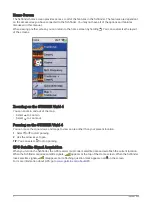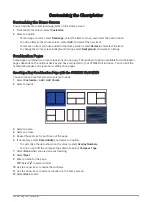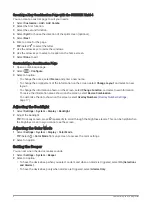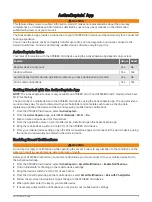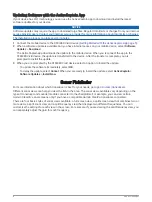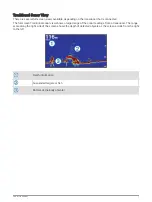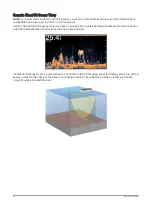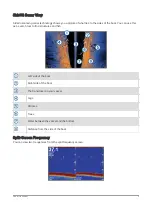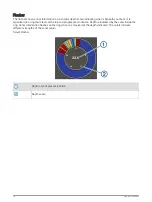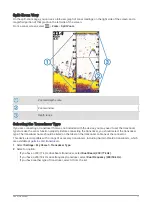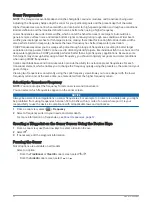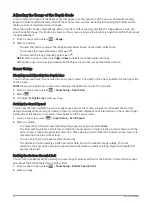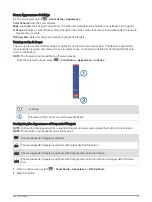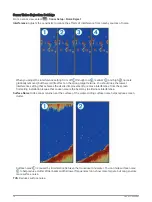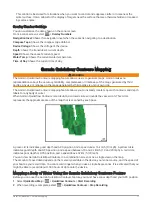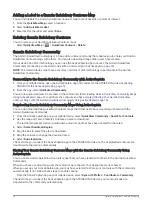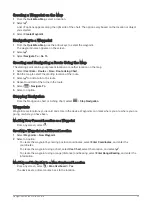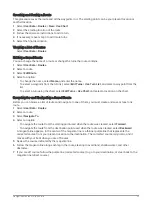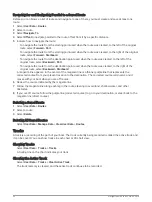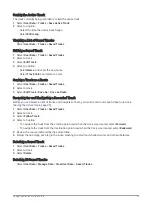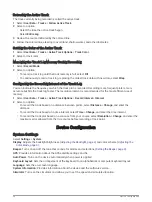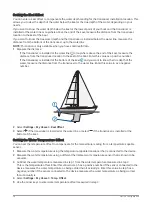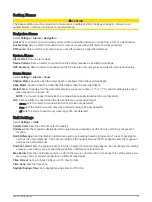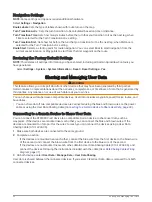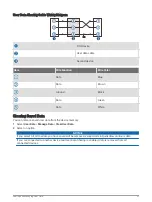Sonar Noise Rejection Settings
From a sonar view, select
> Sonar Setup > Noise Reject.
Interference: Adjusts the sensitivity to reduce the effects of interference from nearby sources of noise.
When you adjust the interference setting from off through low
, medium
, and high , noise is
gradually removed, but there is little effect on the strong target returns. You should use the lowest
interference setting that achieves the desired improvement to remove interference from the screen.
Correcting installation issues that cause noise is the best way to eliminate interference.
Surface Noise: Hides sonar returns near the surface of the water. Hiding surface noise helps reduce screen
clutter.
Surface noise
is caused by interference between the transducer and water. You can hide surface noise
to help reduce clutter. Wider beam widths (lower frequencies) can show more targets, but can generate
more surface noise.
TVG: Reduces surface noise.
16
Sonar Fishfinder
Содержание STRIKER Vivid 4
Страница 2: ...STRIKER VIVID Owner sManual...
Страница 40: ......
Страница 41: ...support garmin com GUID C3C9935A 44AD 4A64 8690 B6176625C6BC v2 September 2021...