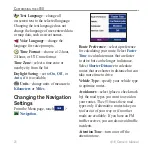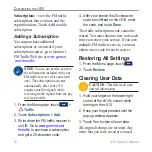c510 Owner’s Manual
1
M
anaGinG
f
ileS
on
Y
oUr
c
510
Your c510 and SD card appear as
removable drives in My Computer on
Windows
®
computers, and as mounted
volumes on Mac
®
computers.
notE:
On some operating systems
or computers with multiple network
drives, the c510 drives may not
be displayed. See your operating
system’s Help file or
how to map the drives.
Step 3: Transfer Files to Your
c510
Copy and paste files from your computer
into the c510 drives/volumes.
1. Browse your computer for the file you
want to copy.
2. Highlight the file, and select
Edit
>
Copy
.
3. Open the “Garmin” drive or the SD
card drive.
4. Select
Edit
>
Paste
. The file appears
in the list of files on the c510 memory
or SD card.
Step 4: Eject and Unplug the
USB Cable
When you are finished transferring files,
click the
Eject
icon in your system
tray, or drag the volume icon to the
trash
on Mac
®
computers. Unplug
your c510 from your computer.
Deleting Files
With the c510 connected to your
computer, open c510 or SD card drive/
volume. Highlight the file that you want
to delete, and press the
Delete
key on
your computer’s keyboard.
Caution:
If you are not sure
about a file’s purpose, do
not
delete it. Your c510 memory contains
important system files that should
not
be deleted. Be especially
cautious of files located in folders
entitled “Garmin.”