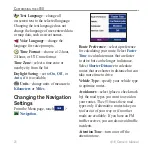c510 Owner’s Manual
5
G
ettinG
S
tarted
Following Your Route
After you touch Go, the Map page opens
with your route marked with a magenta
line. As you travel, your c510 guides you
to your destination with voice prompts,
arrows on the map, and directions at the
top of the Map page. A checkered flag
marks your destination. If you depart
from the original route, your c510
recalculates the route and provides new
directions.
Adding a Stop to Your
Route
You can add one stop to your route. The
c510 gives you directions to the stop and
then to your final destination.
1. With a route active, touch
Menu
on
the Map page.
2. Touch
Where to
, and then search
for the extra stop.
3. Touch
Go
.
4. Touch
Yes
to add this stop before
your destination. Or, touch
No
to
make this your new final destination.
Taking a Detour
If a road on your route is closed, you can
take a detour.
1. With a route active, touch
Menu
.
2. Touch
Detour
.
The c510 attempts to get you back on
your original route, as soon as possible.
If the route you are currently taking is
the only reasonable option, the c510
might not calculate a detour.
Stopping the Route
1. With a route active, touch
Menu
.
2. Touch
Stop
.
Taking a Better Route
As you approach your destination, the
c510 evaluates road options, which may
result in a better route. When the c510
finds a better route,
appears in the
right corner of the map. Touch to
take the better route.