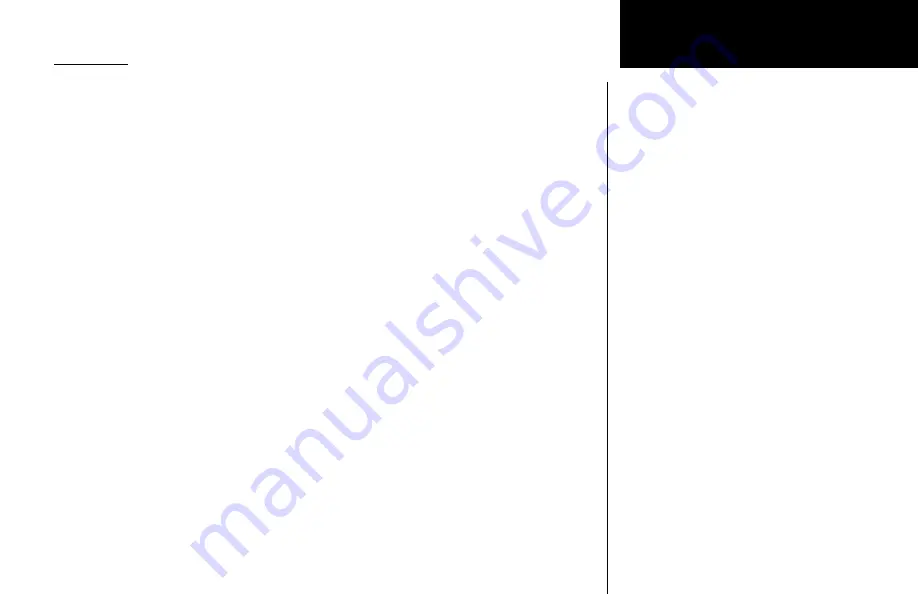
29
Advanced Operation
System Mode
System Info
System Info provides information about the Software versions and the Display Intensity.
1. Press
SYS
and turn the
LARGE
knob if necessary to the System Info page. Press
ENT
.
2. Turn the
LARGE
knob to view the selections.
Software Version
The Software version is available for reference when you contact Technical Support.
1. In the System Info function turn the
LARGE
knob to Nav software version.
2. Turn the
SMALL
knob to view the Nav, Com, and DSP software versions.
Low and High Display Intensity
As it arrives from the factory, the SL30 automatically adjusts its display brightness for
the current lighting conditions. A small sensor at the upper left of the display is used for
this function. There are two adjustments available for controlling the brightness level of the
display. The first controls the lower brightness level in the automatic adjustment range (Low
Display Intensity). This is the brightness used when in total darkness. The second adjusts the
upper limit of this range (High Display Intensity). This is used when bright light is shining
on the display.
The factory settings for these are at the limits of the range, 0 (Low Display Intensity) and
100 (High Display Intensity). The range can be adjusted by using the
SMAll
knob to adjust
the two values.
Some users may wish to disable the automatic dimming function. This can be accom-
plished by setting the high display level to zero. Now the low level adjustment will set the
brightness of the display directly with no automatic adjustment made based on ambient
light.
Содержание SL30 GNS 480TM
Страница 1: ...GNS 480TM color gps waas nav comm pilot s guide SL30TM nav com pilot s guide...
Страница 55: ......






























