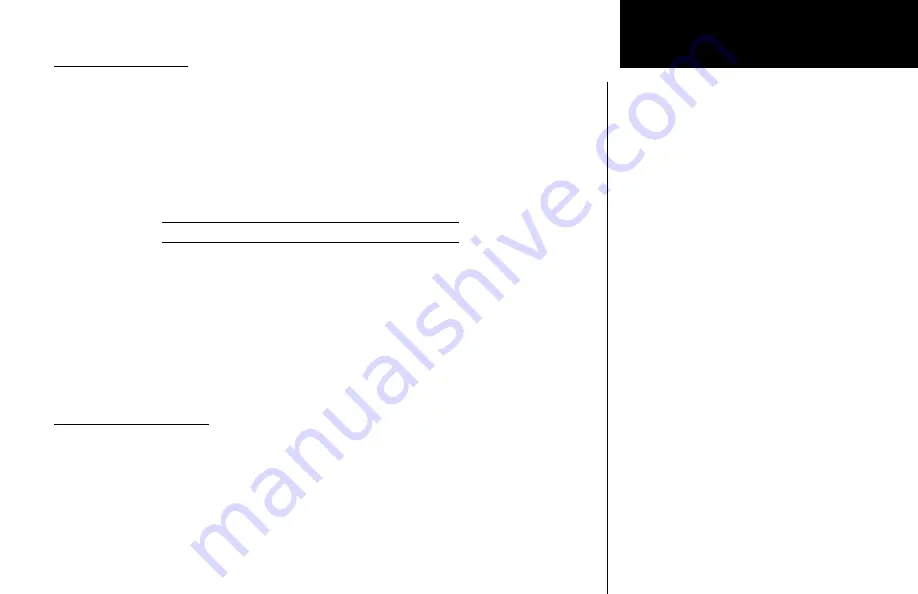
19
Advanced Operation
Nav Mode
Saving a Nav channel
You can save the frequency in the Standby position and give it a name of up to four char-
acters. Additional information can be saved along with the name, if the selection is a Localizer
or ILS. ILS selections may include the runway number (01-36) and designation (L, R, or C).
Up to 250 Com and Nav frequencies may be saved. After 250 Nav and Com frequencies are
saved, you will get a “Database Full” message. You will have to remove frequencies before
any more can be saved.
1. While in Nav mode, press
ENT
. The right side of the display will show “
store as
” with a flashing
cursor.
108.10 s111.10 store as _ ils
2. Turn the
SMALL
knob to choose the desired character.
3. Turn the
LARGE
knob to move to the next character position.
4. If it is a Localizer frequency, after you turn the
LARGE
knob one position clockwise past the fourth
character, the
LOC
label will flash.
5. Turn the
SMALL
knob to choose the runway number (01-36).
6. Turn the
LARGE
knob one position clockwise. An underscore will flash. Turn the
SMALL
knob to
choose L, R, or C to identify the runway, as desired.
7. Press
ENT
after making your selections. Press the
SEL
button if you do not want to save the frequency.
Removing a Nav channel
You may only remove channels stored in the User list.
1. In Nav mode, press
SEL
.
2. Turn the
LARGE
knob to the User list. Turn the
SMALL
knob to the desired channel.
3. Press
SEL
. “
Remove
” will flash on the right side of the display.
4. Press
ENT
to remove the channel from the User list. You may also press
SEL
again to cancel the
process.
Содержание SL30 GNS 480TM
Страница 1: ...GNS 480TM color gps waas nav comm pilot s guide SL30TM nav com pilot s guide...
Страница 55: ......






























