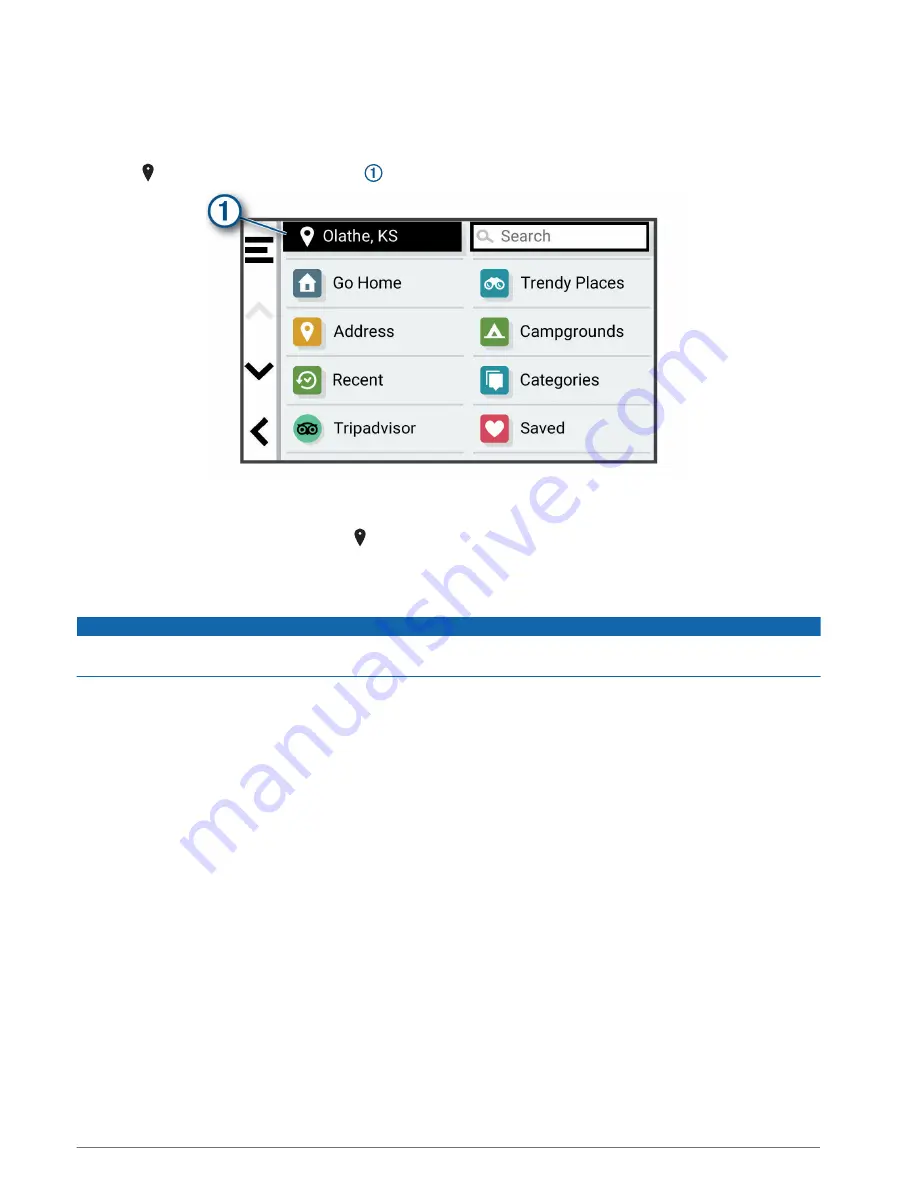
Changing the search area
By default, the device searches for locations near your current location. You can also search other areas, such
as near your destination, near another city, or along your active route.
1 Select Where To?.
2 Select next to the current search area .
3 Select a search area.
4 If necessary, follow the on-screen instructions to select a specific location.
The selected search area appears next to . When you search for a location using any of the options in the
Where To? menu, the device suggests locations near this area first.
Points of Interest
NOTICE
You are responsible for understanding and complying with any applicable rules, laws or regulations associated
with points of interest.
A point of interest is a place that you may find useful or interesting. Points of interest are organised by category
and can include popular travel destinations such as petrol stations, restaurants, hotels, and entertainment
venues.
Finding a location by category
1 Select Where To?.
2 Select a category or select Categories.
3 If necessary, select a subcategory.
4 Select a location.
Searching within a category
After you have performed a search for a point of interest, certain categories may display a Quick Search list that
displays the last four destinations you selected.
1 Select Where To? > Categories.
2 Select a category.
3 Select an option:
• Select a destination from the quick search list on the right side of the screen.
The quick search list provides a list of recently found locations in the selected category.
• Select a subcategory, if necessary, and select a destination.
Finding and saving locations
23
Содержание RVCAM 795
Страница 1: ...RVCAM795 CAMPERCAM795 Owner smanual ...
Страница 11: ...Getting started 5 ...
Страница 77: ......
Страница 78: ...support garmin com GUID 3D42553F 058C 48E4 9E9B 0BF243FDE816 v2 August 2022 ...






























