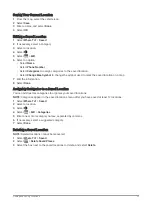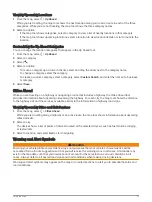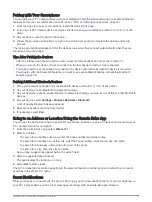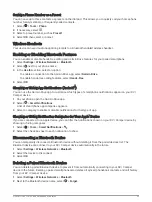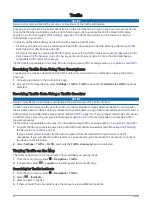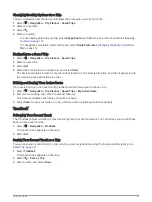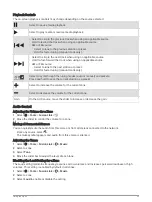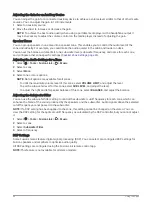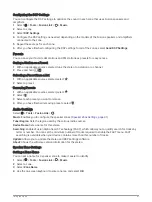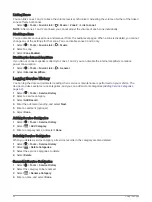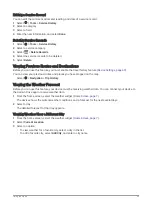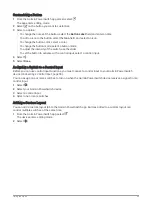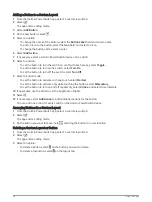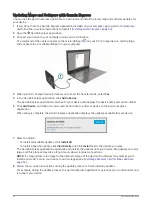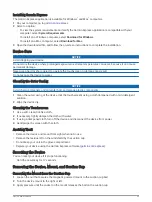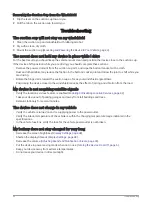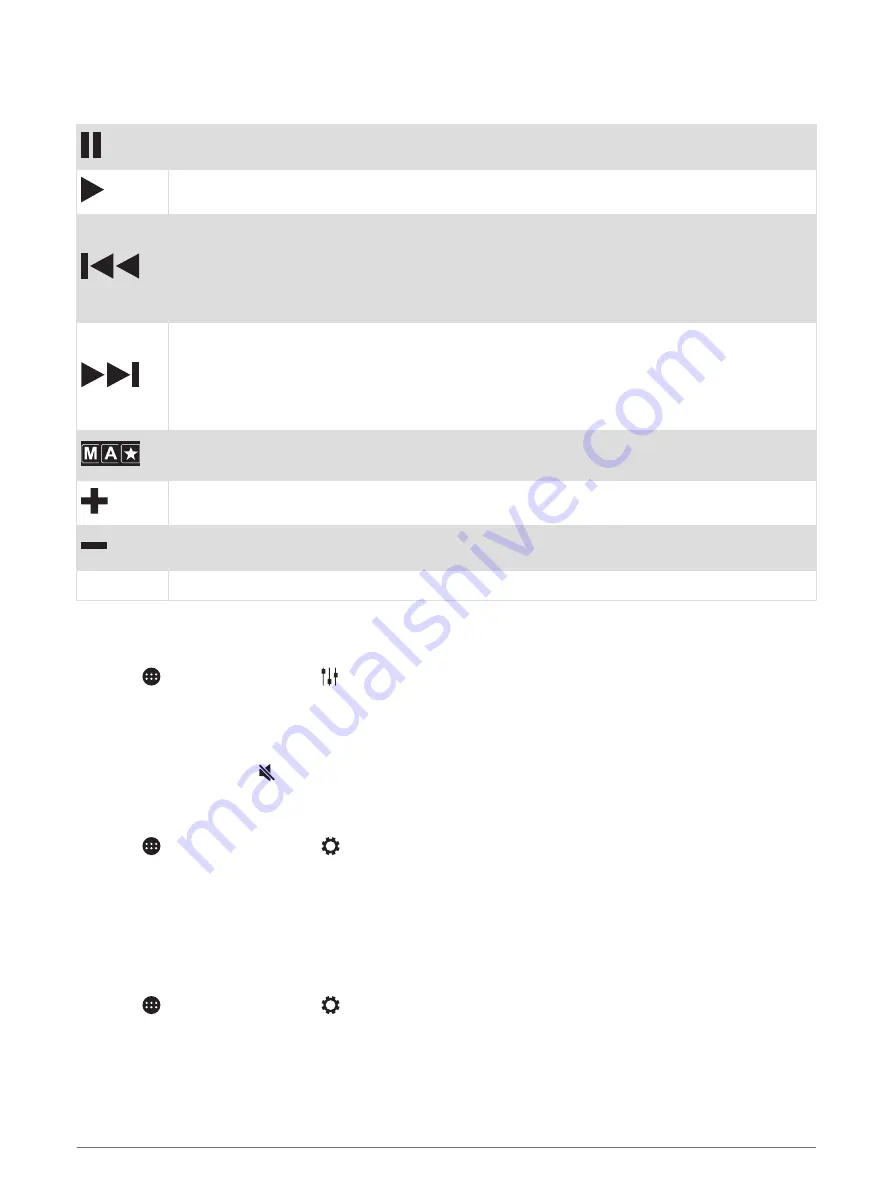
Playback Controls
The on-screen playback controls may change depending on the source selected.
Select to pause media playback.
Select to play media or resume media playback.
• Select to skip to the previous track when using an applicable source.
• Hold to rewind the track when using an applicable source.
• AM or FM source:
◦
Select to tune to the previous station or preset.
◦
Hold for faster tuning (manual mode only).
• Select to skip to the next track when using an applicable source.
• Hold to fast-forward the track when using an applicable source.
• AM or FM source:
◦
Select to tune to the next station or preset.
◦
Hold for faster tuning (manual mode only).
Select to cycle through the tuning modes (auto or manual) and presets.
Press and hold to save the current station as a preset.
Select to increase the volume for the current zone.
Select to decrease the volume for the current zone.
Gain
On the AUX source, move the slider to increase or decrease the gain.
Audio Control
Adjusting the Volume for a Zone
1 Select > Tools > Fusion Link > .
2 Move the slider to control the volume for a zone.
Muting all Connected Stereos
You can quickly mute the audio from this stereo or from all stereos connected to the network.
From any source, select .
The mute symbol appears and audio from this stereo is silenced.
Adjusting the Tones
1 Select > Tools > Fusion Link >
> Music.
2 Select a zone.
3 Select Tone.
4 Move the slider bar to adjust the level of each tone.
Disabling the Loud Setting for a Zone
The Loud setting maintains frequency response at low volumes and increases perceived loudness at high
volumes. This setting is enabled by default in all zones.
1 Select > Tools > Fusion Link >
> Music.
2 Select a zone.
3 Select Loud to enable or disable the setting.
Using the Apps
39