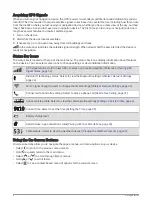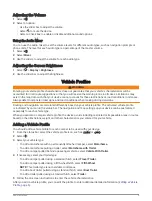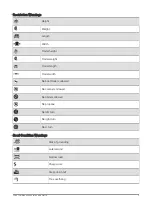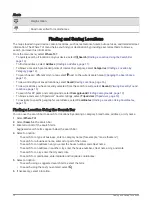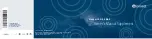Mounting and Powering the Garmin Device in Your Vehicle
WARNING
This product contains a lithium-ion battery. To prevent the possibility of personal injury or product damage
caused by battery exposure to extreme heat, store the device out of direct sunlight.
Before you use your device on battery power, you should charge it.
1 Press the suction cup to the windshield, and flip the lever back toward the windshield.
2 Press the mount onto the suction cup ball until it snaps into place.
3 Plug the vehicle power cable into the USB power and data port on the device.
4 Plug the other end of the vehicle power cable into the vehicle power adapter .
2
Getting Started
Содержание RV 795
Страница 1: ...RV795 CAMPER795 AVTEX TOURERTHREE Owner sManual...
Страница 6: ......
Страница 63: ......
Страница 64: ...support garmin com GUID CA7AA54D CB83 4144 9D67 F6EFCC67D442 v5 August 2022...