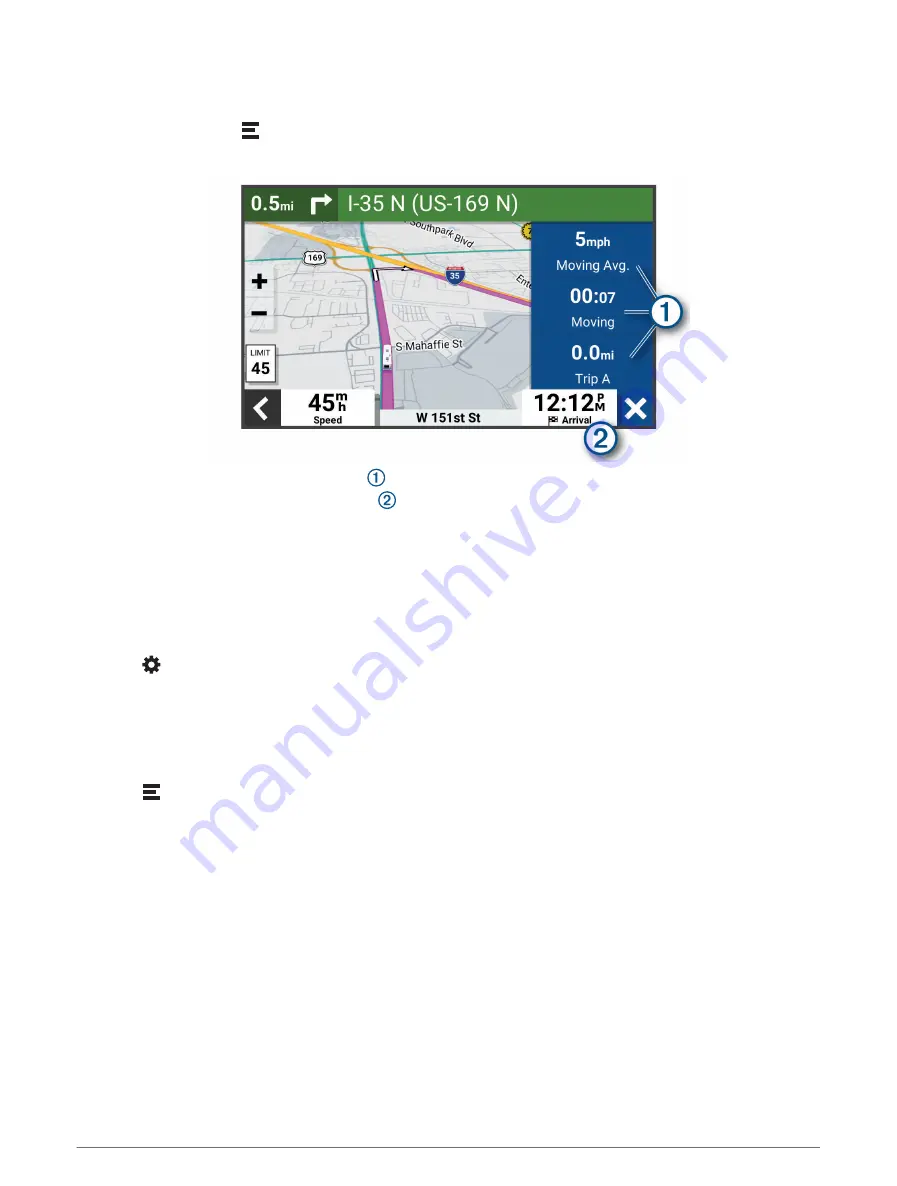
Viewing Customized Trip Information on the Map
You can use the trip data map tool to show customized trip information on the map.
1 From the map, select > Trip Data.
2 Select an option:
• Select a data field in the trip data tool , and select the information to show in the field.
• Select the customizable map data field , and select the information to show in the field.
Viewing Trip Data
The trip data tool displays your speed and provides statistics about your trip.
From the map, select Speed.
Viewing the Trip Log
Your device keeps a trip log, which is a record of the path you have traveled.
1 Select > Map Display > Map Layers.
2 Select the Trip Log check box.
Resetting Trip Information
1 From the map, select Speed.
2 Select a trip information data field.
3 Select > Reset Field(s).
4 Select an option:
• When not navigating a route, select Select All to reset every data field except the speedometer, on the first
page.
• Select Reset Overall Data to reset Trip A and total data.
• Select Reset Max. Speed to reset the maximum speed.
• Select Reset Trip B to reset the odometer.
26
Using the Map
Содержание RV 795
Страница 1: ...RV795 CAMPER795 AVTEX TOURERTHREE Owner sManual...
Страница 6: ......
Страница 63: ......
Страница 64: ...support garmin com GUID CA7AA54D CB83 4144 9D67 F6EFCC67D442 v5 August 2022...






























