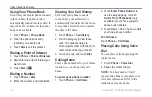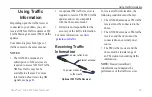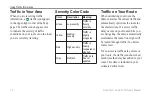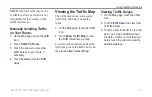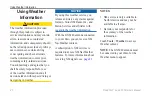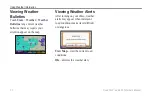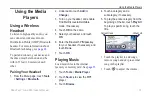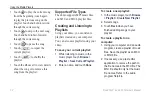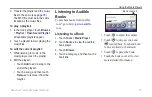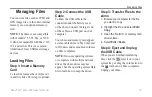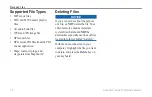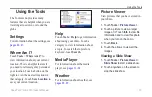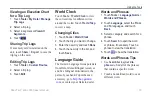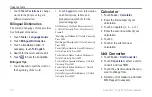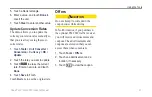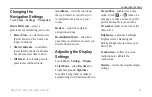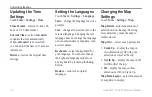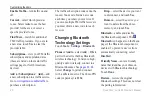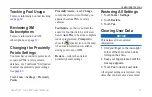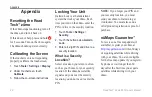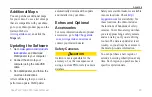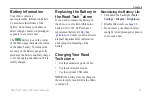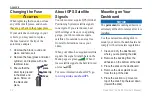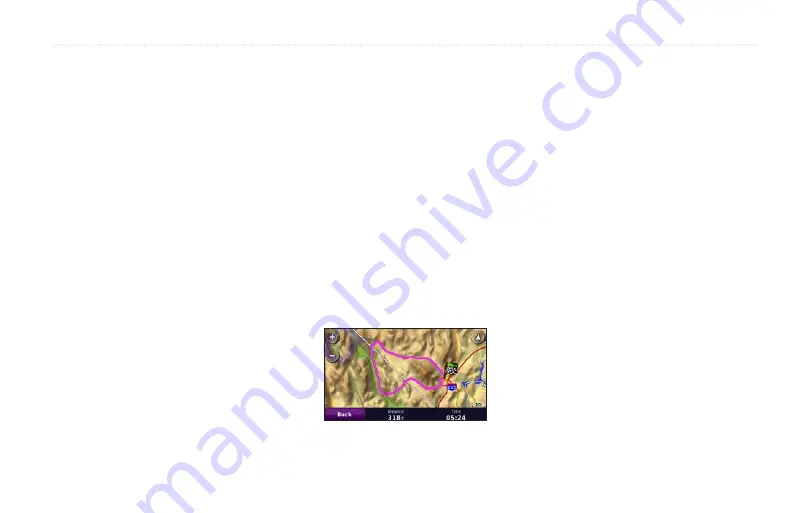
38
Road Tech
™
zūmo 665 Owner’s Manual
Using the Tools
Custom Routes
For information about routes, see
.
My Data
Touch
Tools
>
My Data
to manage
and delete your saved data, such as
your Favorites.
If you have transferred a route from
MapSource, touch
Import Data
>
Routes
and select the routes you want
to import.
Managing Trip Logs
Trip logs are recorded while you are
navigating a route.
Saving Trip Logs
1. Touch
Tools
>
My Data
>
Manage
Trip Logs
>
Current Trip Log
.
2. Enter a name for the trip log.
3. Select
Export
to save the log.
OR
While viewing a trip log, touch
archive Log
.
Viewing Trip Logs
1. Touch
Tools
>
My Data
>
Manage
Trip Logs
.
2. To view a trip log for a route you
are navigating, select
Current Trip
Log
, or select a saved trip log.
3. Select a segment or touch
View all
Segments
.
Showing Trip Logs on the
Map
1. Touch
Tools
>
Settings
>
Map.
2. Under
Trip Log
, select
Show
or
Hide.
An archived trip appears as a colored
line on the map.
Deleting the Current Trip
Log
1. Touch
Tools
>
My Data
>
Manage
Trip Logs
.
2. Select a trip log.
3. Touch
Clear Log
.
Deleting a Saved Trip Log
1. Touch
Tools
>
My Data
>
Manage
Trip Logs
.
2. Select a trip log.
3. Touch
Delete
.
Содержание Road Tech Zumo 665
Страница 1: ...ZŪMO 665owner s manual TM ...