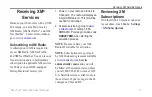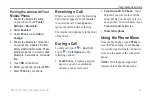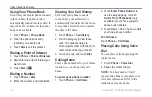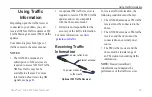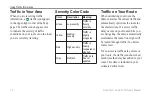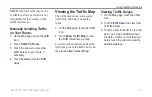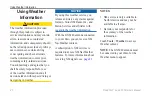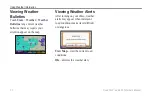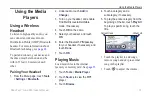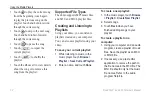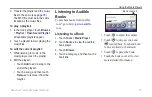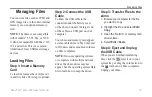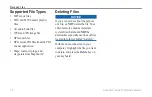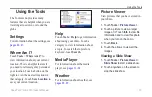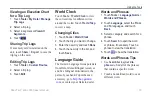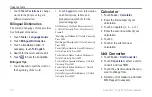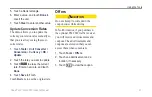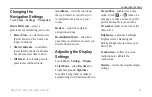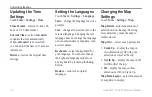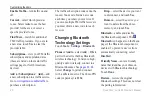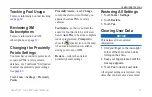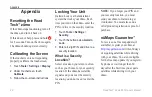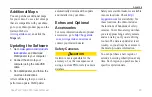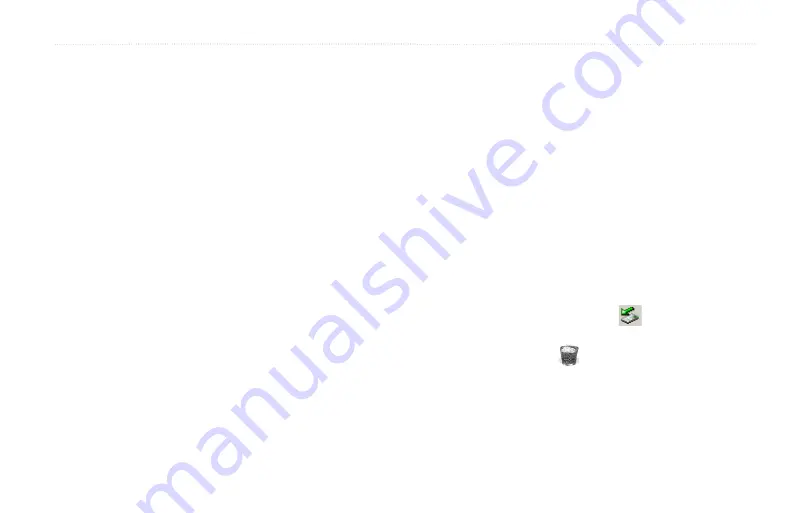
Road Tech
™
zūmo 665 Owner’s Manual
35
Managing Files
Managing Files
You can store files, such as JPEG and
GPX image files, in the zūmo internal
memory or on an optional memory
card.
NoTe:
The zūmo is not compatible
with Windows
®
95, 98, Me, or NT. It
is also not compatible with Mac
®
OS
10.3 and earlier. This is a common
limitation of most USB mass storage
devices.
Loading Files
Step 1: Insert a Memory
Card
To insert or remove the card, press it
in until it clicks. This step is optional.
Step 2: Connect the USB
Cable
Connect the USB cable to the
connector under the battery cover
of the zūmo. Connect the larger end
of the cable to a USB port on your
computer.
Your zūmo and memory card appear
as removable drives in My Computer
in Windows and as mounted volumes
on Mac computers.
NoTe:
On some operating systems
or computers with multiple network
drives, the zūmo drives may not
appear. See the operating system Help
file to learn how to map the drives.
Step 3: Transfer Files to the
zūmo
1. Browse your computer for the file
you want to copy.
2. Highlight the file, and select
Edit
>
Copy
.
3. Open the “Garmin” or memory card
drive/volume.
4. Select
Edit
>
Paste
.
Step 4: Eject and Unplug
the USB Cable
When you are finished transferring
files, click the
eject icon in your
system tray, or drag the volume icon to
the trash can on Mac computers.
Unplug your zūmo.
Содержание Road Tech Zumo 665
Страница 1: ...ZŪMO 665owner s manual TM ...