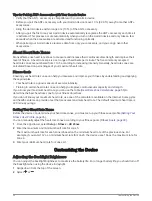Downloading Geocaches Using a Computer
You can load geocaches manually onto your device using a computer (
Transferring Files to Your Device,
). You can place the geocache files into a GPX file and import them into the GPX folder on the device.
With a premium membership to geocaching.com, you can use the "pocket query" feature to load a large group
of geocaches onto your device as a single GPX file.
1 Connect the device to your computer using a USB cable.
2 Go to
3 If necessary, create an account.
4 Sign in.
5 Follow the instructions at geocaching.com to find and download geocaches to your device.
chirp
A chirp is a small Garmin accessory that is programmed and left in a geocache. You can use your device to find
a chirp in a geocache. For more information about the chirp, see the chirp Owner's Manual at
Enabling chirp Searching
1 From the app drawer, select Setup > Geocaching.
2 Select chirp Searching > On.
Finding a Geocache with a chirp
1 With chirp searching enabled, navigate to a geocache.
When you are within approximately 10 m (33 ft.) of the geocache that contains a chirp, details about the
chirp appear.
2 Select Show Details.
3 If necessary, select Go to navigate to the next stage of the geocache.
Removing Live Geocache Data from the Device
You can remove live geocache data to show only geocaches manually loaded on the device using a computer.
From the app drawer, select Setup > Geocaching > Geocaching Live > Remove Live Data.
Live geocaching data is removed from the device and no longer appears in the geocache list.
Removing Your Device Registration From Geocaching.com
If you transfer ownership of your device, you can remove your device registration from the geocaching website.
From the app drawer, select Setup > Geocaching > Geocaching Live > Unregister Device.
Activities
Your device can be used for indoor, outdoor, athletic, and fitness activities. When you start an activity, the device
displays and records sensor data. You can save activities and share them with the Garmin Connect community.
You can also add Connect IQ activities and apps to your device using the Connect IQ Mobile app (
).
When you are using an activity and you change some settings, such as data fields or units of measurement, the
changes are saved automatically as part of the activity. These settings are loaded automatically the next time
you switch the device to this activity.
Your device includes several preloaded activities with settings configured for that activity. You can customize
the settings for each preloaded activity, and you can create new custom activities.
Activities
17
Содержание Rino 750t
Страница 1: ...Rino 750 750t 755t Owner s Manual...
Страница 6: ......
Страница 63: ......
Страница 64: ...support garmin com GUID 35474A49 ADDB 451D A6DA AA003B2A4ACC v7 April 2023...