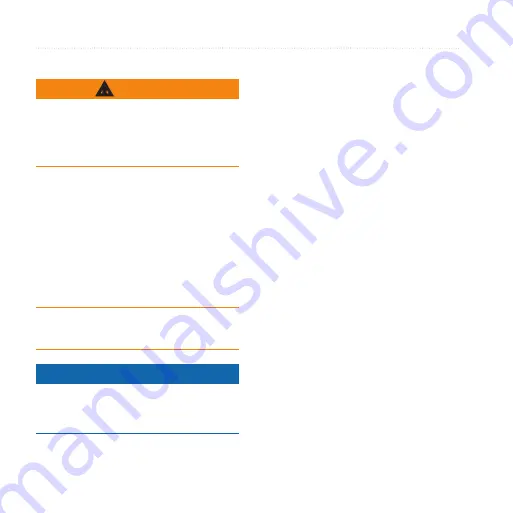
Device Information
36
Rino 650N Owner’s Manual
About the Batteries
WARNING
See the
Important Safety and Product
Information
guide in the product
box for product warnings and other
important information.
The temperature rating for the device
may exceed the usable range of some
batteries. Alkaline batteries can rupture
at high temperatures. Alkaline batteries
lose a significant amount of their
capacity as temperature decreases. Use
lithium batteries when operating the
device in below-freezing conditions.
Do not use a sharp object to remove
batteries.
Notice
Contact your local waste disposal
department to properly recycle the
batteries.
Maximizing Battery Life
You can do various things to increase
the battery life.
• Turn the backlight off when not
needed.
• Lower the backlight brightness
(
).
• Decrease the backlight timeout
(
• Enable battery save mode
(
Installing AA Batteries with the
Optional Alkaline Battery Pack
Instead of the lithium-ion battery pack,
you can use alkaline, NiMH, or lithium
batteries, using the optional Alkaline
Battery Pack. This is especially handy
when you are on the trail and cannot
charge the lithium-ion battery pack.
Use NiMH or lithium batteries for best
results.
Содержание Rino 655t
Страница 1: ...Rino 650N Owner s Manual a Rino 650N series owner s manual ...
Страница 59: ......






























