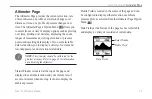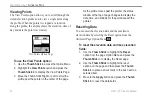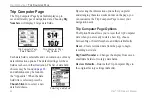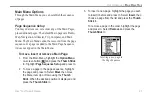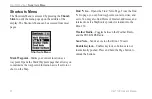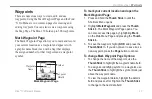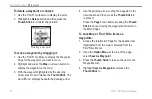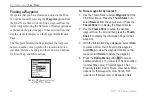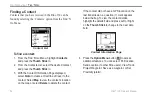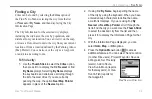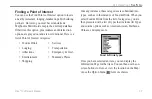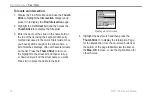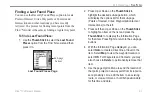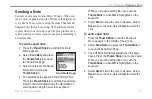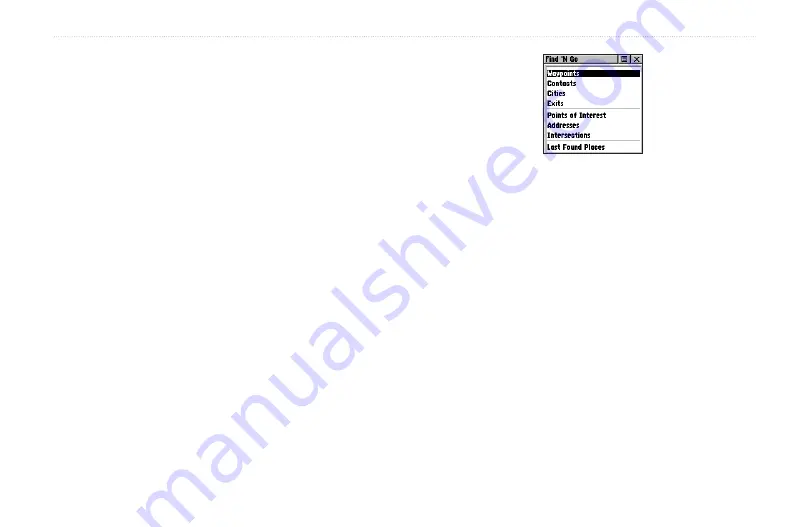
Rino
®
130 Owner’s Manual
51
U
NIT
O
PERATION
>
F
IND
'N G
O
Find ‘N Go
The Find ‘N Go Menu allows you to find stored locations
(waypoints) and map items (cities, exits, etc.). They can
be found by name or by those nearest to your current
location. If you are using certain MapSource data, the
list of find locations is expanded to include categories for
Points of Interest, Street Addresses, and Intersections.
If you would like to use an option that is grayed out
(disabled), you need to load map detail using MapSource.
To access the Find ‘N Go Menu:
1. Press and hold the
Thumb Stick
In to access the
Shortcuts Menu.
2. Highlight
Find ‘N Go
and press In.
Or
1. Press the
Page
button or the on-screen
Main
Page Menu
button to display the Main Menu.
2. Highlight the
Find ‘N Go
icon and press the
Thumb Stick
In.
Find ‘N Go Menu
Categories are listed in two different ways: By Name and
Nearest. The By Name list contains every item in the map
database for the selected category, while the Nearest list
contains only those items that are near to your Current
Location or the Map Pointer.
These pages are structured with a set of sub-menus and
location information pages that guide you through the
process of finding locations.
Содержание Rino 130
Страница 1: ...owner s manual 130 2 way radio personal navigator ...
Страница 130: ......
Страница 131: ......