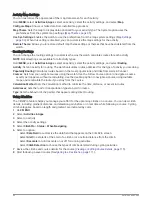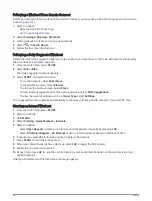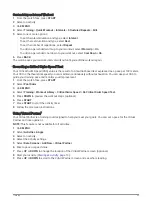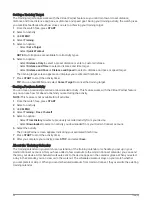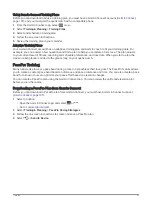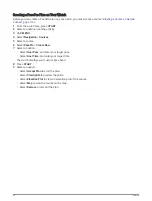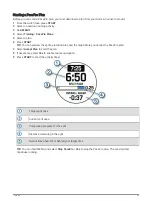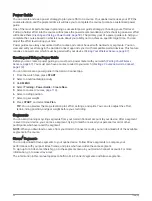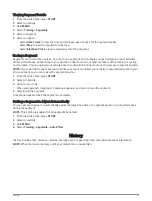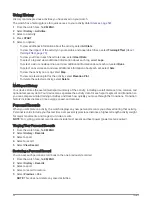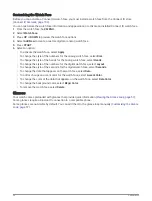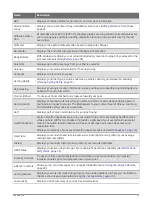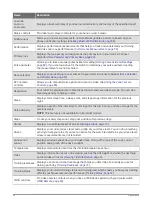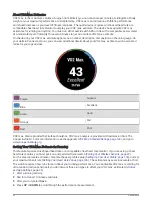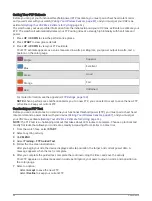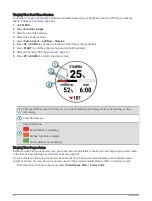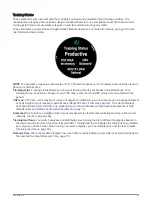Customizing the Watch Face
Before you can activate a Connect IQ watch face, you must install a watch face from the Connect IQ store
(
).
You can customize the watch face information and appearance, or activate an installed Connect IQ watch face.
1 From the watch face, hold MENU.
2 Select Watch Face.
3 Press UP or DOWN to preview the watch face options.
4 Select Add New to create a custom digital or analog watch face.
5 Press START.
6 Select an option:
• To activate the watch face, select Apply.
• To change the style of the numbers for the analog watch face, select Dial.
• To change the style of the hands for the analog watch face, select Hands.
• To change the style of the numbers for the digital watch face, select Layout.
• To change the style of the seconds for the digital watch face, select Seconds.
• To change the data that appears on the watch face, select Data.
• To add or change an accent color for the watch face, select Accent Color.
• To change the color of the data that appears on the watch face, select Data Color.
• To change the background color, select Bkgd. Color.
• To remove the watch face, select Delete.
Glances
Your watch comes preloaded with glances that provide quick information (
Viewing the Glance Loop, page 57
).
Some glances require a Bluetooth
®
connection to a compatible phone.
Some glances are not visible by default. You can add them to the glance loop manually (
).
54
Appearance
Содержание QUATIX 7X Solar
Страница 1: ...QUATIX 7 7XSOLAR Owner sManual...
Страница 153: ......
Страница 154: ...support garmin com GUID 6D76A13F 2195 4287 9B0C 2124AECF9717 v6 June 2023...